
How to recover your Apple ID if it gets locked?
This problem occurs when you share your Apple ID with many other people, or when you forget your Apple ID password. When you repeatedly enter the wrong password, Apple locks your ID for security reasons. Here’s how to get your ID back if it’s locked.
Log in with your ID in Settings and click on Unlock Account as shown in the image. You can also do this from the Safari browser.
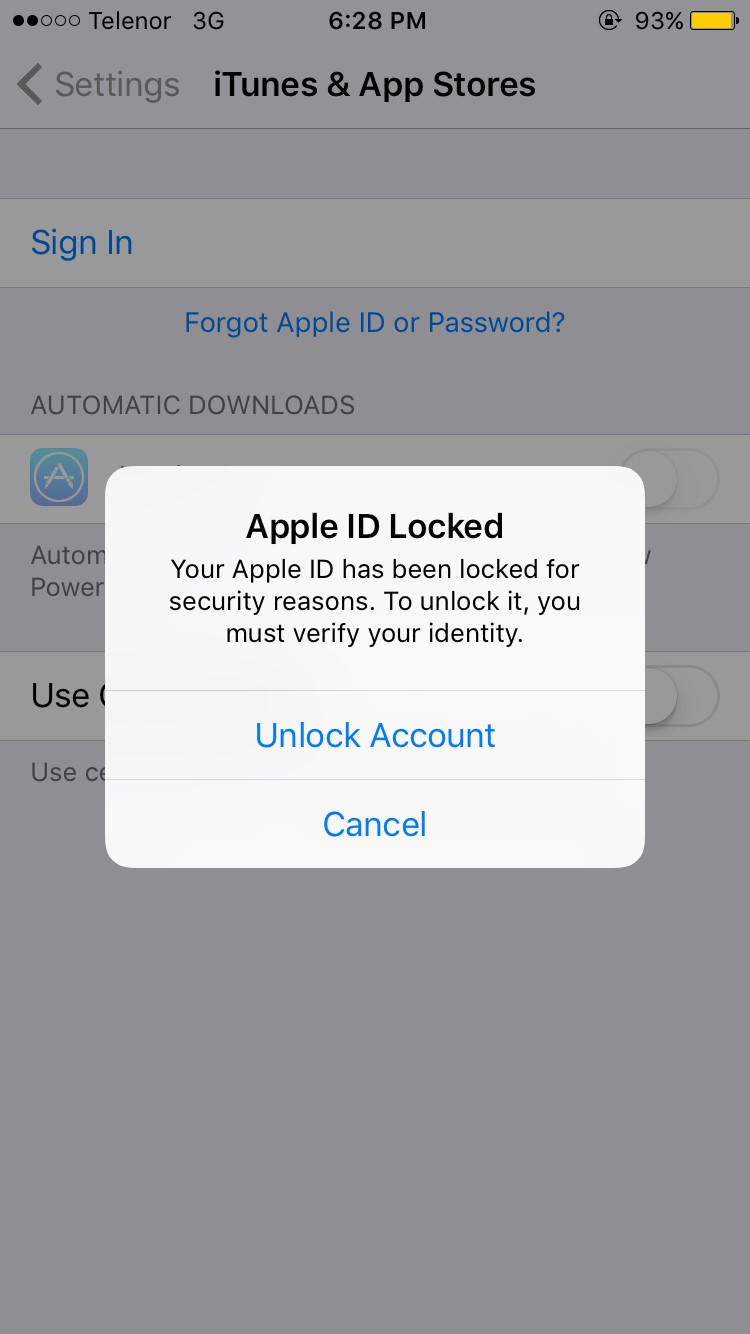
If you click Unlock account, you will see two options to unlock it again.
If you click Unlock By Email, a Reset Link will be sent to the Rescue Email you entered when you created your Apple ID. Simply log in to your Rescue Email and click the Reset Link Apple sends you to get your ID back.
If you don’t remember your Rescue Email or forgot your Password, you can choose the option to answer the Security Questions below. The recovery option after answering the Security Questions is shown below.
First, click Answer Security Questions.
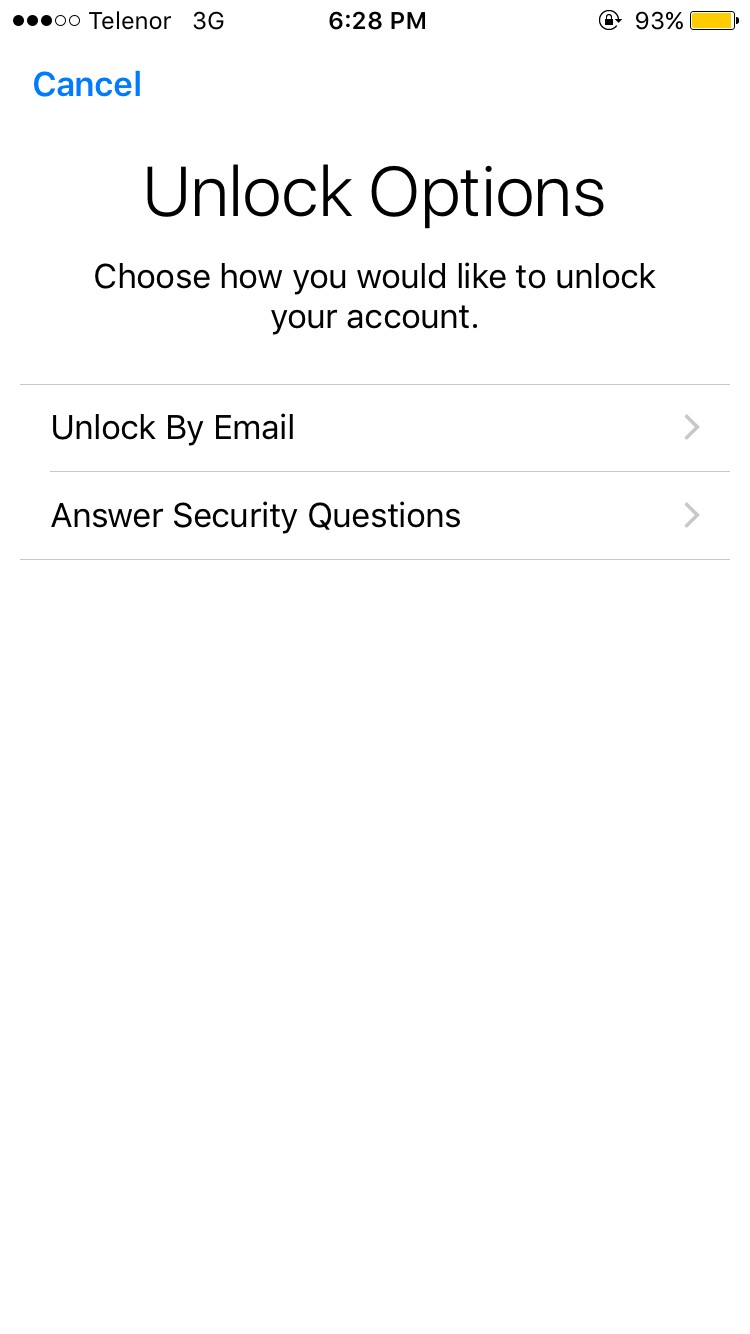
You will be asked for your birthday. Enter your birthday when you created your account.
Then you will be asked two security questions. If you can answer both of them, you will be able to log in. That’s why it’s important to remember your Apple ID security questions and birthday. A password alone is not enough. We have already talked about this in our video article on how to create an Apple ID. If you don’t know how to create an Apple ID, you can watch it from this link .
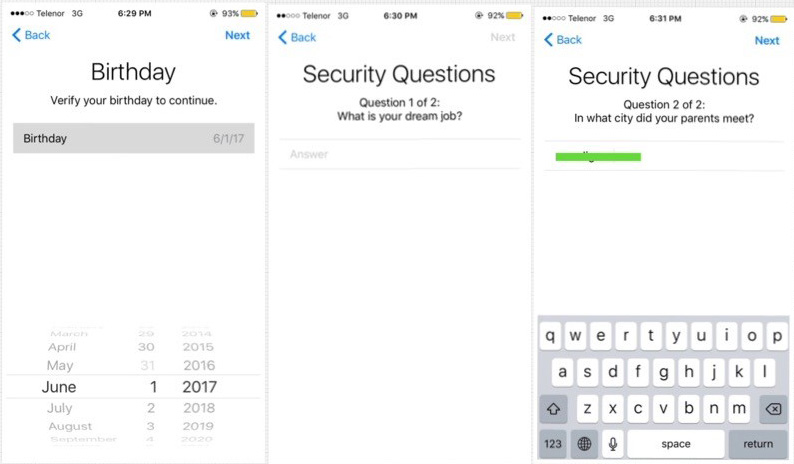
If you can’t remember your Security Questions or Rescue Email, then you’re in trouble. I’ll give you some advice on what to do.
Download the Apple Support App from the App Store with a different ID. You can then use the app to Live Chat with an Apple technician. You can get it back by showing your Apple ID’s Purchase History Emails or a screenshot of the confirmation email from when you created your Apple ID.
If you cannot download the Apple Support App because you do not have another ID, please go to this link from Safari and ask for help. You can also download the Apple Support App from the link below.
If you can answer the security questions, the next step is to choose between Unlock Account and Unlock and Change Password, as shown in the image. If you unlock again, you will have your Apple ID back.
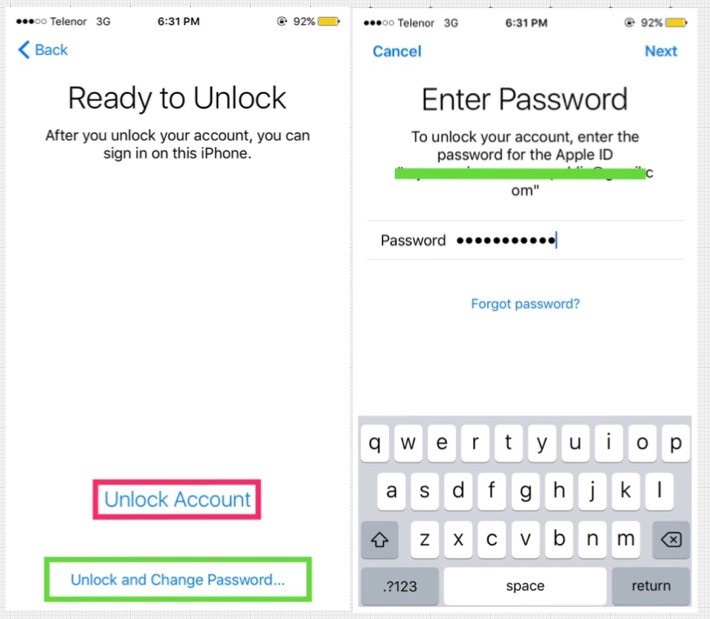
One thing to note here is that if your Apple ID gets locked several times and later says “Your Apple ID is Disabled”, it’s not certain that you’ll be able to get it back. The chances are only 50/50.
If this happens, you can only get it back from the Safari browser on your Mac computer. You can also contact Apple Support with your Purchased History Email and ask them to reactivate it. If you are lucky, you will get your Disabled ID back. If you give your Disabled ID back to the public again, you may lose your Apple ID forever.










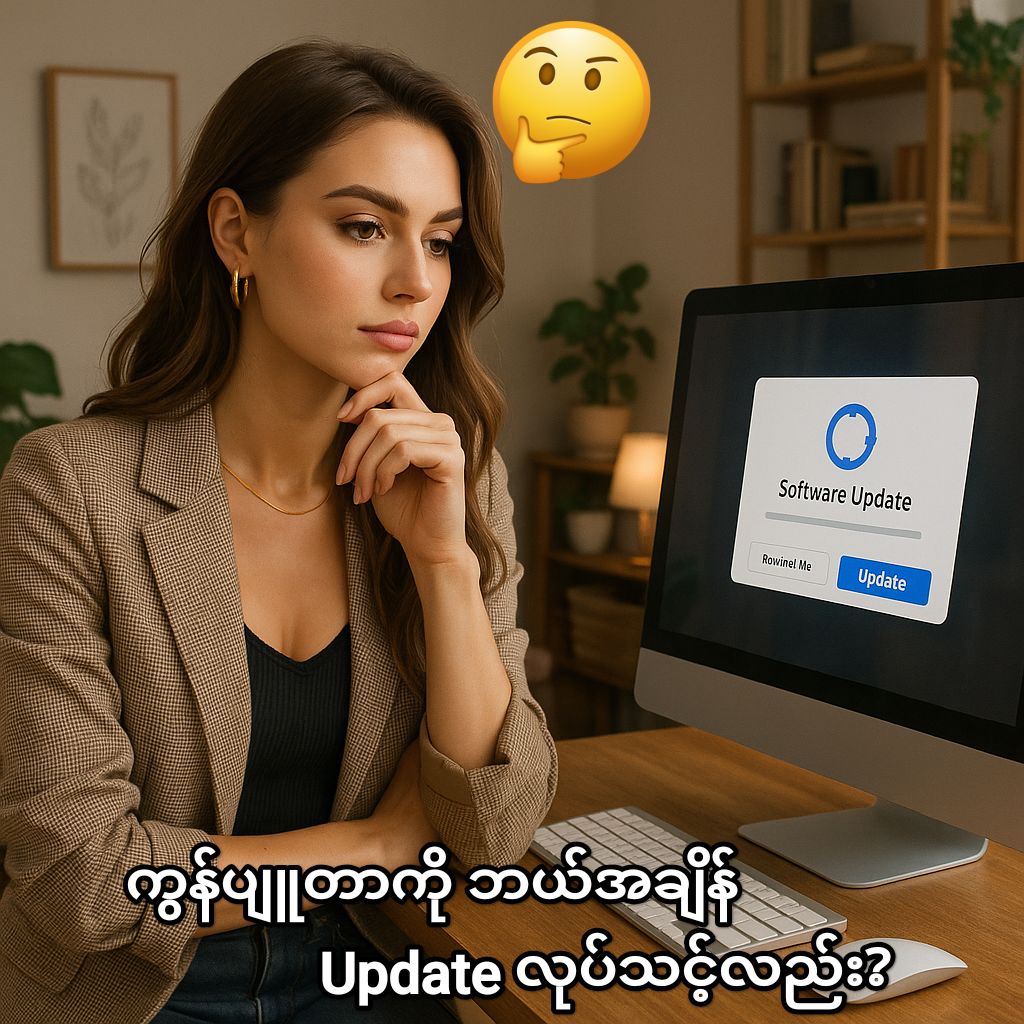


Post Comment