
How to make your computer automatically shut down when you want it to?
Sometimes, whether you’re copying or downloading a file on your computer, you’ve probably experienced the inconvenience of having to turn off your computer or wait for it to finish when you need to go out.
For this, I’m sharing a way to automatically shut down your Windows computer at a specified time by simply clicking a shortcut, without having to install any software.
To do this, right-click on the desktop, select New – Shortcut, and type “shutdown -s -t XXXX”. XXXX is the time after which the computer will shut down, and is measured in seconds, so you will need to convert the time you want to set to seconds.
For example, if you want to shut down after 1 hour, type “shutdown -s -t 3600”, and if you want to shut down after 2 hours, type “shutdown -s -t 7200”.
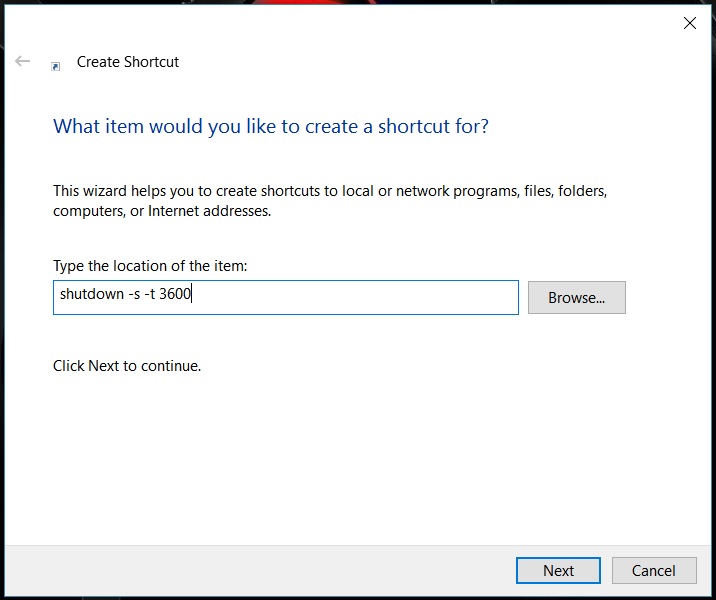
If you don’t want to shutdown, but rather restart, type “shutdown -r -t XXXX” where “s” will be replaced by “r”. Once you’re done typing, click Next, and when you finish, you’ll see shutdown.exe. Set the Shortcut name and Shortcut icon to your liking, and click the Shortcut, and the computer will automatically shut down at the specified time.
If you have already set a time and want to cancel it, you can create a new shortcut as above, type “shutdown -a” in the Command field, and click the shortcut to cancel the time.
If you want to change the time back after the schedule is set to close after an hour, right-click the shortcut.exe file, go to Properties, and change the Target number back to the seconds.
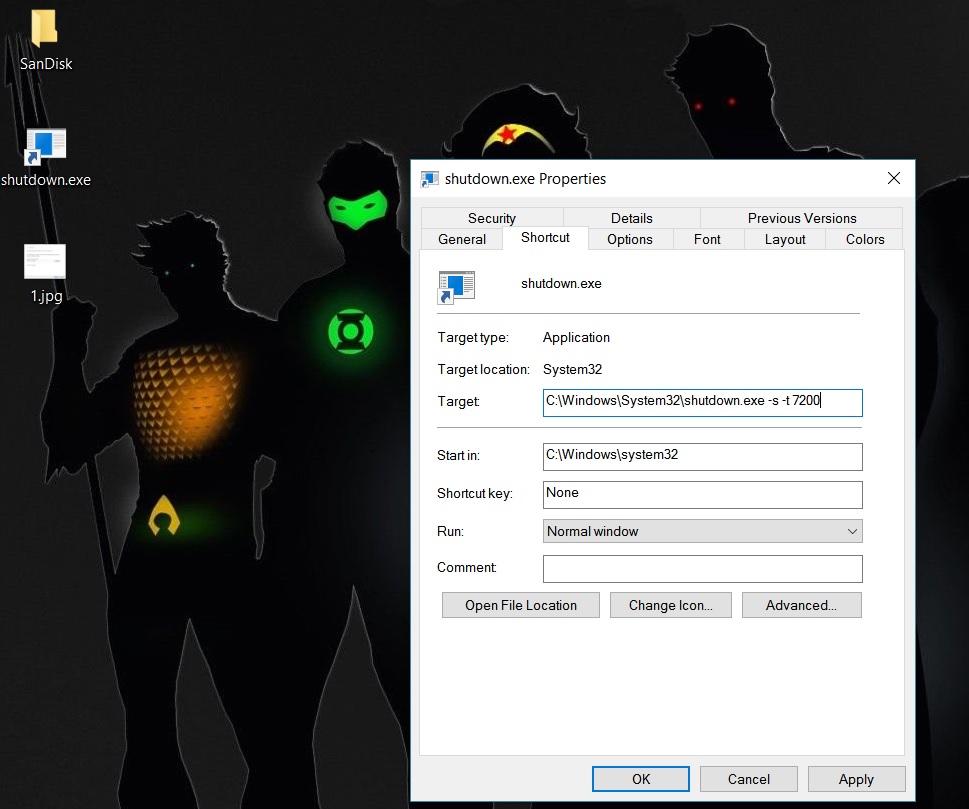
If you don’t want to use a shortcut, pressing Windows + R and typing the desired command above in the Run box will do the same thing.
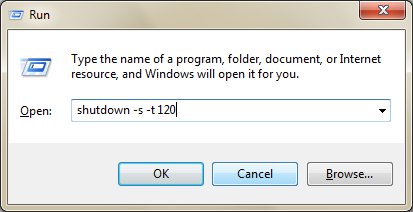
If you don’t want to use commands or shortcuts, two software programs called PC Sleep and Sleep Timer can perform similar functions.










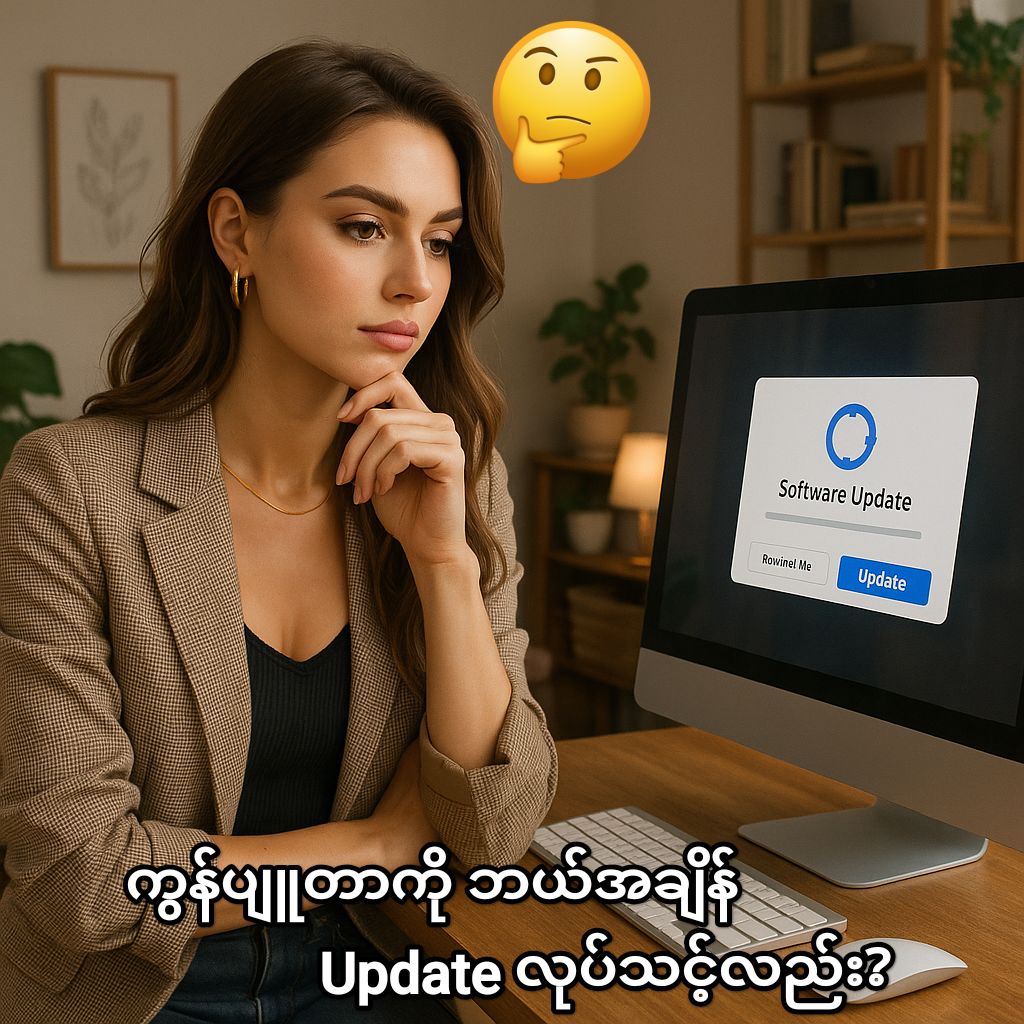


Post Comment