
How to log in to your computer with your face without having to type a password
Having to re-enter your password to log in to your computer is a no-brainer, but for people like us who are used to long passwords, it’s a real pain. Even on phones, you can log in without having to type in a password and with other authentication methods, but many PCs still require you to type in a password.
In fact, Windows 10 PCs already have a feature called “Windows Hello” that allows you to log in without a password. Windows Hello is a biometric authentication system that uses your biometric data, such as your fingerprint or facial expression, to verify your identity.
However, Windows Hello is a feature of Windows 10, but it is not available on all Windows 10 devices. If you want to use the Fingerprint method, your PC must have a Fingerprint Reader, and if you want to use Facial Recognition, you will need an infrared 3D camera, such as the Intel RealSense 3D Camera. Currently, there are not many laptops with this hardware, so not everyone can use it. Although you can buy this hardware separately, it costs at least a few hundred dollars.
So, you don’t have an Intel RealSense 3D Camera on your laptop or desktop. You just have a regular webcam. But what if you want to use Facial Recognition and log in with just your face? Yes. There are some great software for this. (As far as I’ve learned, you can write a Facial Recognition Program using the OpenCV Library in the Python Programming Language, so it’s not impossible to use Facial Recognition with software.)
KeyLemon

KeyLemon is a facial recognition software that I have personally tested and can be used on Windows 10, Mac OS X El Capitan, and macOS Sierra. The only exception is that the trial period is only for a week, and after a week, you can purchase it for about $40. If you really try it out and think it will be useful for you, it is a software that you should buy.
KeyLemon’s main features include being able to automatically log in by simply showing your face in front of the webcam, without having to type in a password to access your PC, being able to accurately recognize facial features, being able to show your own photo in front of the webcam to prevent fraudulent logins, and being able to recognize various facial features for people who share a PC with their family.
How to use KeyLemon
- First, download the KeyLemon software from its website .
- Once the download is complete, install the program file.
- Once the installation is complete, check the box next to “Launch KeyLemon Control Center” and click Finish.
- If a pop-up appears, click OK.
- Now the webcam will open and you will need to take a picture of your face. It is best to take the picture in a well-lit place. Keep your face centered, look straight into the webcam and click “Create my profile.”
- At this stage, you will need to enter the name of the person whose face you have registered (your name), and then your computer’s password. You will not be able to enter a PIN number, you will only have to enter a password.
- Now that the Facial Recognition phase is complete, you can start using KeyLemon. If you want to test it out, you can click “Lock my session now” to test it out.
- Now, there will be an option to log in with your face on the Windows Log In screen, and once your face is read, you will be automatically logged in. You will also see that the speed of facial recognition is quite fast.
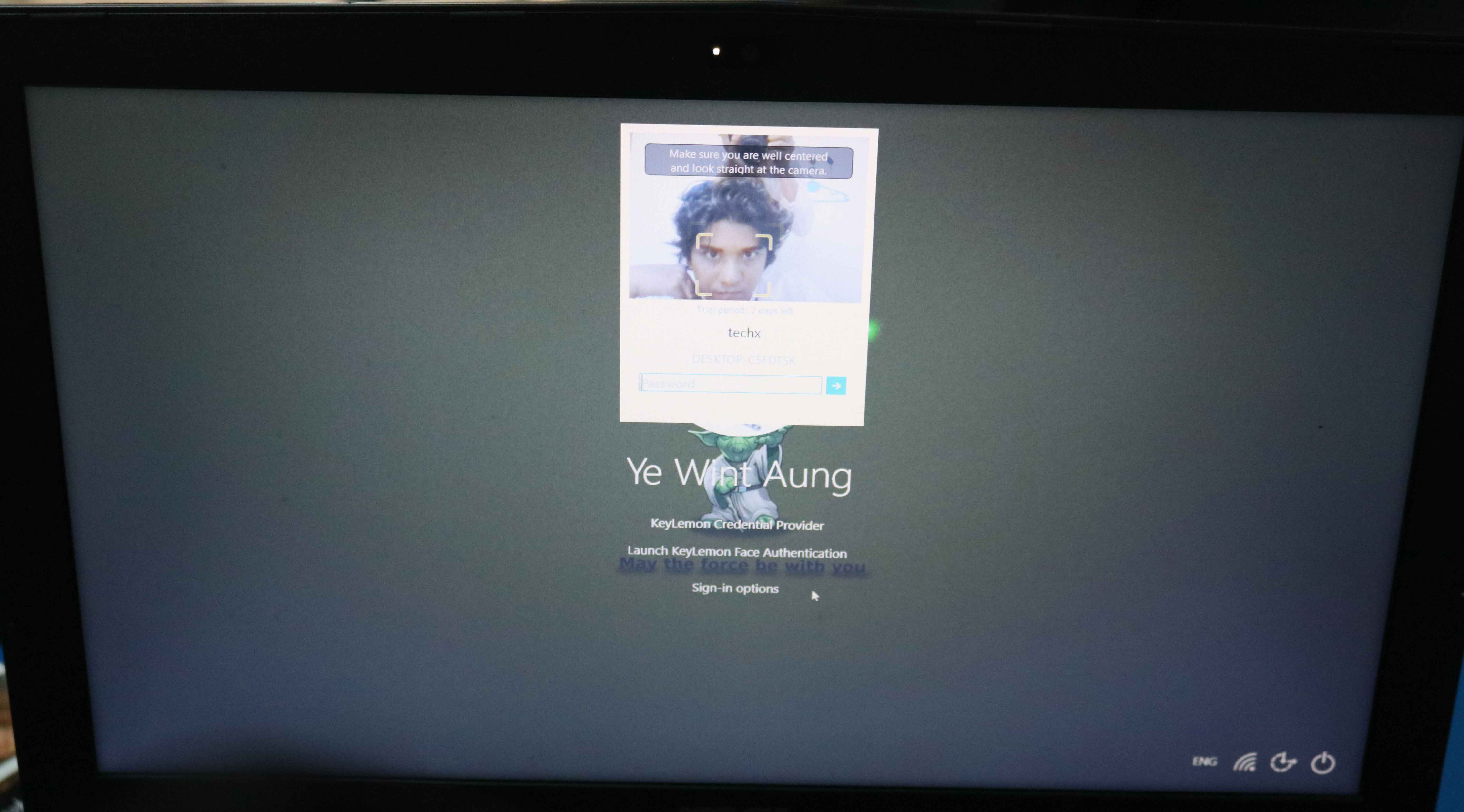
Since KeyLemon uses software-assisted facial recognition, it has a hard time working in different lighting conditions like the Intel RealSense Camera. However, it was able to accurately recognize faces that changed their hairstyle, wore glasses, or smiled.
Now, you don’t have to type in a password every time you want to log in to your PC, you can simply show your face in front of the webcam and log in in just 2 or 3 seconds.
KeyLemon also has a feature that allows you to blink and shake your head to prevent someone from sneaking into your account by showing you your photo and logging in. While it may not be as secure as a real facial recognition camera, it’s commendable that facial recognition can be done so accurately and quickly with just a webcam.
There are also free facial recognition software like KeyLemon, such as Rohos Face Logon and Banana Screen. Rohos is also a good facial recognition software, just like KeyLemon, as far as I’ve tested. To be honest, I haven’t tested BananaScreen yet, so I can’t say exactly how good it is.










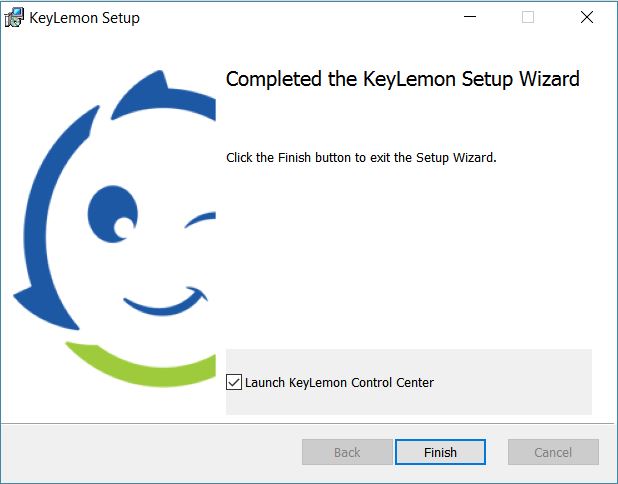
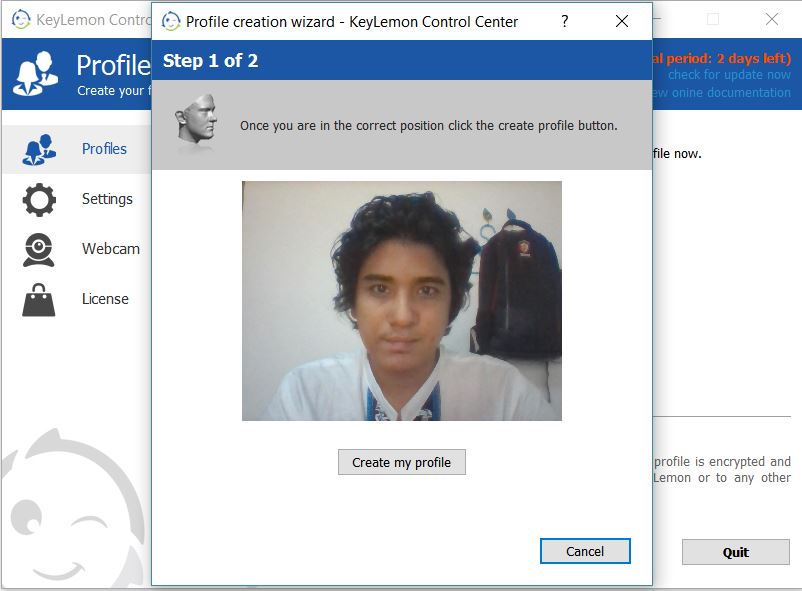
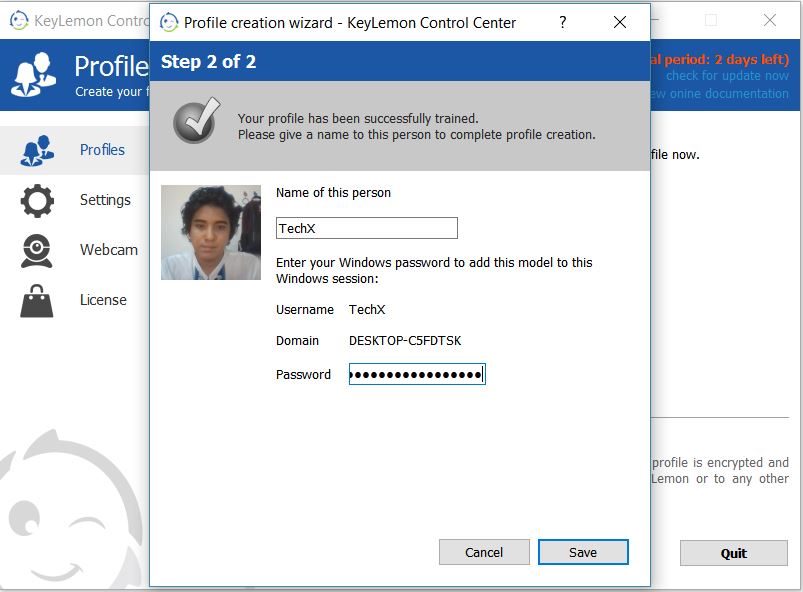
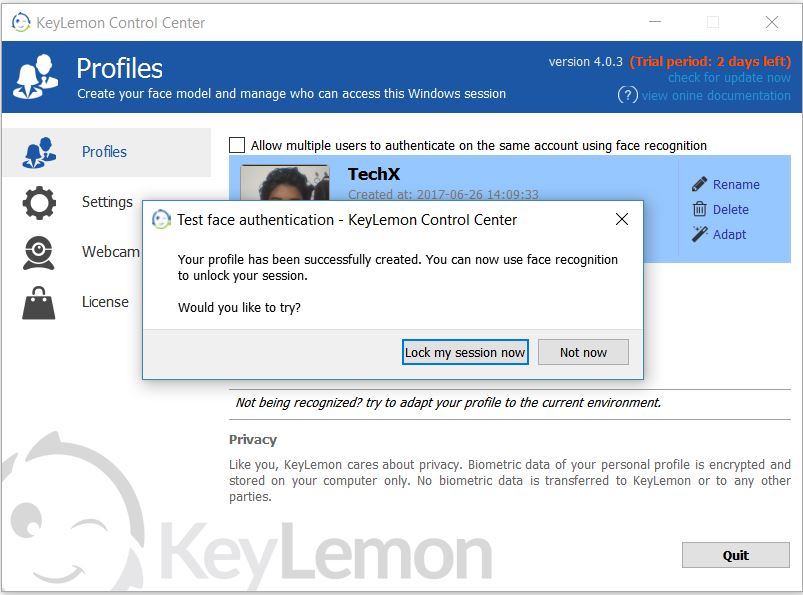
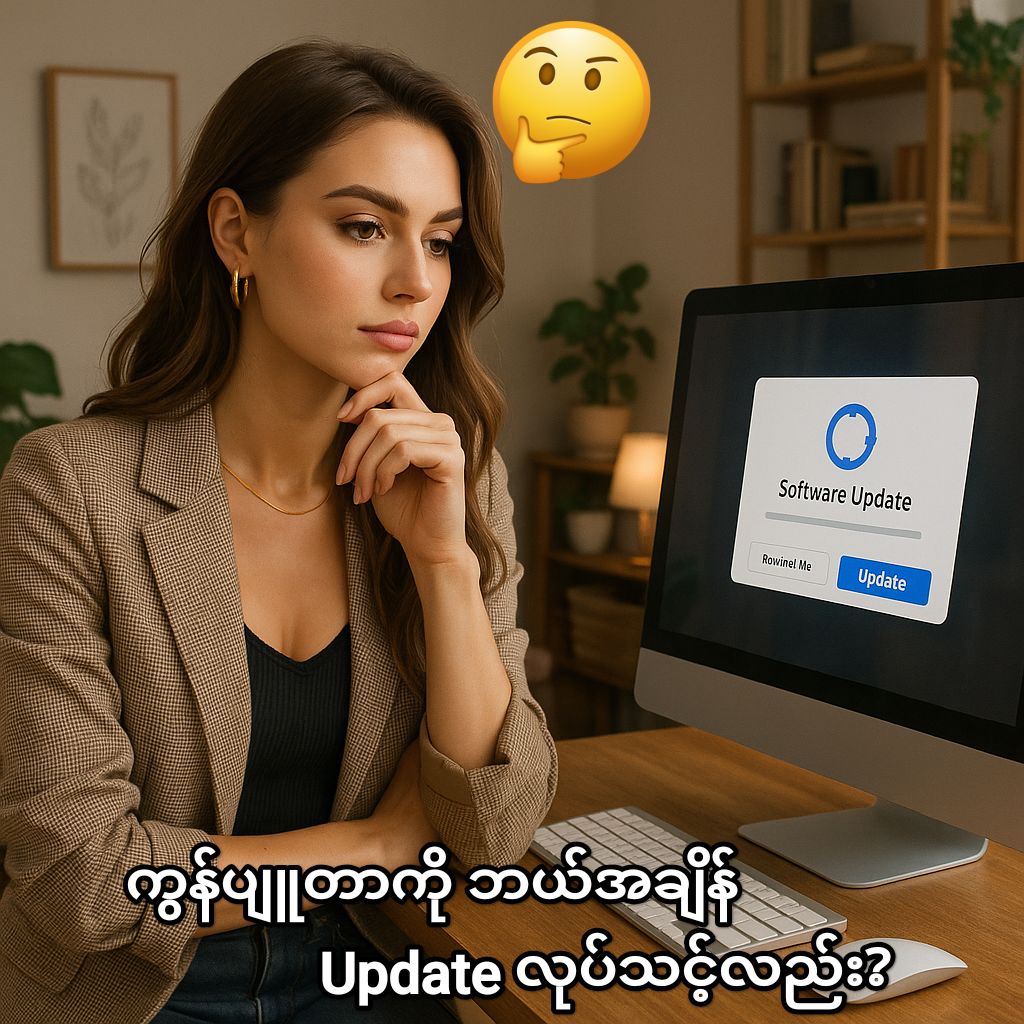


Post Comment