
How to find your lost iPhone/iPad using Find my iPhone
When we choose to use Apple’s iPhone/iPad products, our main preference is for iOS, which is fast, lightweight, and has a good security system.
You can backup/restore and control all your devices with iCloud with a single Apple ID, and you can use the Find My iPhone/iPad feature, which is difficult to bypass if you don’t know the Apple ID account and password associated with activation, no matter how many times you try to restore the firmware if it’s lost.
Now I would like to introduce how to find your iPhone/iPad with the Find My iPhone/iPad Feature when it is stolen (or lost). It is not very difficult, but I want to show you how to find it easily for those who don’t know. On Android, you can also use Google’s service, Find My Device , to find it.
First, let’s do some setup on our iDevices to easily find them with the Find My iPhone/iPad feature.
- First, you need to go into iOS Settings.
- If you sign in to your Apple ID in Settings, you will see iCloud. Sign in to iCloud.
- Once you’re in iCloud Settings, search for Find My iPhone/iPad and turn it on.
- Once you’re in Find My iPhone/iPad, go to Find My iPhone/iPad Settings and turn on Send Last Location (it’s better if it’s On. It’s easier to find).
- Once done, sign out and sign back in to Share My Location under iCloud Settings. Then turn on the Share My Location switch.
Now your device is ready to use Find My iPhone/iPad.
Once everything is ready, we can start searching for our iDevices using the Find My iPhone app on another iPhone/iPad, or by searching for them on a computer at http://www.icloud.com/find .
It is easier to find it with another iDevice, but if your iDevice is lost, it is not easy to have another iDevice nearby. So let’s see how to find your lost iPhone/iPad using the Find My iPhone/iPad Feature from the browser of any PC/Laptop. One thing is that it is easy to find your lost iDevice only if it is online (Wifi/Mobile Data).
- First, type the website address http://www.icloud.com/find mentioned above into your computer browser and enter.
- If this screen appears, enter your Apple ID and Password.
- Once you have logged in with your Apple ID, the Find My iPhone feature will start showing the location of your connected iPhone/iPad on a map.
- So, first of all, if you think your lost iPhone/iPad is nearby, you can use Play Sound to find it. Find your device name and tap Play Sound.
- Then, an alert will appear and a sound will be emitted as shown above.
- Another option is to lock your iPhone/iPad with Lost Mode if you are sure it is lost. When you tap Lost Mode, it will ask you for a phone number where you can be contacted.
- After entering the phone number, if you are sure of this phone number, click Use Anyway.
- The next step is to enter some text that you want the recipient to know about your device.
- Once done, you can turn on Lost Mode.
- Then, your iDevice will display the image shown above and you will be unable to use it.
- If you want to turn off Lost Mode, you can do so by clicking Stop Lost Mode from your browser. Or you can also turn it off by entering your passcode on your iPhone/iPad.
- If you can’t find it, the last option is to use Erase iPhone/iPad. If the thief knows your passcode, you can erase your iPhone/iPad remotely to prevent your data from being stolen. To do this, just tap Erase iPhone/iPad.
- If a dialog like this appears, click Erase.
- Once done, we will need to enter our Apple ID Password again to perform the Erase. Once we have entered our Apple ID Password, the data will be erased automatically when our iPhone/iPad is online.
I hope that this is enough to help you understand how to remotely control/locate your iDevice using Find My iPhone/iPad. One thing to note is that Find My iPhone/iPad requires your iDevice to be online, so if it goes offline, it will be difficult to find it again.
Note: You can also search for other Apple products like Mac and Watch using this method.











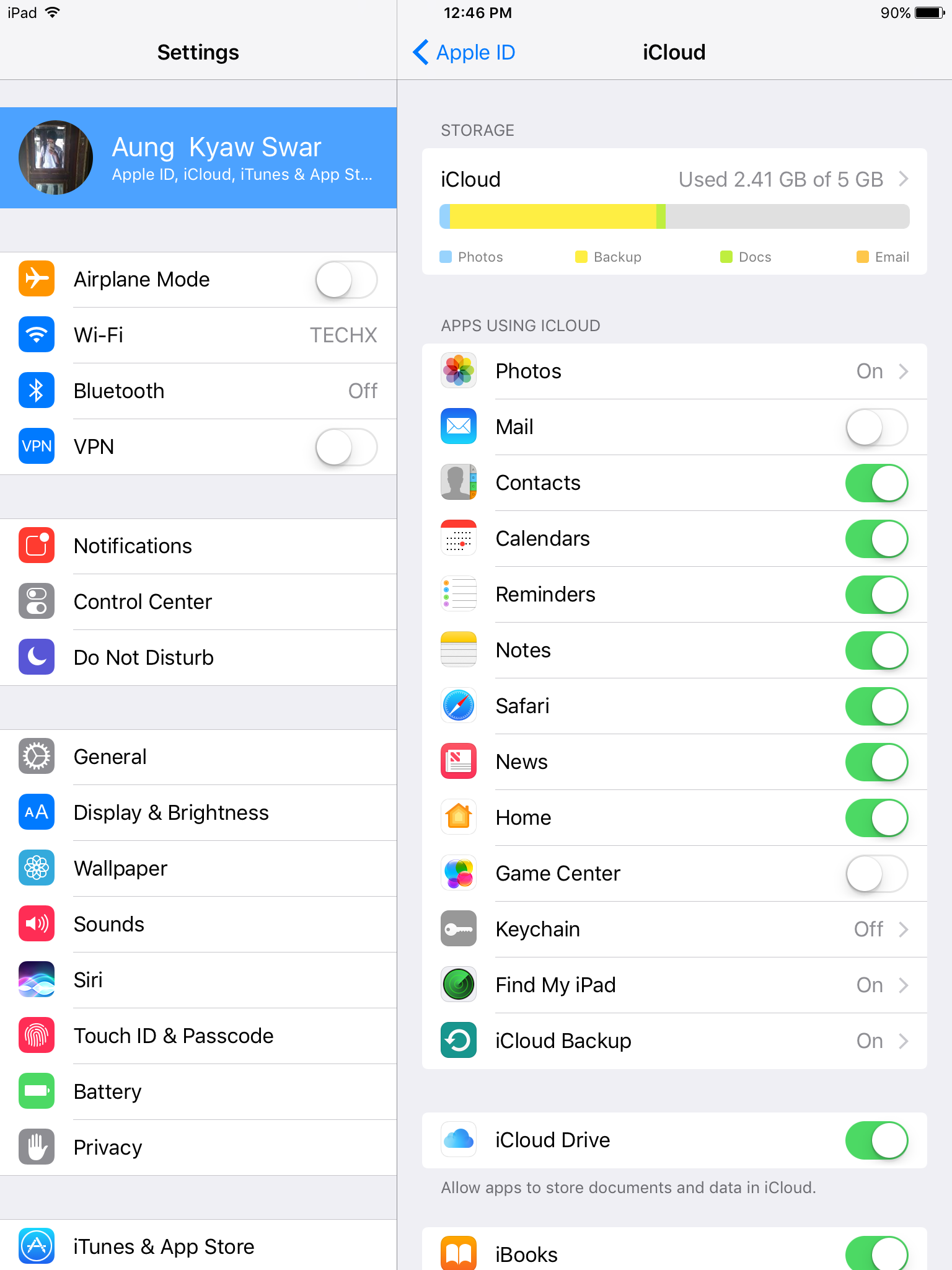
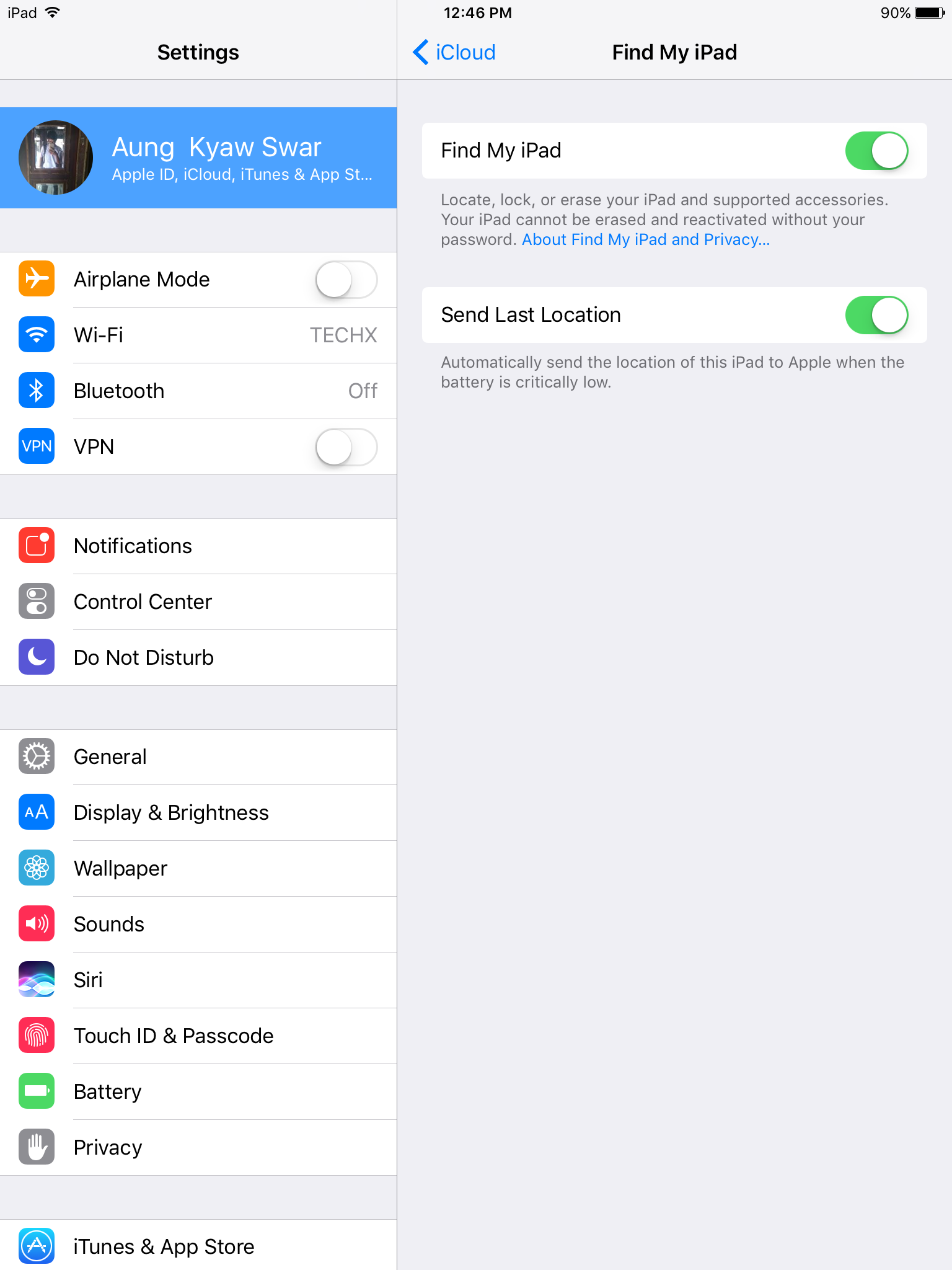
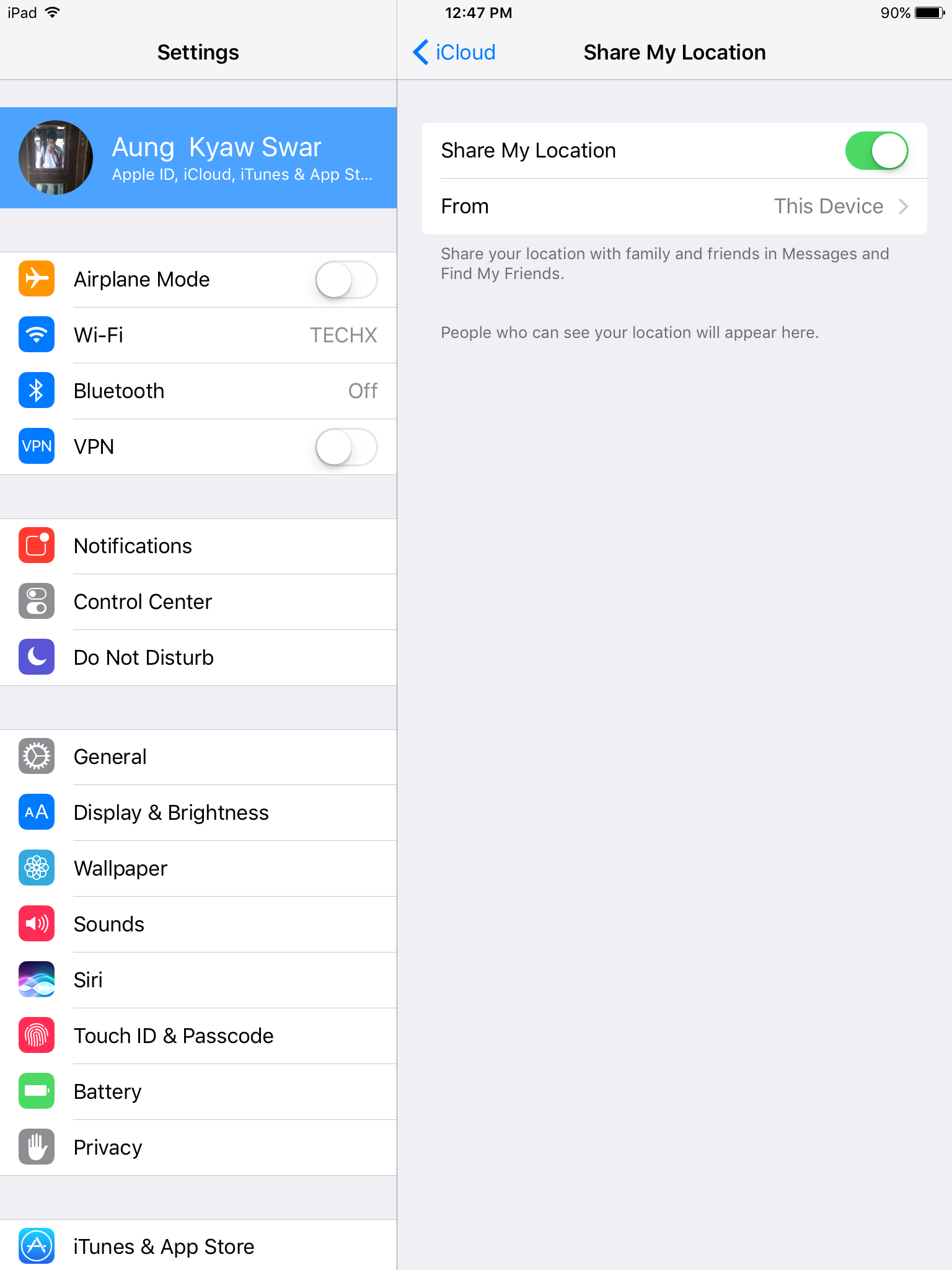
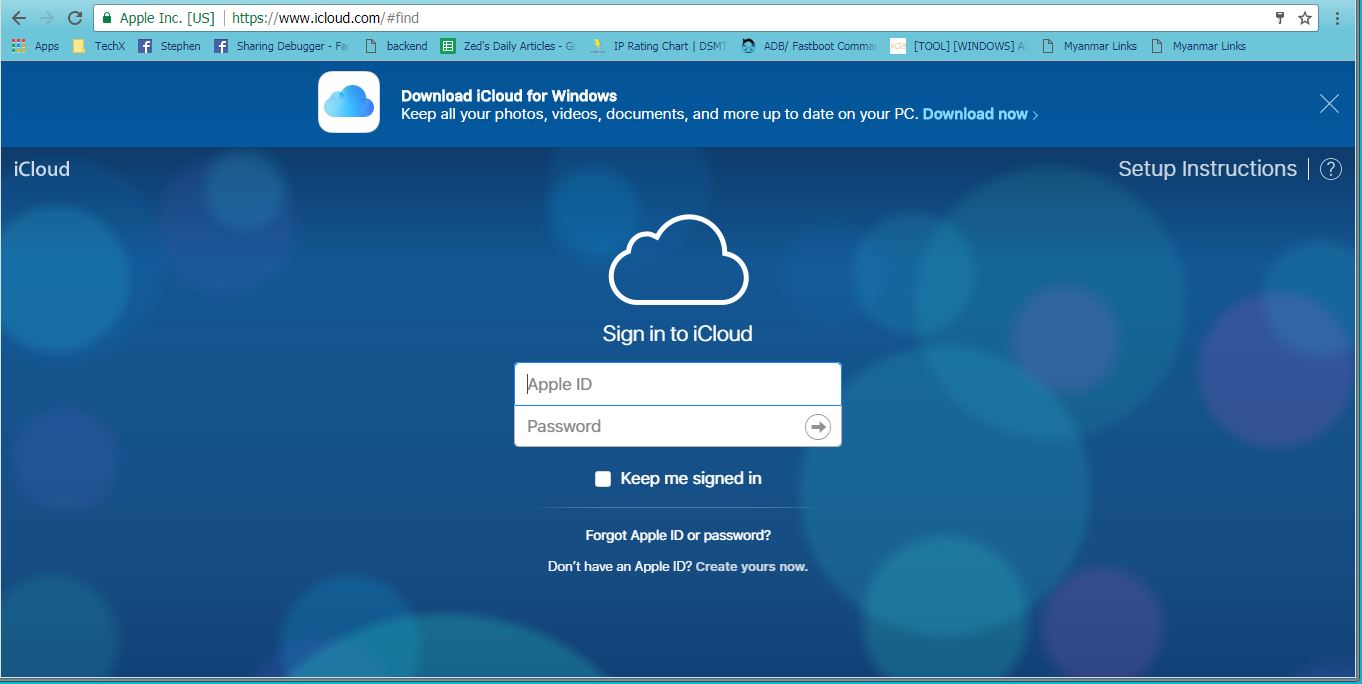
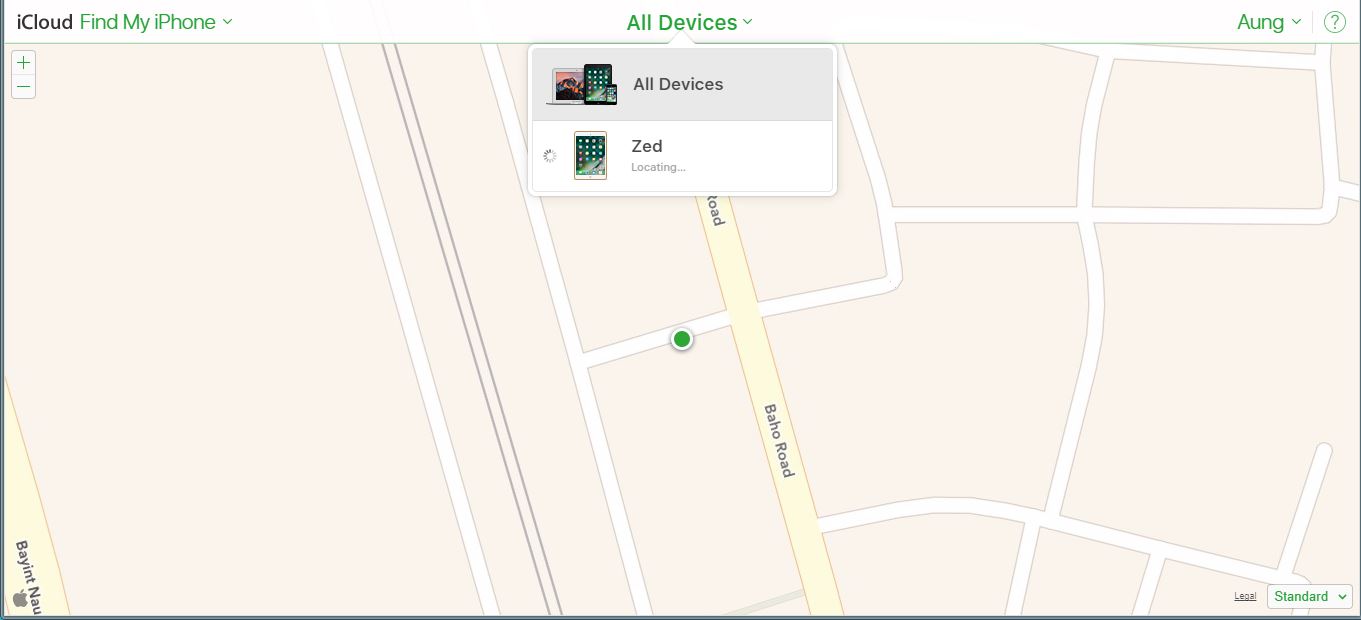
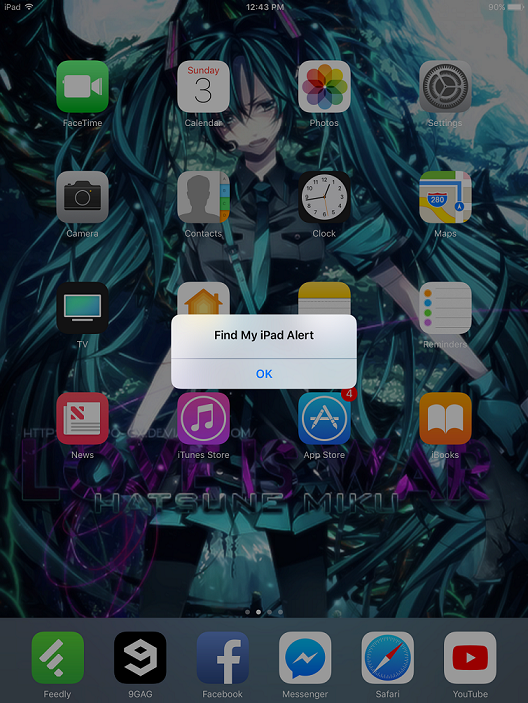

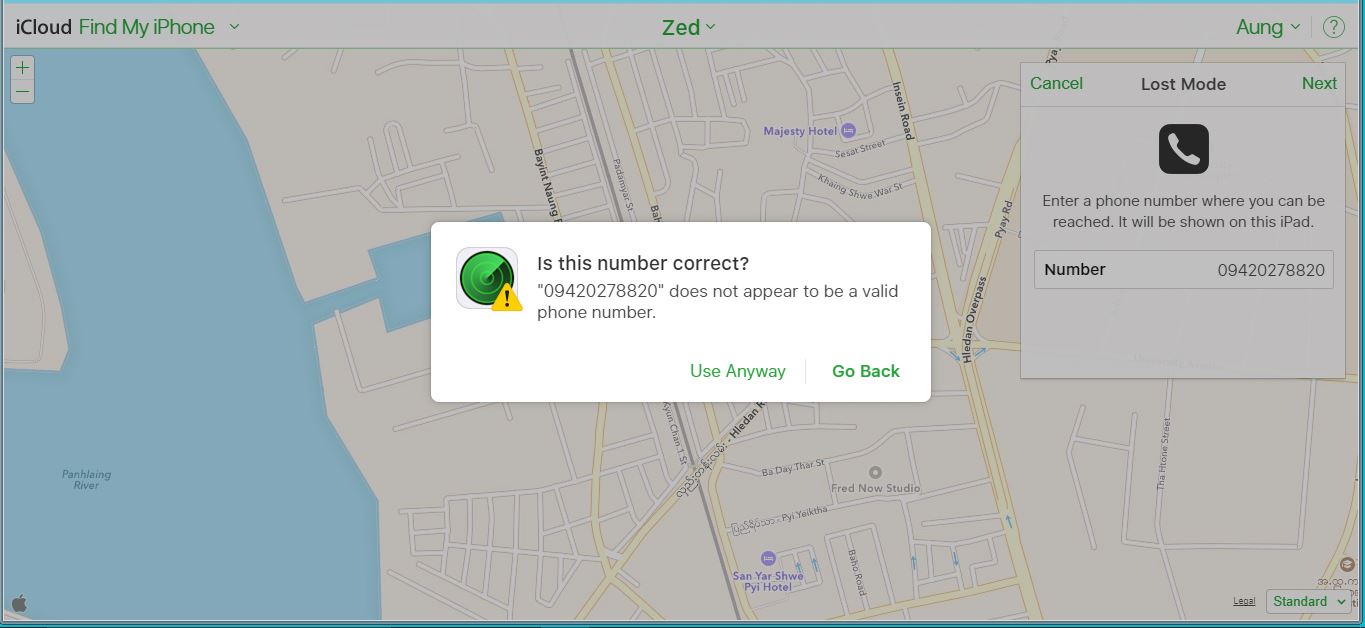
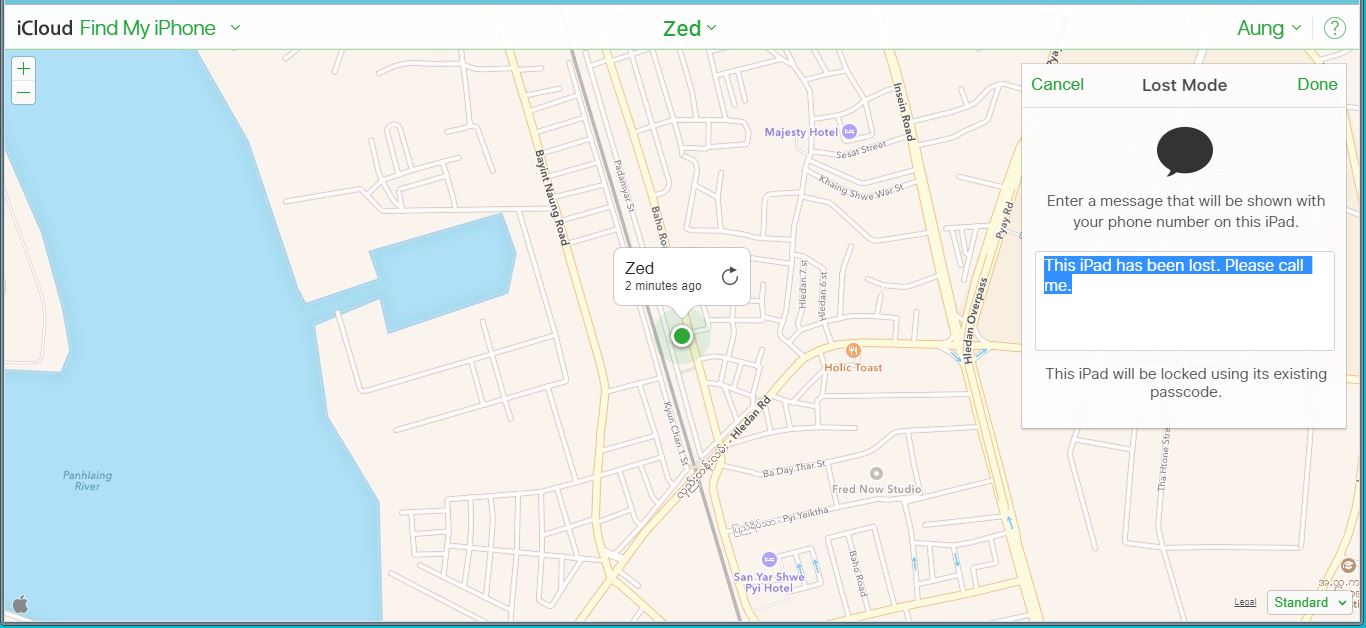
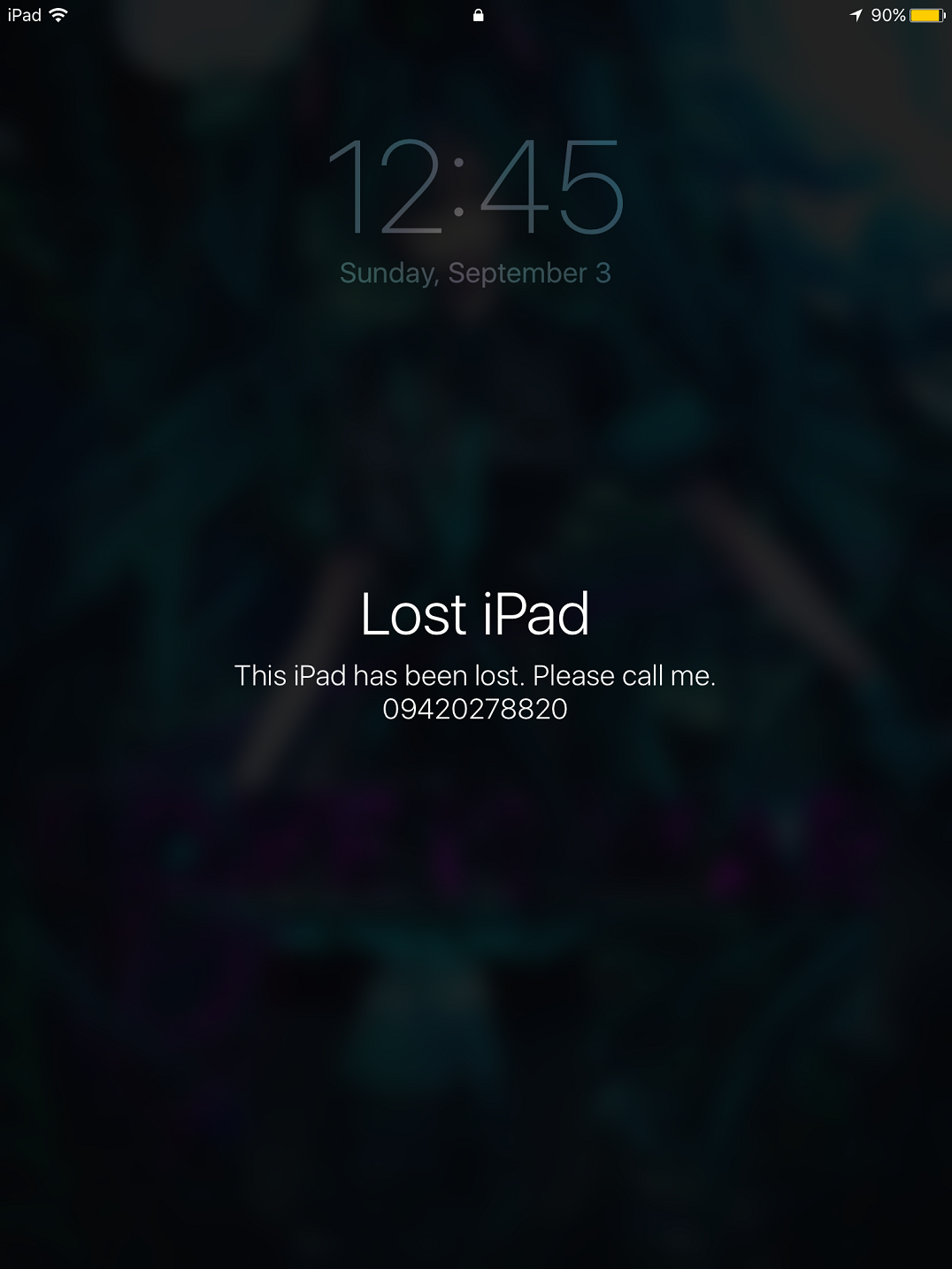
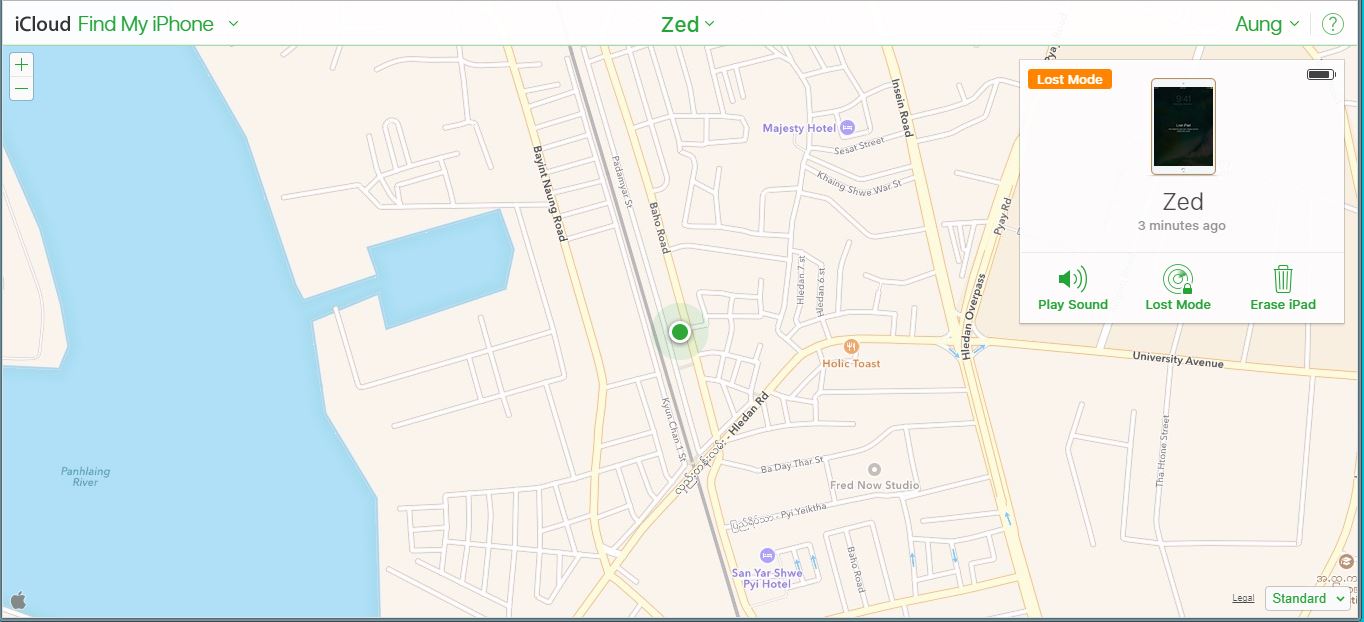

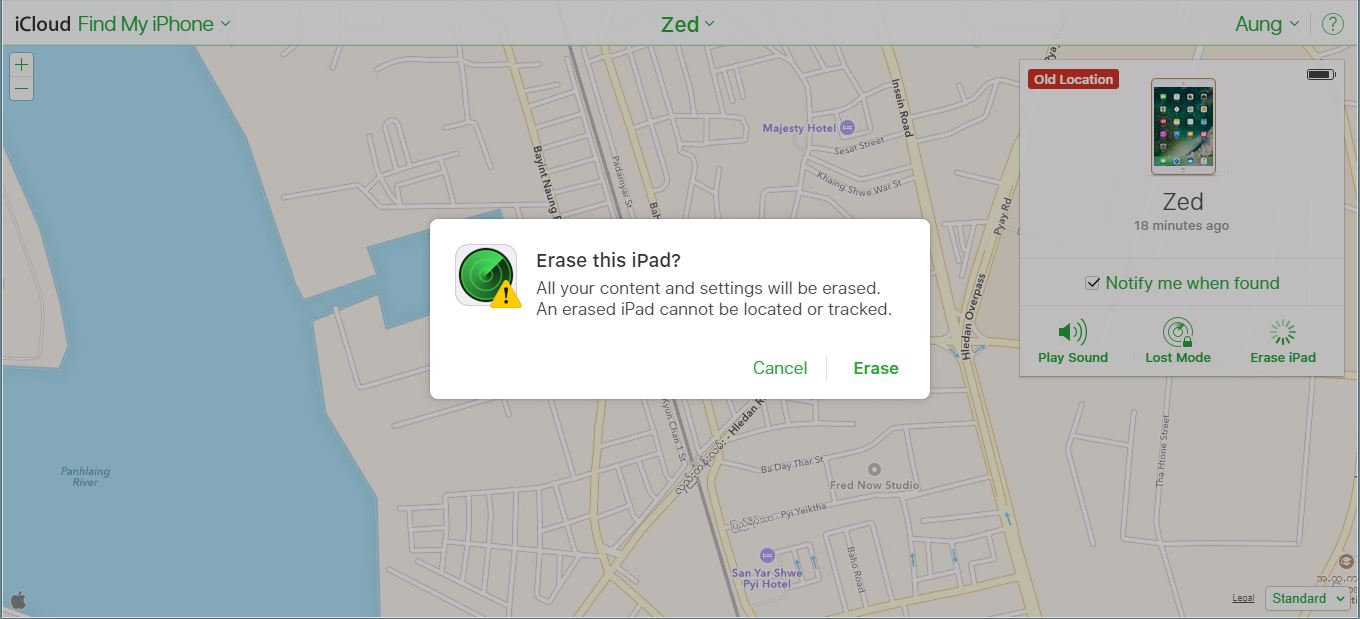

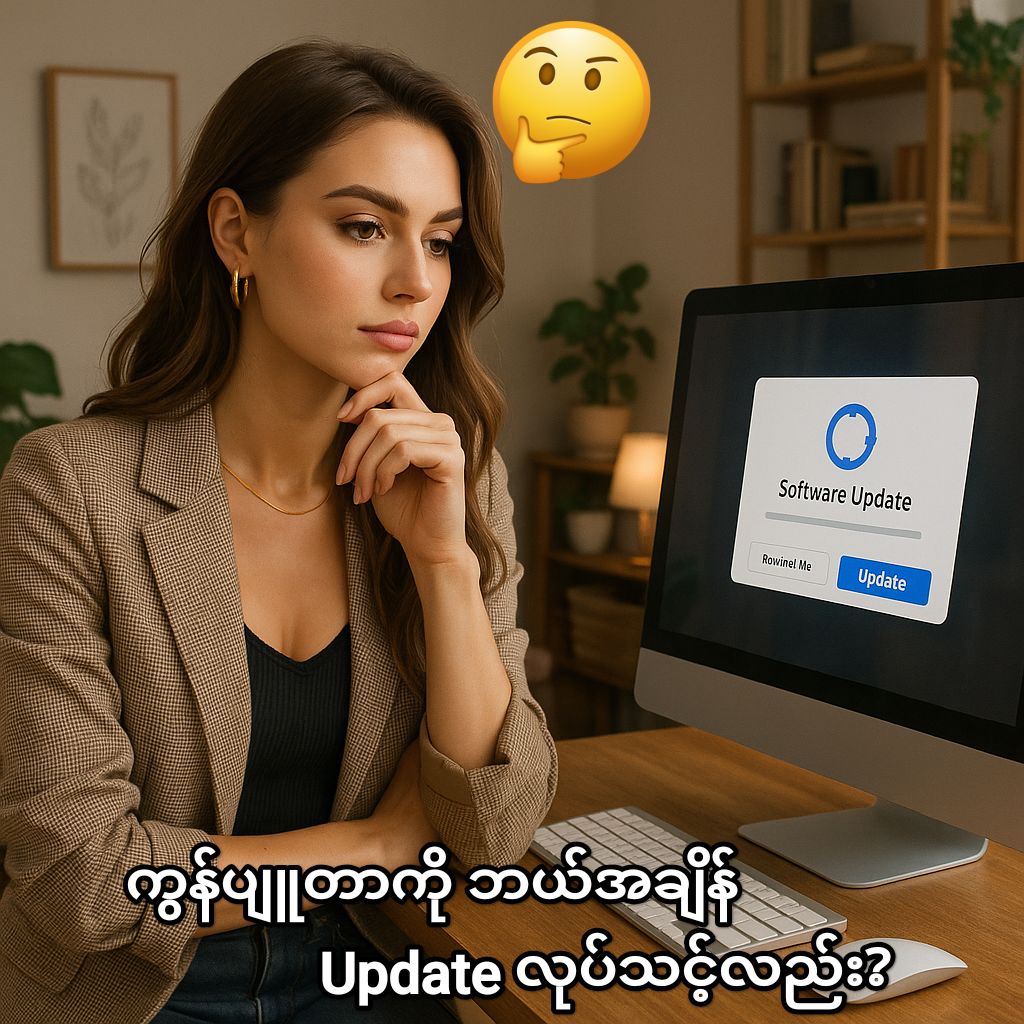


Post Comment