
How to adjust your PC graphics settings for the best gaming experience?
We gamers were always focused on playing games. Not to mention input and output cables, some of us didn’t even know which port went where. I was one of those people, but my passion for gaming was so strong that I would learn by myself how to install a game, how Rar files work, how to extract cracks, and how to fix bugs.
Since PC platforms are more popular than console platforms like PlayStation and Xbox, when you want to play a game, you can first check whether your device is compatible with the game you want to play and then install the game. Every PC gamer has experienced the feeling of being frustrated because the game you want to play is not compatible with your computer specs. As a PC gamer myself and a PC gamer, I would like to share with you some settings and tips on how to adjust your PC Graphics Settings to get the best in-game experience while playing games.
Frame Per Second (FPS)
FPS does not mean First Person Shooter, its full meaning is Framerate Per Second. If we translate it directly, it means frames of action per second. If we define a frame as a frame, those frames are the game actions that our PC monitor can produce per second.
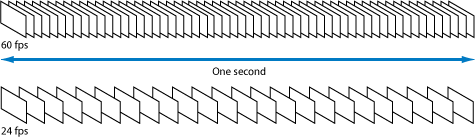
So, gamers can easily determine that if the FPS is higher, the game will look better, if the FPS is lower, the graphics will be poor, and you need to adjust the settings, that’s it. The normal FPS rate is 60, and some games don’t actually have the FPS section in the in-game settings. If the game doesn’t have a feature to view FPS, you can use software like Fraps to view FPS in real-time while playing the game.
Vertical Sync (V-Sync) and Refresh Rate
For console gamers like PlayStation and Xbox, who only have a single monitor and a gaming console, this doesn’t really matter. But for PC gamers like me, Vertical Sync is essential for the overall game to run smoothly.
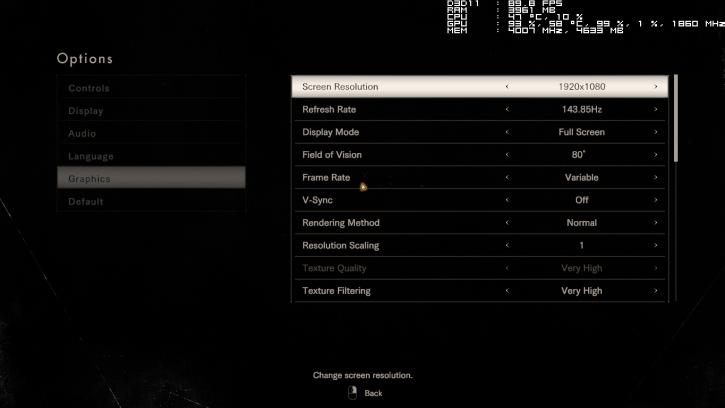
What V-Sync means is that it is a system that adjusts the frame rate per second that our screen can output to the game’s refresh rate. For example, a monitor that can only output 60hz frames can only output a maximum of 60 frames per second, so when the frame rate of some high-spec games exceeds the frame rate of your monitor, you will feel blurry and sluggish for a while when you turn the camera. However, V-Sync locks and adjusts the frame rate of the monitor and the game, so gamers who want to enjoy better visuals always disable it. High-end PCs can adjust it as they like, but I would like to specify that Medium Specs computers are more comfortable to play with V-Sync turned off.
Resolution
The word resolution is familiar even to non-gamers. The images we see on screens are made up of many tiny pixels. One thing to know here is that resolution is the clarity of the screen,
the sharpness of the image. In order to adjust the resolution, you need to know the density of the pixels, and the sharpness of the image on the screen is connected to the pixel display rate of your monitor. In simple terms, the higher the resolution, the more pixels, the clearer the screen, and the lower the resolution, the fewer and smaller the pixels. However, if you don’t play on a 3840×2160 Pixels TV that can output 4K UHD, some console games still render at 1280×720 resolution.
Field Of View (FOV)
This is a bit of a stretch. Field Of View is defined as the size of the field of view. FOV is the amount of space you can see and how far away you can see your surroundings. However, if you increase the FOV too much, everything will look distorted and fisheye-like, so you can play around with it.

Anti-Aliasing
This is also an important aspect of adjusting game graphics settings. Its function is to make the game’s blurry areas, sharp edges, blurry areas, etc. more detailed and smoother.

Anti-Aliasing is a feature that smooths out jagged surfaces, rough objects, rough old walls, and other things to make the game world look more realistic. However, this feature is very demanding on graphic performance, so if your games run well on High Settings, you don’t need to turn on Anti-Aliasing. There are different types of Anit-Aliasing, including MSAA, FXAA, TXAA/MLAA, and SSAA, and those who want to learn more can continue to learn.
Anisotropic Filtering (Texture Filtering)
Texture Filtering is a feature that optimizes the resolution of your visuals and the compatibility of your device with the game. If you want to test the visual effects with Anisotropic Filtering turned on, you can look a few meters away on the game screen and move the camera back to the ground below you. According to the principle of Anisotropic Filtering, if you focus on the distance and look closer, you will feel that the walls, environment, and ground around you are real and slightly blurred.
The above points are important in adjusting the settings of a game, and if you know the basics of these, you can create your own settings to enjoy the best gaming experience. But these are not all, there are also settings such as Ambient Occlusion, Bloom, Motion Blur, Tessellation, Depth Of Field, etc., which can be tested by the gamer themselves and are not as complicated as the ones mentioned above, so there is no need to give too many general explanations. So, after reading these points, PC gamers like me can now adjust their PC and the game they are playing to enjoy the best in-game experience.










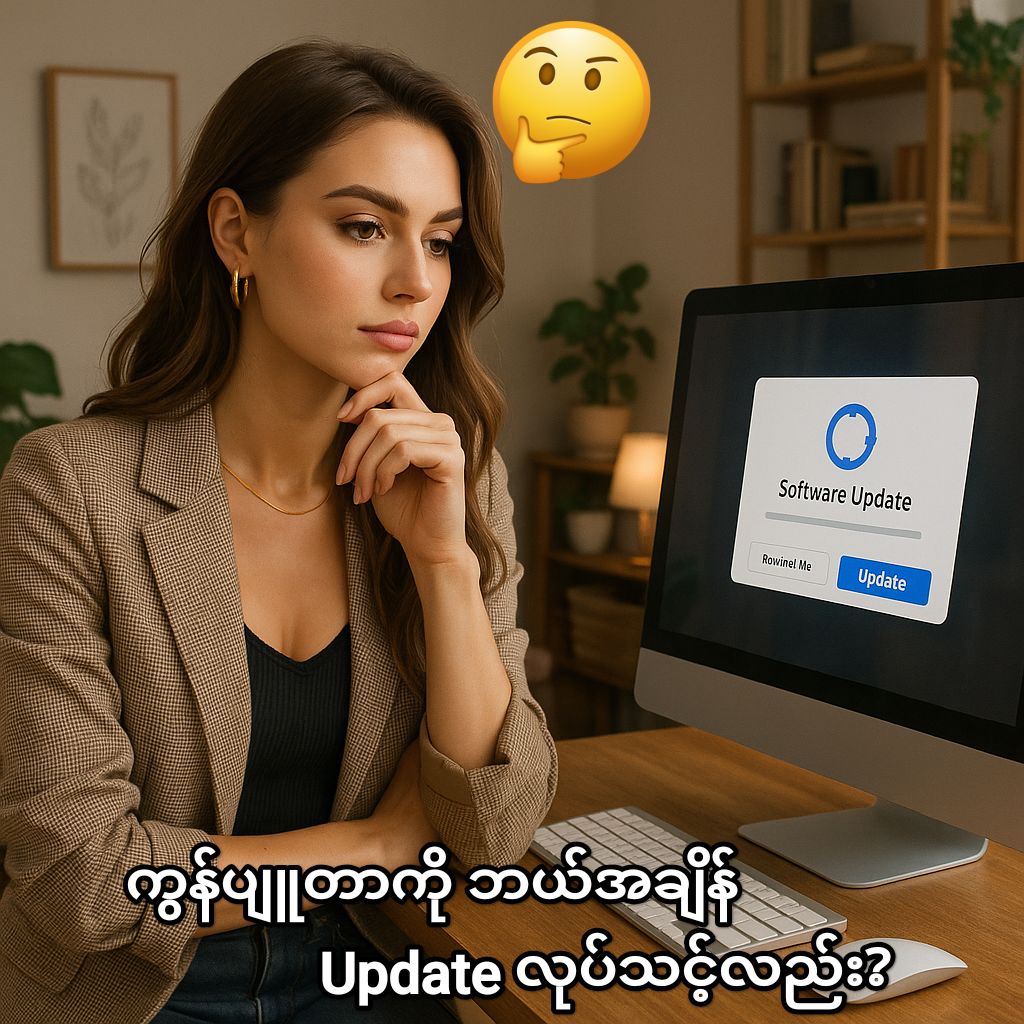


Post Comment