
Ways to make iDevices faster and lighter
Friends, do you feel that your iDevices (iPhones/iPads/iPods) are heavy and sluggish when using them?
So, I would like to recommend that you follow the 16 points listed below.
1. Update to Latest iOS Version
Although iOS updates often contain bugs and errors, the latest update is released to improve security and performance, so you should update iOS.
- If you are installing OTA (Over The Air) from your device, connect to a Wi-Fi network.
- Then go to iDevice settings > General > Software Update to update. You can also update via iTunes using a PC/Mac.
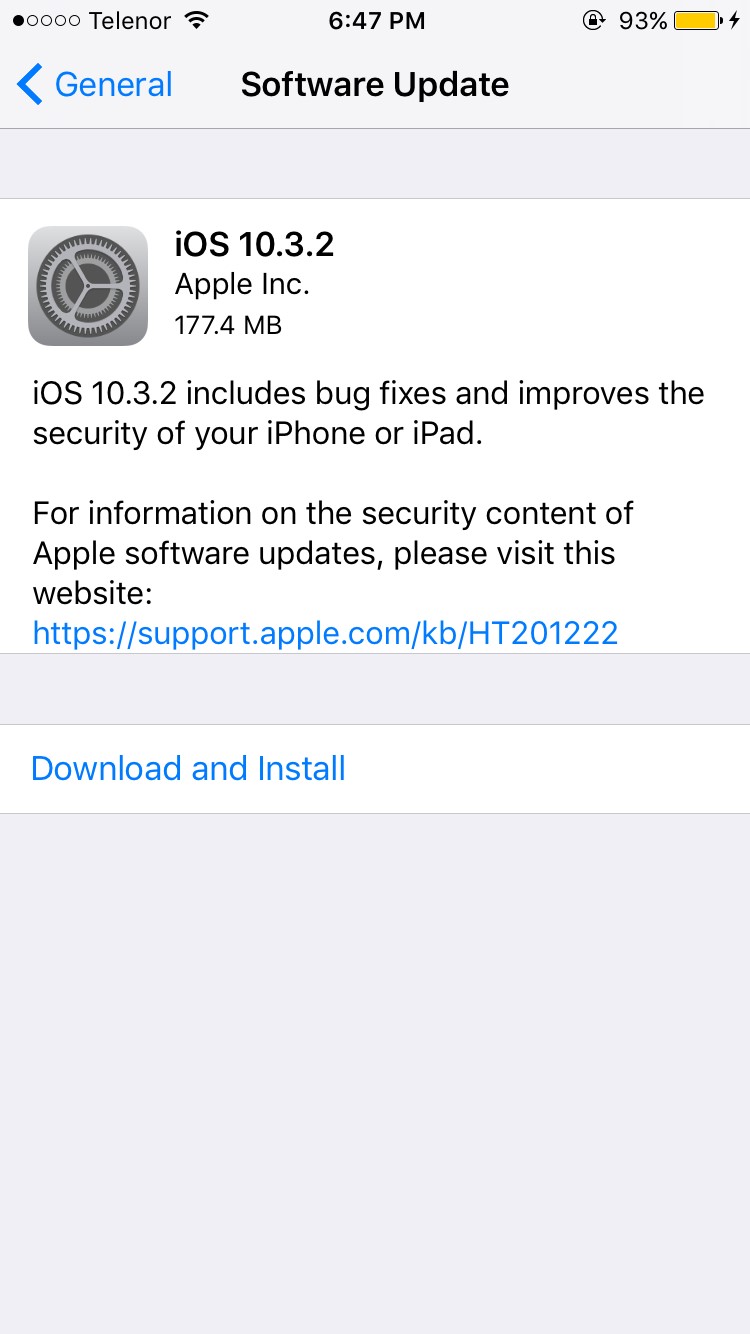
2. Kill all open applications
Double-click the Home button and kill all unused apps from Multitasking. Killing these apps will also help to free up some RAM usage.
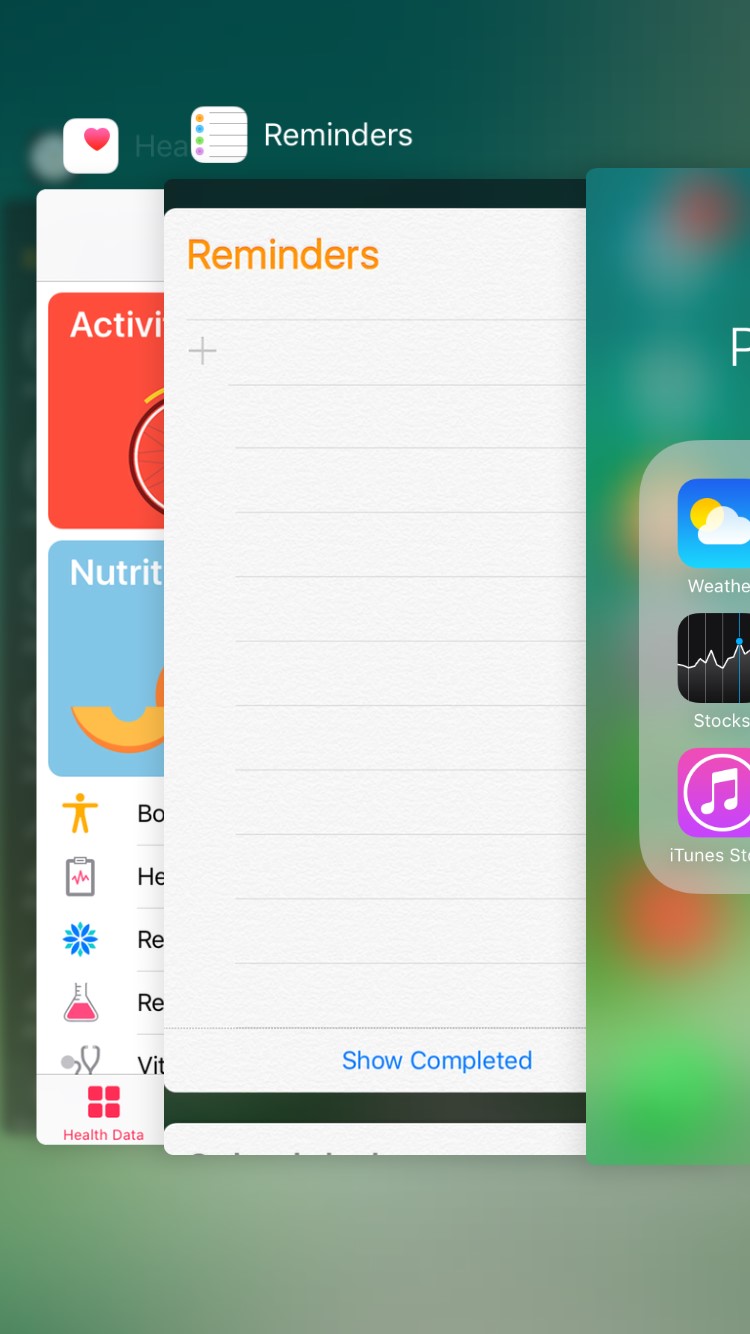
3. Clear RAM
- To clear the RAM usage of the entire device, press and hold the Power Button until Slide to Power Off appears, but do not turn off the power.
- Then release the Power button and hold the Home button for 5 seconds.
- When the normal home screen appears, release it. This will clear the RAM usage.
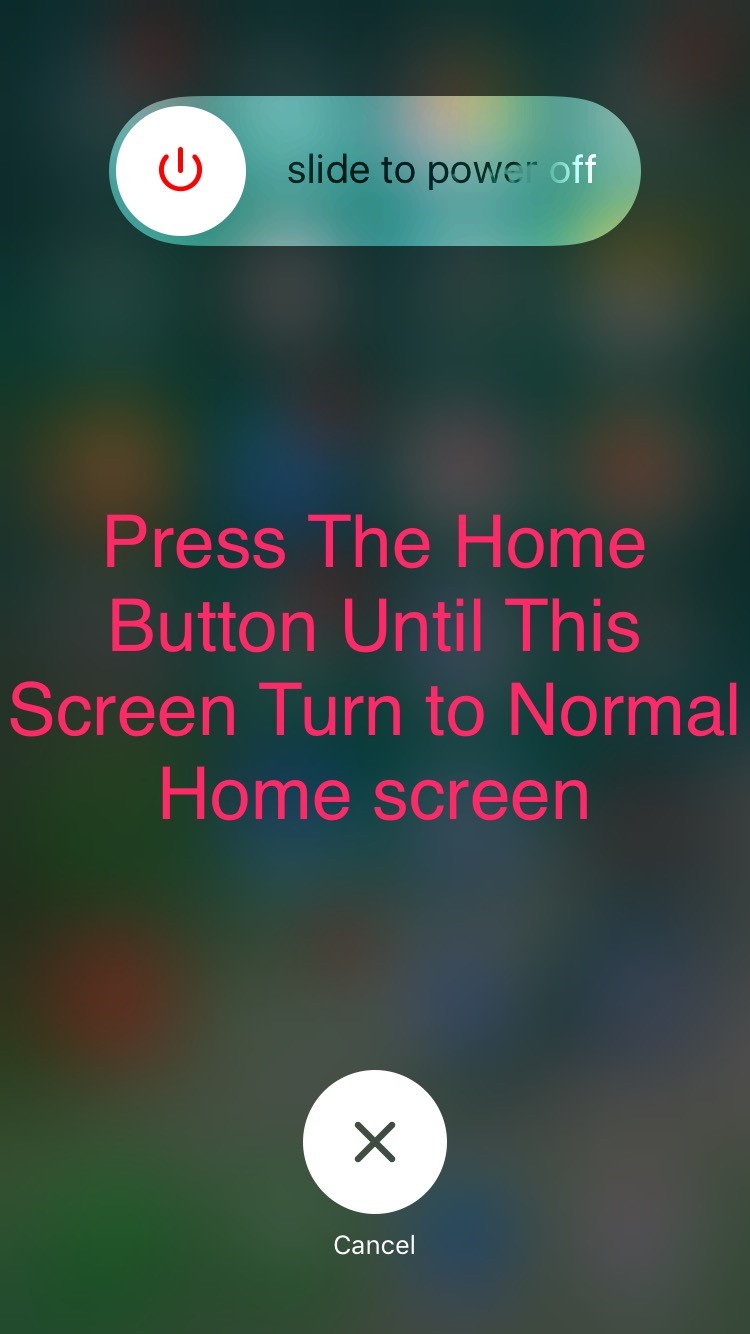
4. Clear Cache in Apple Apps
It’s not easy to clear app caches on iOS unless you’ve jailbroken it. However, you can easily clear the caches of Apple’s own stock apps, such as the App Store, iBooks, iTunes, and Podcasts.
- The method is to go into the Apple Apps you want to delete.
- Then, in the tab bar below, click on one of the areas such as Featured/Top Charts ten times in a row.
- The screen will say “Loading”. If it returns to normal, the caches of the relevant app will have been cleared.
- Clearing the cache of each Apple stock app in this way will significantly improve both storage and performance.
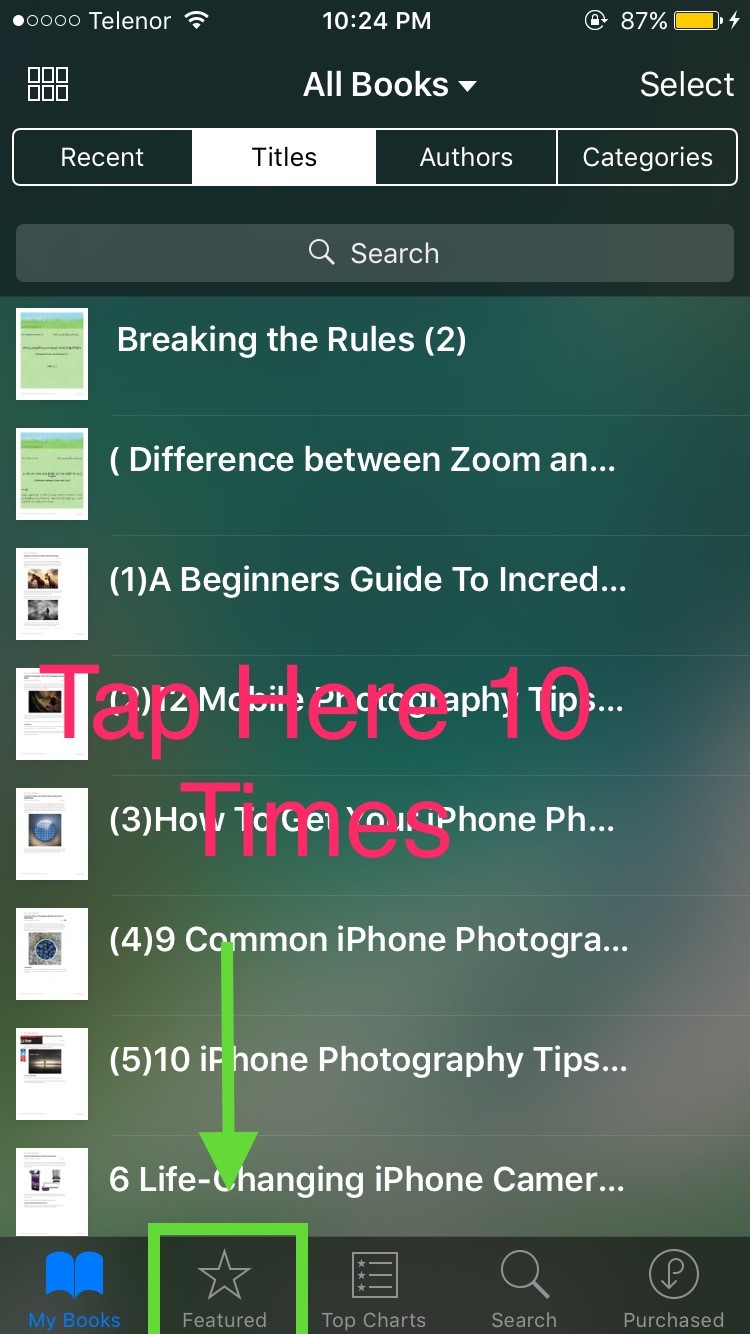
5. Disable Product Improvement Features
Apple has added a feature that allows you to send diagnostic data back to their servers to improve their products/services. While this is a good thing, disabling this feature can also improve performance. Let’s turn it off…
- Turn off both iDevice Settings > Privacy > Analytics > Share iPhone Analytics and Share iCloud Analytics.
- On lower iOS versions, it will say Diagnostics & Usage Data. Go there and select Don’t Send.
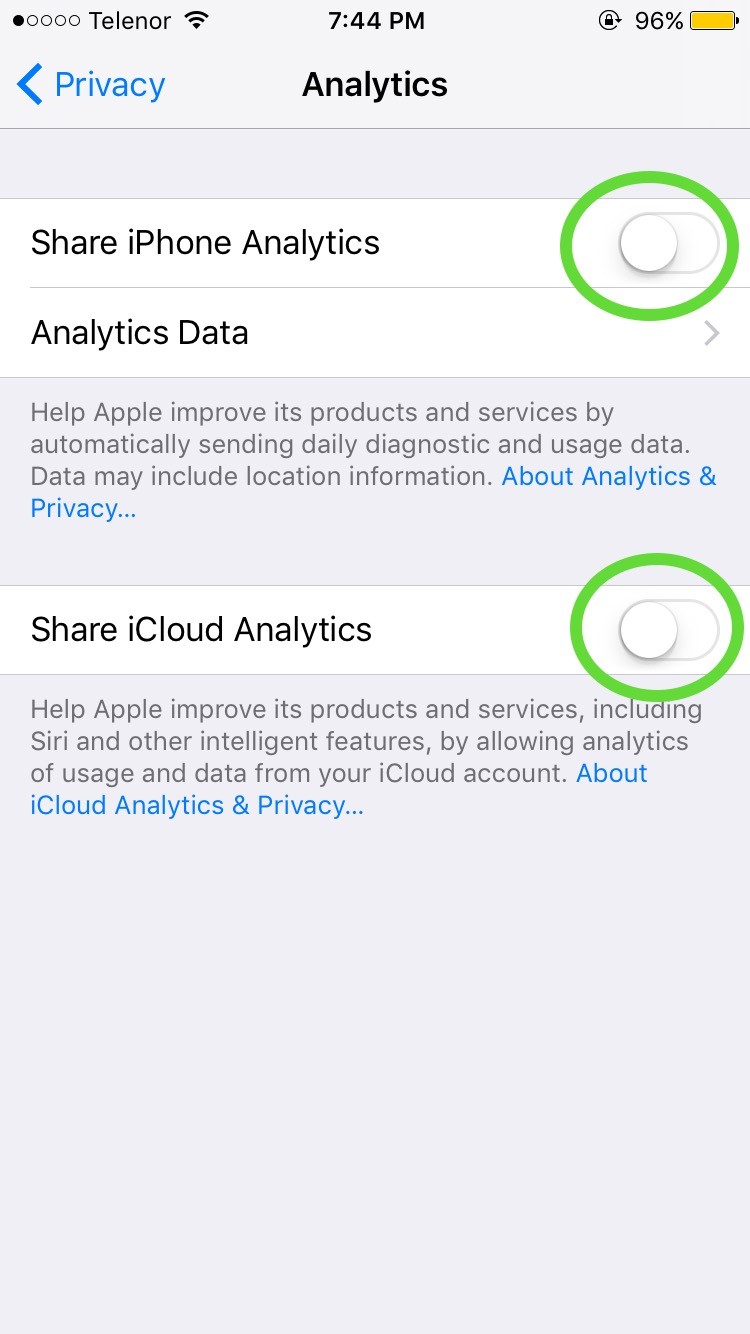
6. Force Restart your iDevice
Force Restart often… Restarting can also clear your iDevice’s RAM.
- On iPhone 7 & 7plus, press and hold power + volume down for 8 seconds until the apple icon appears. Release.
- For other models (including iPads) > Power+ Home
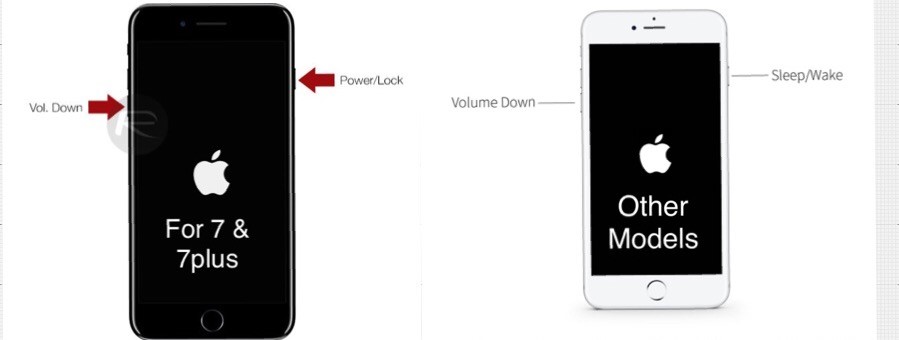
7. Delete Unnecessary Apps
If you have any unused apps on your home screen, delete them. This will free up storage space. Devices with less storage, such as 16GB, should have at least 1GB of free storage. Anything less will make your iDevice noticeably heavier.
- Settings > General > Storage & iCloud Usage > Manage Storage > From there, you can delete apps that are taking up too much storage.
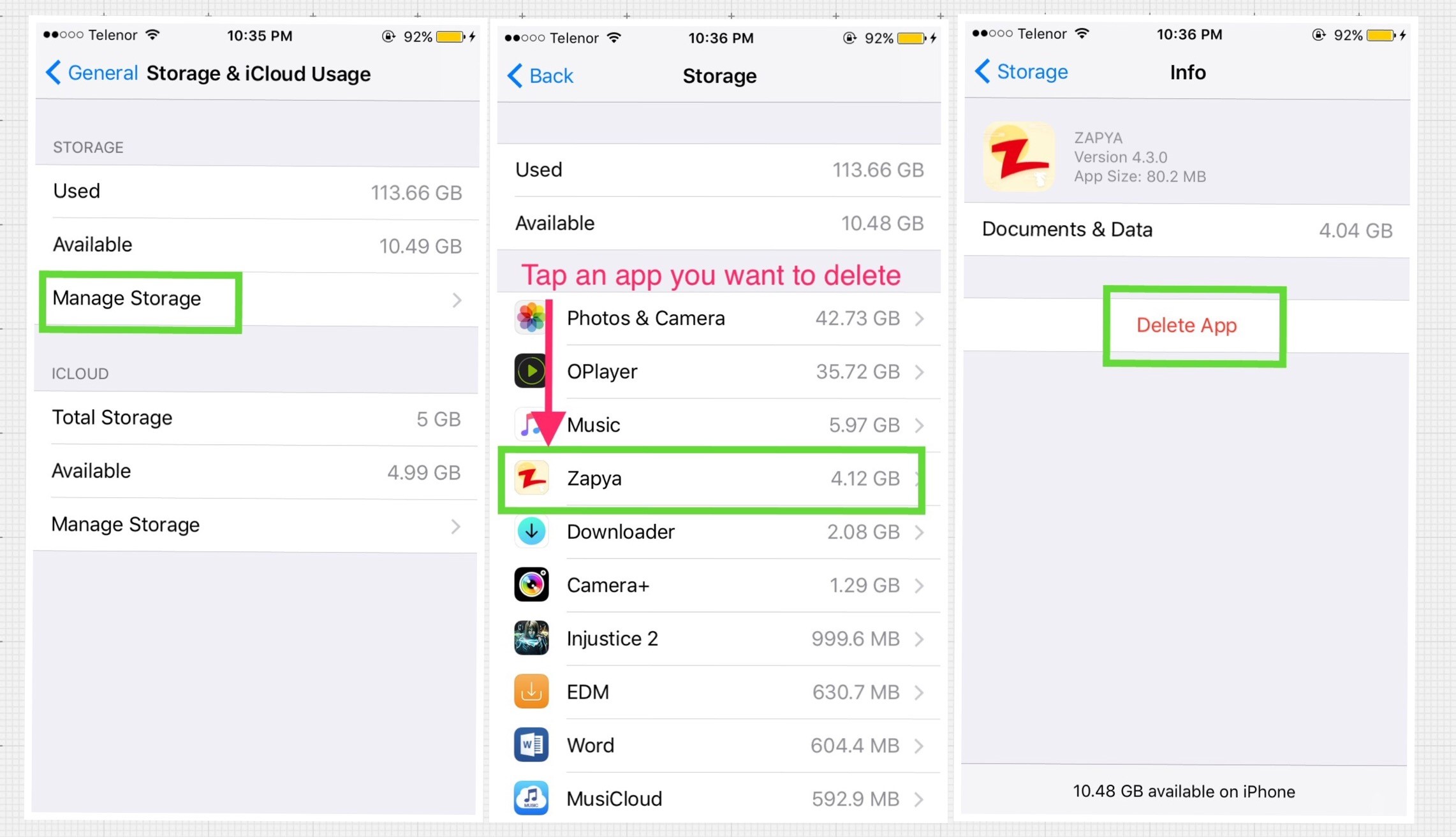
8. Clear Safari Cookies and Data
You should also clear Safari’s Web Browsing Data about once a week.
- If you tap on iDevice Settings > Safari > Clear History and website Data, it will be cleared.
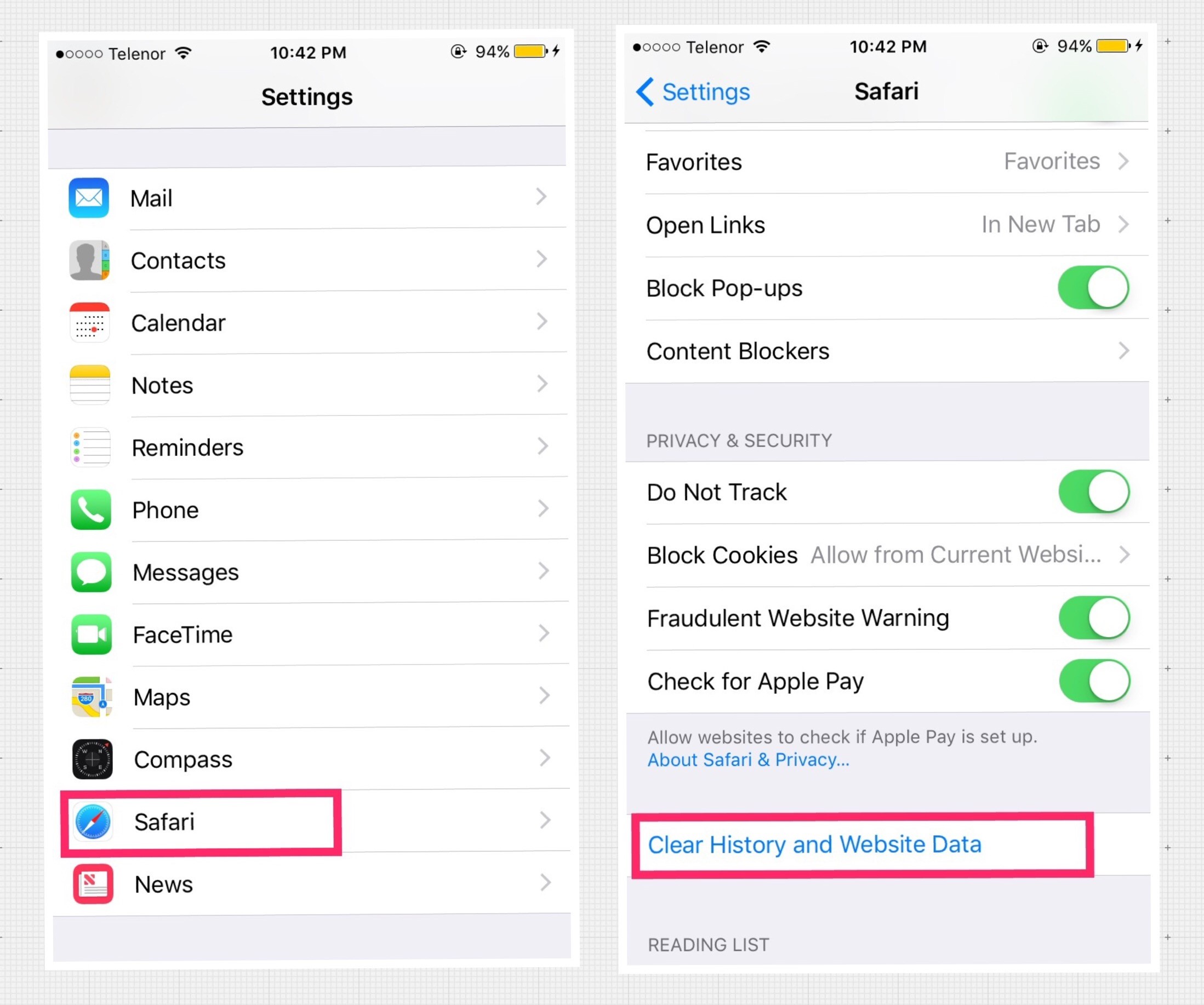
9. Close Automatic Downloads
Automatic Downloads are like a chore for your iDevice. It’s fine to turn them off. Just go into Manual Update when you want to update. Now let’s turn them off…
- Turn off all four iDevice Settings > iTunes & Appstore > Automatic Downloads > Music/Apps/Books & Audio Books/ Updates.
- To prevent auto-updates using cellular data, turn off Use Cellular Data.
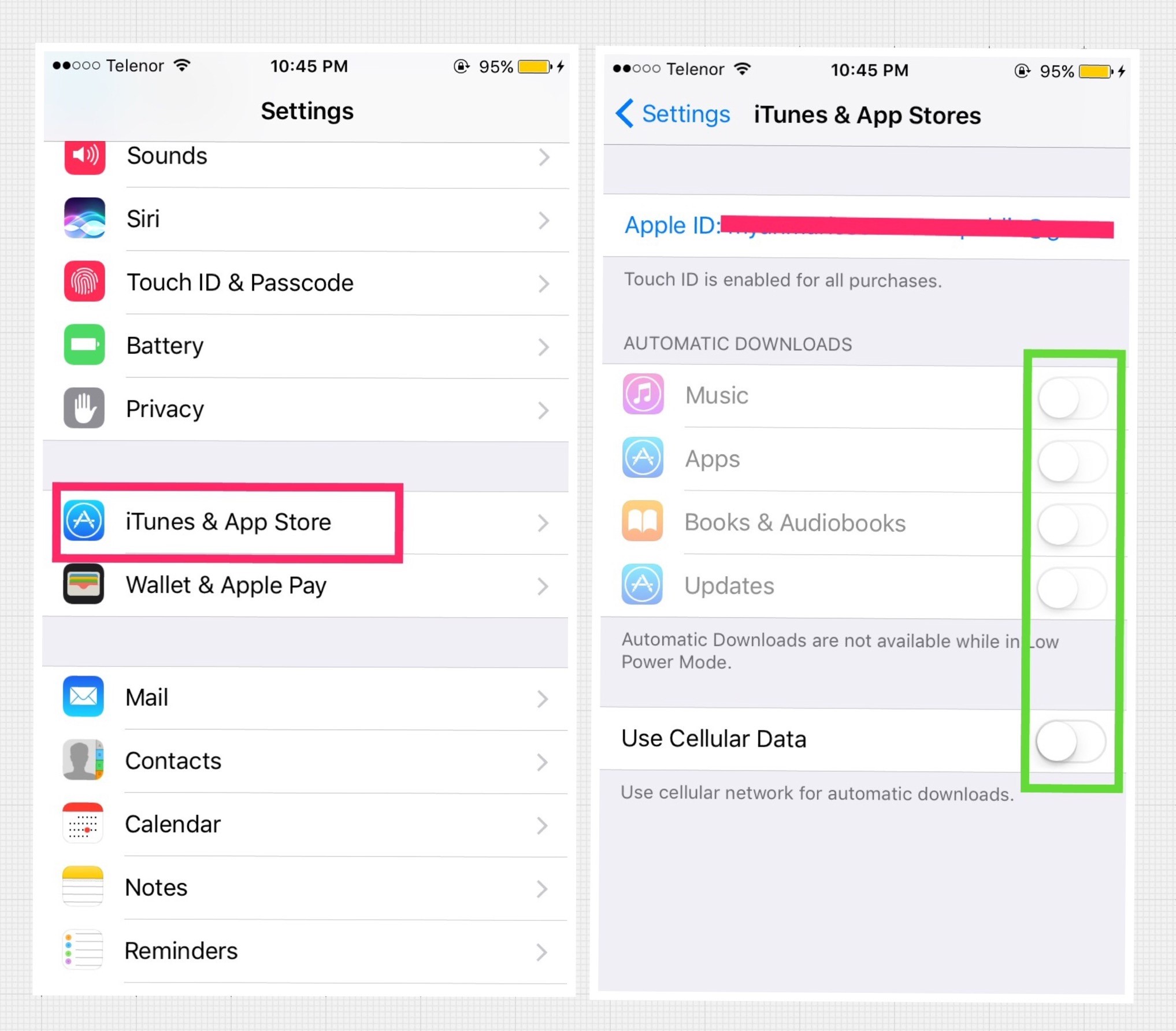
10. Close Background App Refresh
Disabling background app refreshes not only improves performance but also extends battery life.
- iDevice Setting> General> Background App Refresh> Off
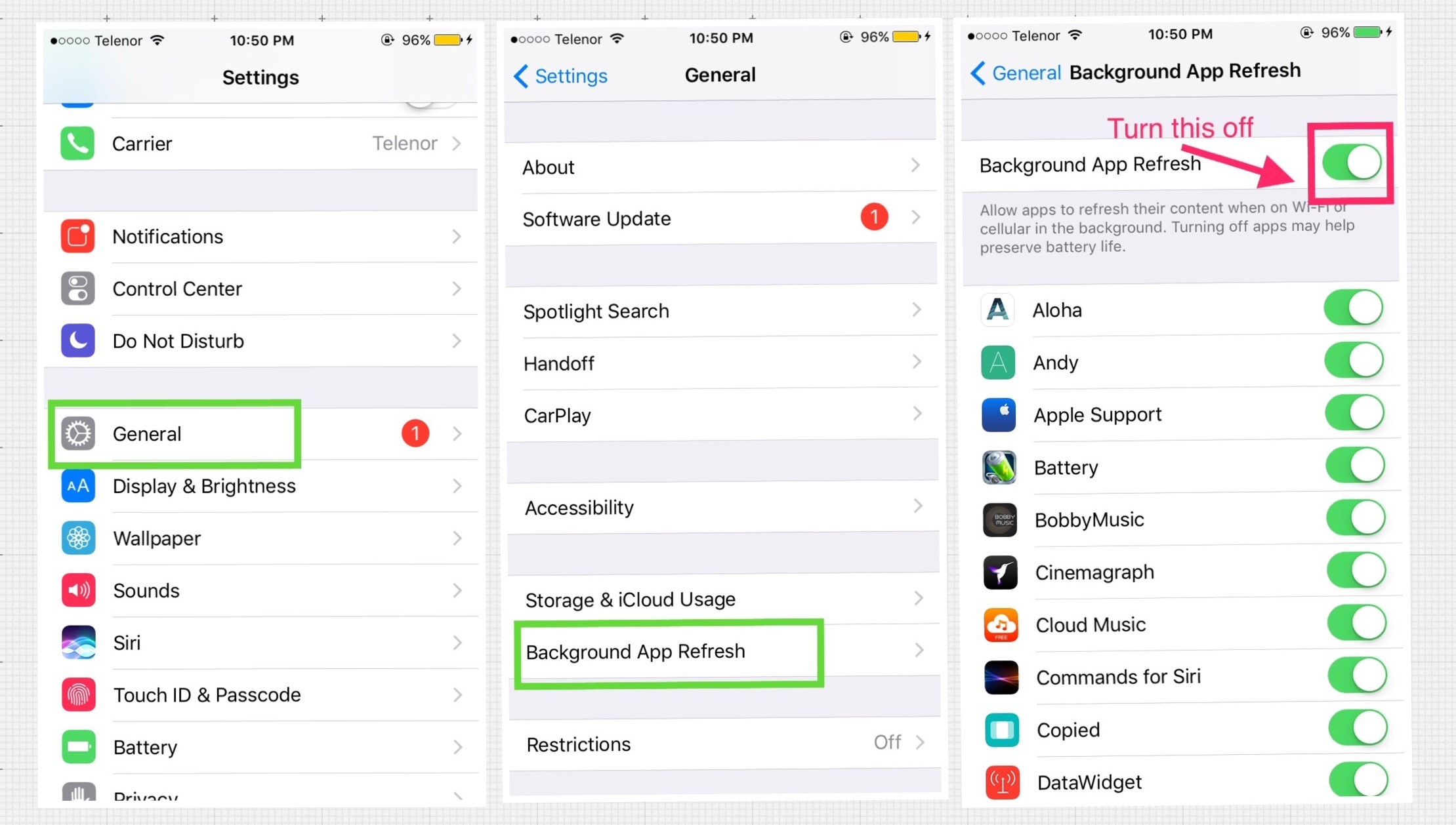
11. Turn Down The Graphic
Apple has added parallax effects since iOS 7. Disabling these effects also improves performance. Turning on Reduce Motion and Reducing Transparency turns off parallax effects.
- iDevice Setting> General> Accessibility> Reduce Motion> On
- iDevice Setting> General> Accessibility> Increase Contrast> Reduce Transparency> On
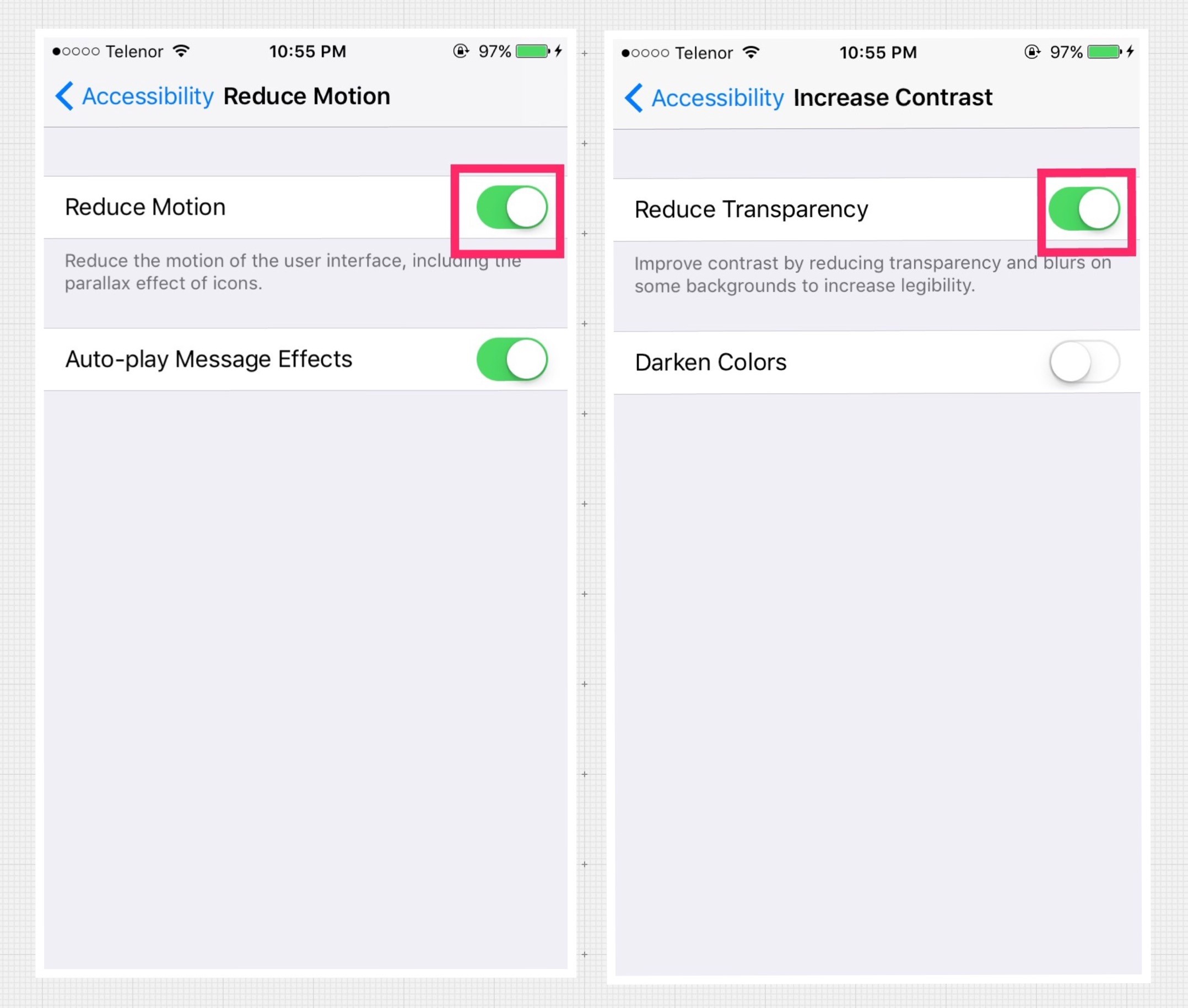
12. Delete Unwanted Text Messages
Delete SMS messages that can be deleted. Deleting unwanted SMS messages also makes the device faster.
For example, messages sent by MPT/Telenor/Ooredoo, messages from ex-boyfriends… 😛
13. Delete Unwanted Songs,Photos and Videos
Delete unwanted photos/songs/videos. Improve performance and free up storage space.
14. Reset Your iDevice
Use Reset settings such as iDevice Settings > General > Reset > reset all settings/reset network settings.
When you want to reset your iDevice, you can choose to reset only the settings you want to reset. You can choose to reset all settings, reset only network settings, reset only location & privacy, or even factory reset the entire phone.
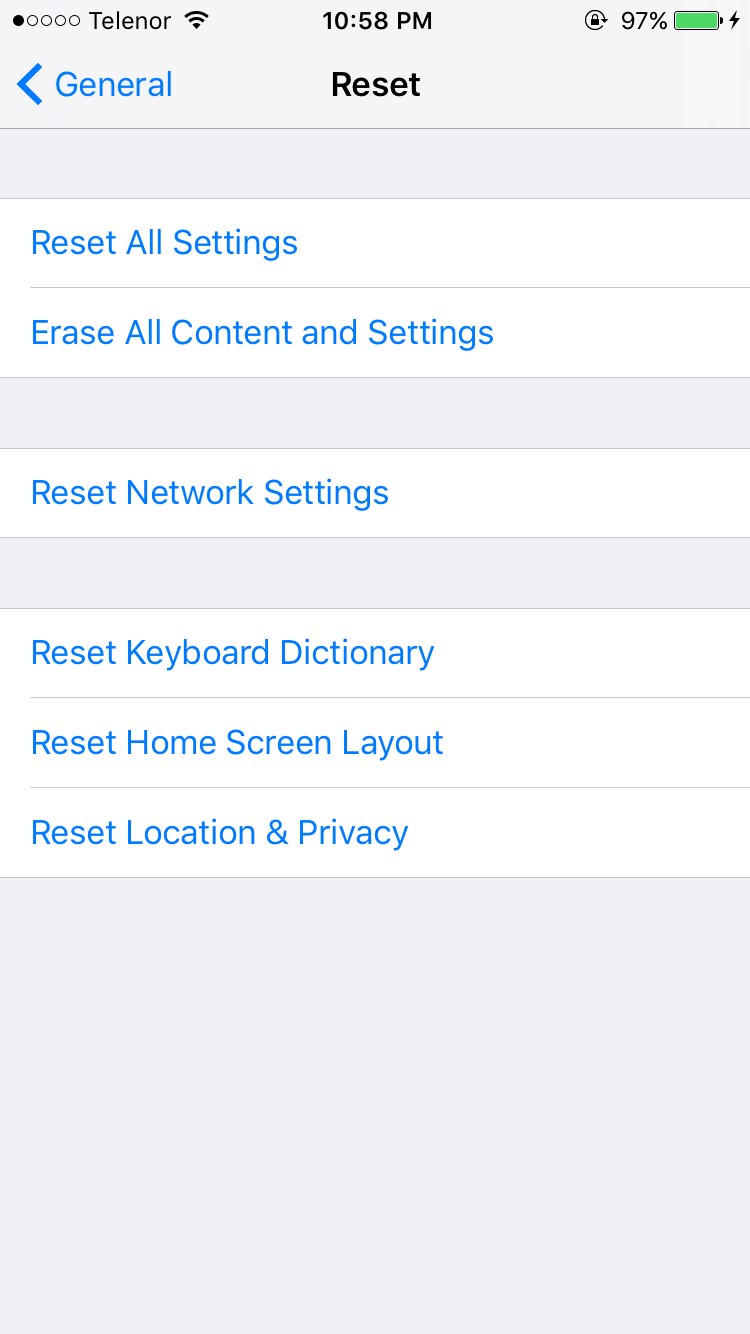
15. Make A Fresh Restore with Computer
Android firmware is restored. Be careful, make a backup before doing a fresh restore.
You can backup using iCloud or you can backup to a PC/Mac.
If you back up to iCloud, you only get 5GB of free storage. If your device storage is more than 5GB, the iCloud Free 5GB may not be enough, and you will have to pay to purchase more. In that case, it is best to back up to PC/Mac.
Similar to Fresh Restore (the only difference is that Fresh Restore can only restore the version that Apple Sign in allows, while Factory Reset can only restore the current version), Factory Reset can also be performed by tapping iDevice Settings > General > Reset > Erase all content and settings.
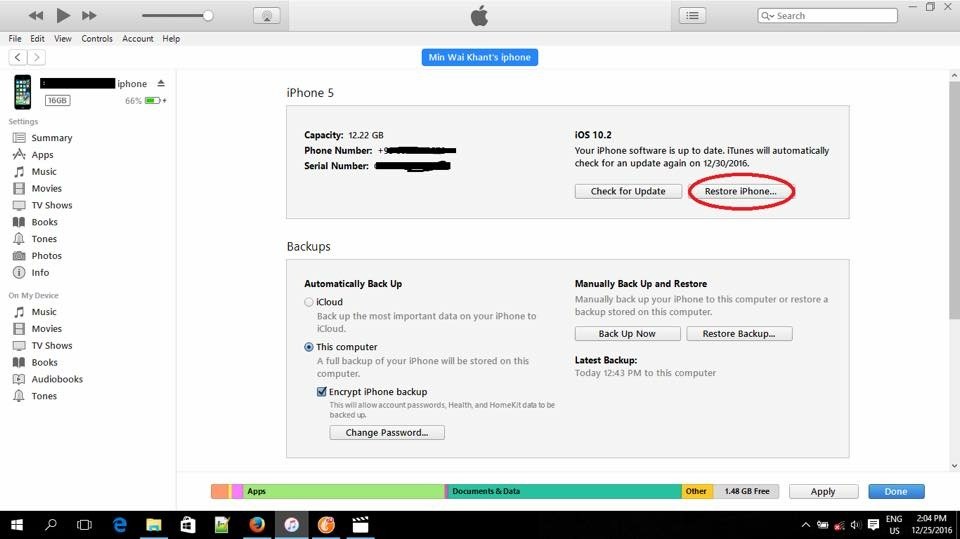
***Please note…***
Before resetting/restoring, log out of your iCloud account in Settings>iCloud. If you try to restore without logging out of iCloud even if you remember your iCloud password, some Region Locked Devices may become Region Locked.
16. Change A New Latest Device
Finally…if you’re still having trouble using your old device even after doing all the above, just buy the latest new device. 😛










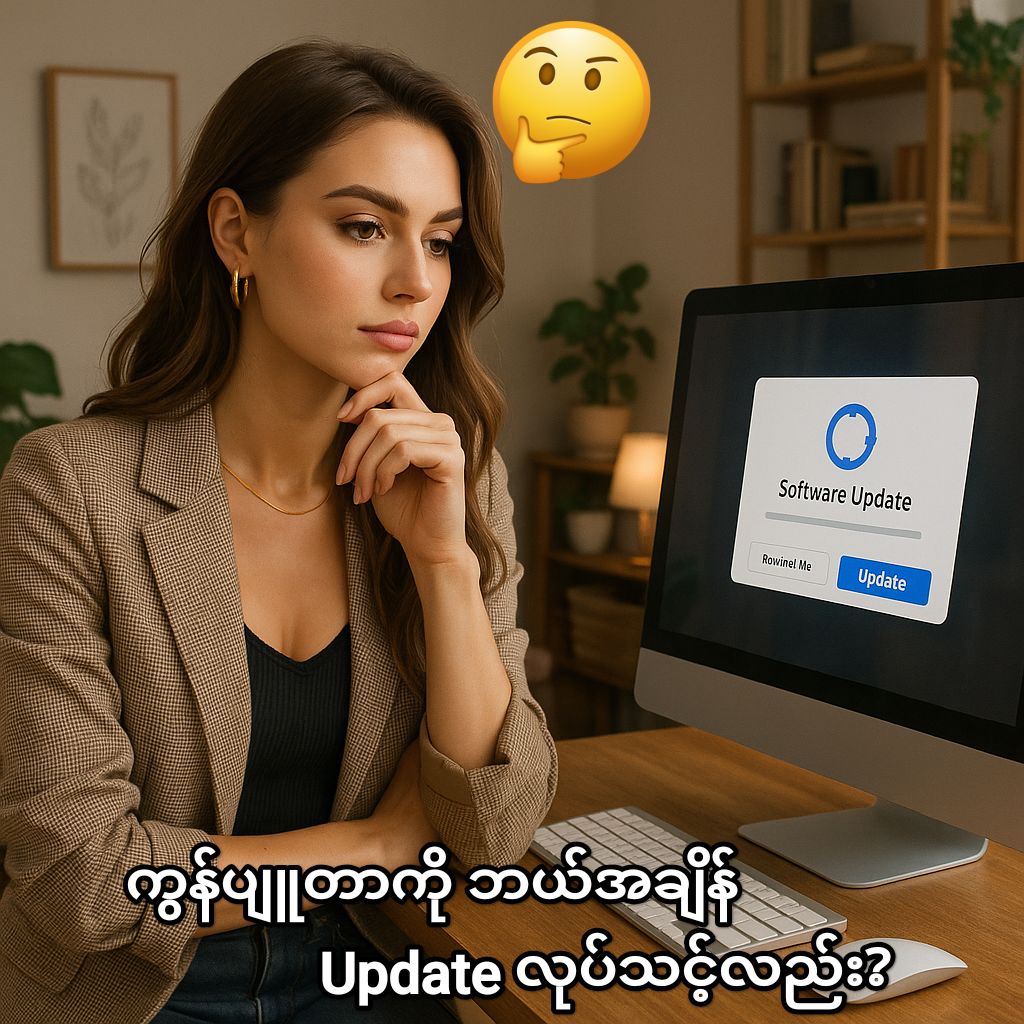


Post Comment