
Ways to use iPhone’s Force Touch (3D Touch)
Here are some tips and tricks to effectively use Force Touch (3D Touch), which is only available on the iPhone 6s, 6s Plus, 7, and 7 Plus.
1. Choose Sensitivity
To set the sensitivity at which Force Touch can be used, let’s first turn on 3D Touch and set it up.
- Setting > General > Accessibility > 3D Touch > On
- As you can see in the picture, you can choose the most comfortable setting from the 3 sensitivity settings (Light, Medium and Firm).
- After choosing your preferred sensitivity, test it by pressing the flower icon below.
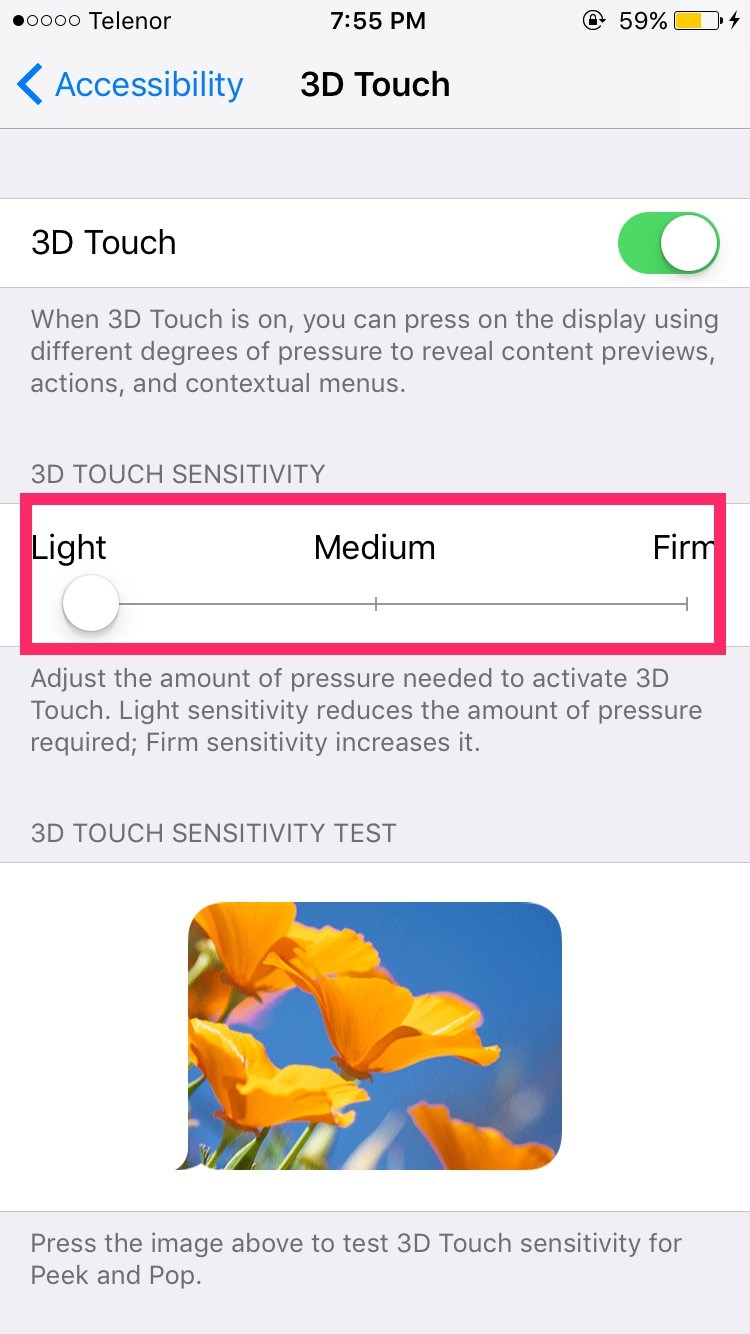
2. iOS 10 3D Touch Shortcuts
If you see a calendar, message, or notification on your lock screen, you can use 3D touch to reply to it or view events without having to unlock it. You can also view calendar events from the lock screen.
In Settings > Touch ID and Passcode, you must turn on Access when Locked as shown in the image.
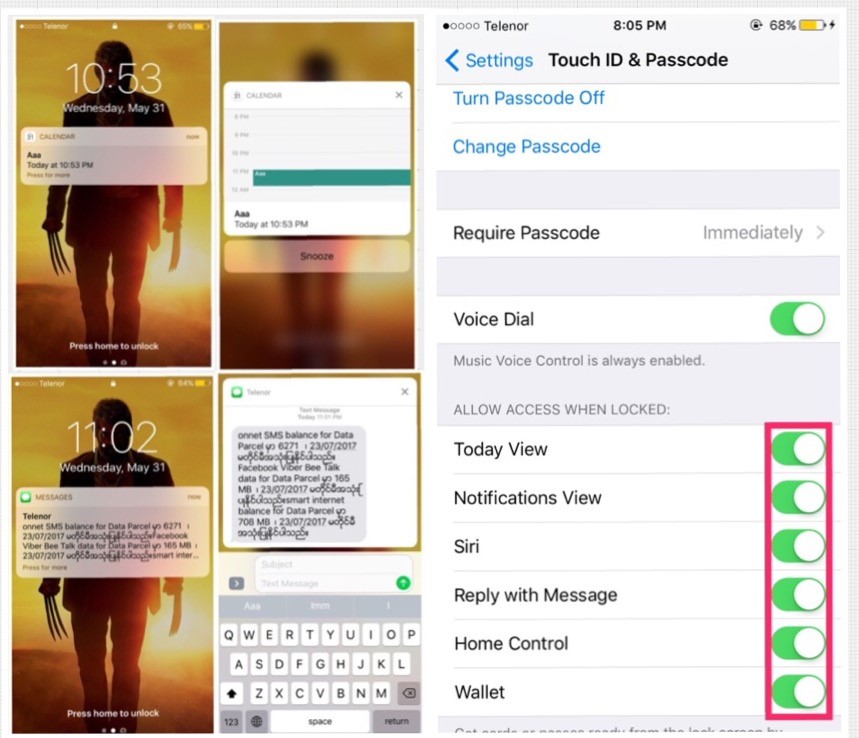
3. Priority Downloads
Let’s say you’ve downloaded more than one app from the App Store. The home screen will display images of the apps you’re downloading.
If you download three apps one after the other, only one will be in a circle and the other two will be waiting. If you want to quickly download one of the two waiting apps or make the currently downloading app wait again, 3D Touch the app that is downloading.
You will see a box saying “Prioritize Download” as shown in the image. Click on it and select the app you want to prioritize downloading.
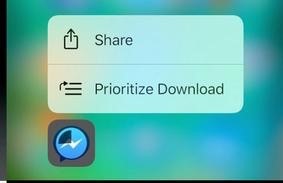
4. App Details
Let’s say you press on one of the apps on the home screen using 3D Touch. You can see details about that app without having to go into the app. For example, if you press on Weather, you can see Today’s Weather, or if you press on the Photos app, you can see Best Of Photos.
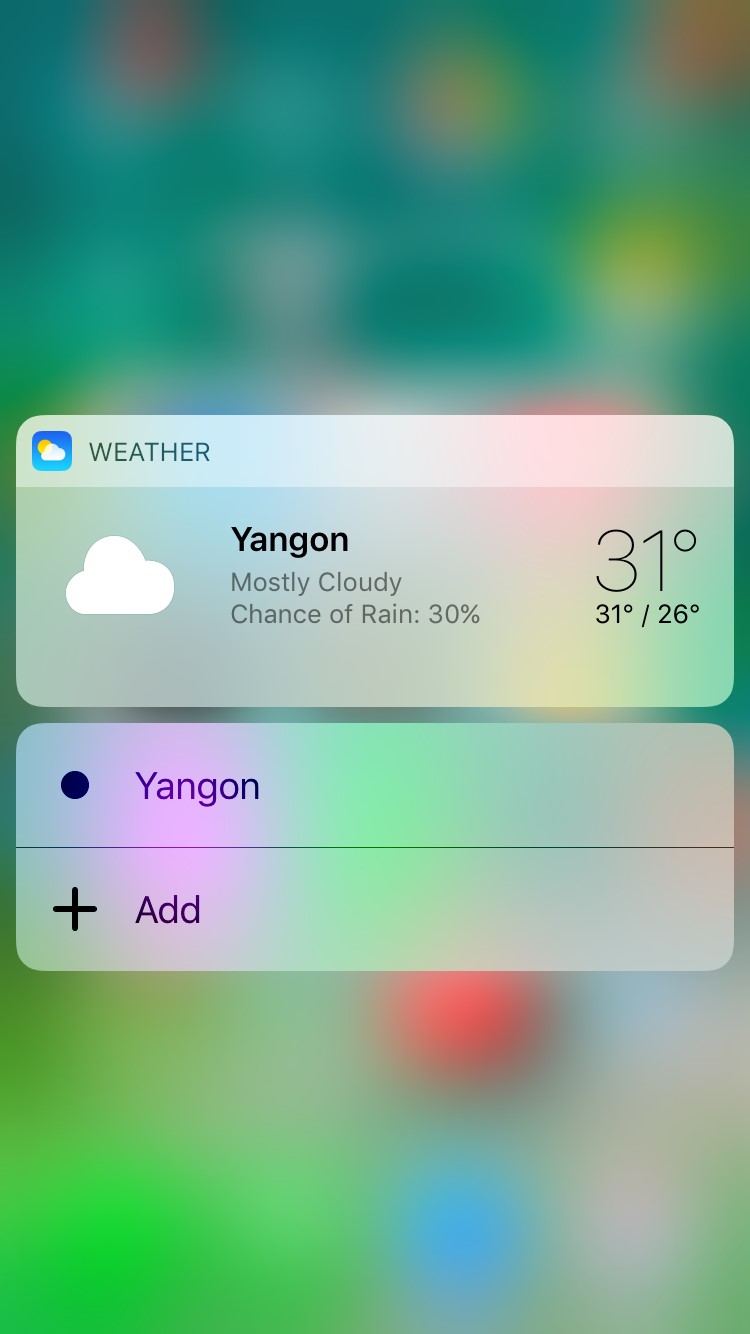
5. Shortcuts to Jump App Actions
Some apps allow you to use 3D touch to access app actions. For example, if you press on Camera, you can select app actions like Selfie, Record Video, Record Slo-mo, and Take Photo. You don’t have to go into Camera and select Selfie, Video, etc.
Similarly, if you tap on the Appstore, you can select actions such as going to Updates. The most useful one is tapping on the Settings icon and going to Cellular Data.

6. Peek And Pop To Preview without opening it
First, let’s talk about Peek and Pop. For example, in Photos, you can press and hold a photo with 3D Touch to preview it without opening it (this is called Peek). If you press and hold 3D Touch again, you will be taken to the photo, which is called Pop.
You can use this method in other apps as well, such as previewing emails while checking them, or previewing web links while browsing the web in Safari without having to click on them.
Another useful feature is that when you swipe up on a preview, the Preview Menu appears. For example, if you 3D Touch a photo and hold it in the preview, you can use the Preview Menu to copy, share, favorite, show photo from this day, and delete. You can also save photos from the web this way. The Save menu appears.
These preview menus can be used in other apps that support 3D Touch as appropriate.
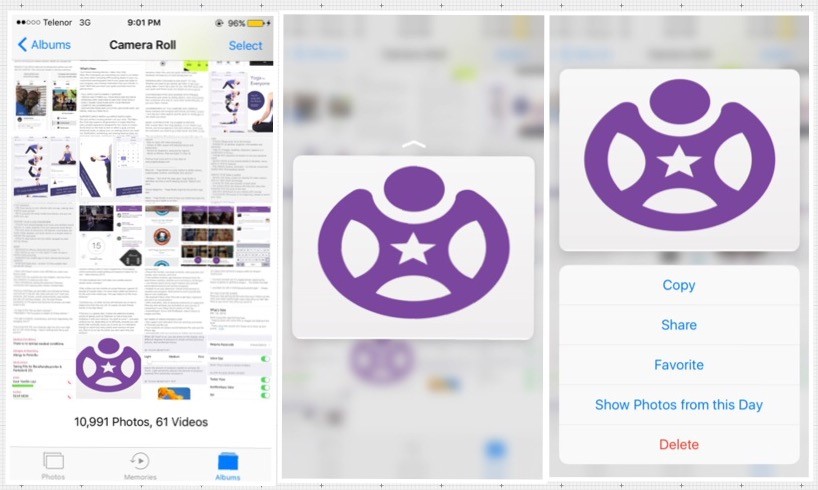
7. Move Or Control Cursor
When typing on iOS, you can move the cursor to a specific location by pressing and holding on the screen and moving it around like a magnifying glass. Now, you can do it much faster with 3D Touch.
While typing, press and hold a word you like on the keyboard with 3D Touch. The entire keyboard will dim and you can play with the cursor. There’s one caveat: This feature only works on the original keyboard. It may come to third-party keyboards later.

8. Activate App Switcher (Multitasking)
If you use multitasking on iOS, you can activate the App Switcher by double-clicking the Home button.
If you activate with 3D Touch, you don’t need to double-click the Home button. Just press and hold anywhere on the left side of the phone screen, between the edge of the screen and the bezel, using 3D Touch. The App Switcher will become active.
It may be a little awkward at first, but once you get used to it, you’ll get used to it. It’s shown in the picture with an arrow.
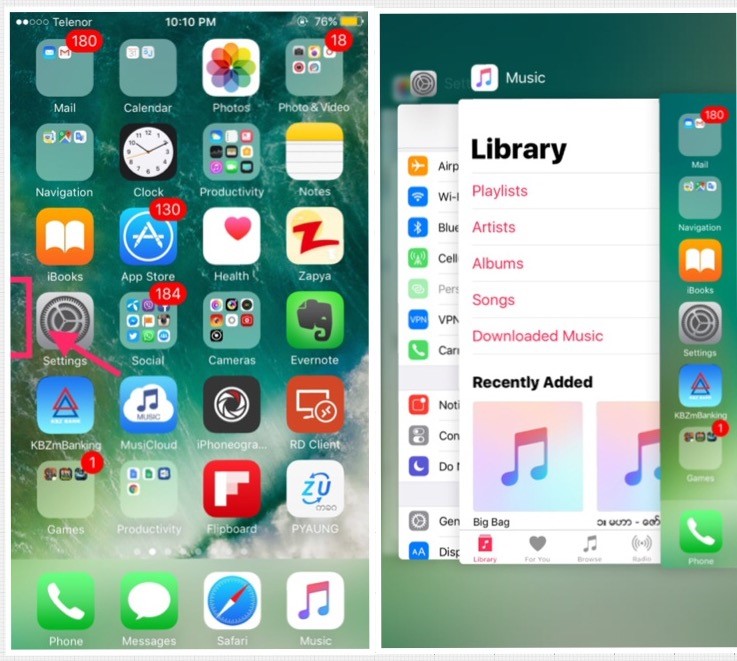
9. 3D Touch Art And Pressure-Sensitive Drawing
When drawing lines, curves, or drawings, you can use 3D Touch to control the pen size.
This means that, for example, when you draw a New Sketch in the Notes app, if you draw normally you will get a line with a small ink ball, but if you press and drag using 3D Touch you will get a slightly larger outline with a larger ink ball.
It is very useful for designers and artists. It supports not only Note App but also third-party drawing apps like Procreate and Evernote.
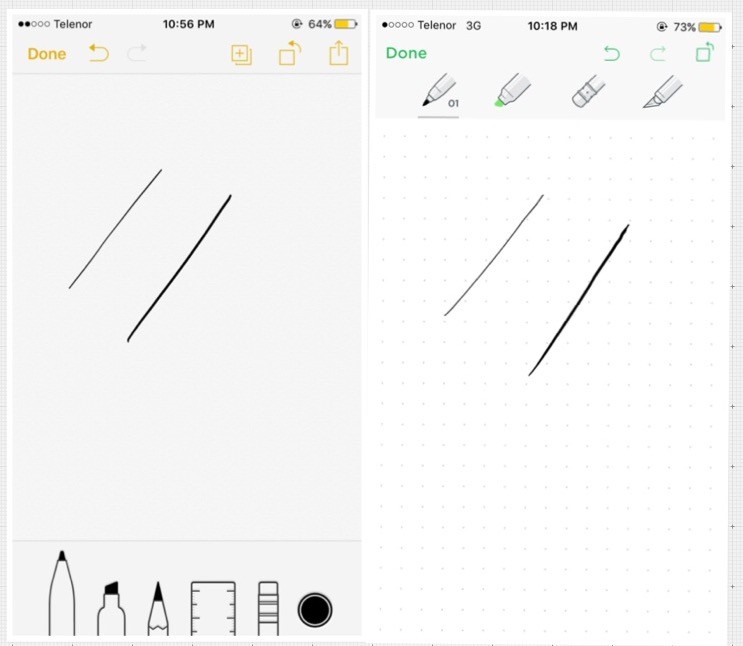
10. 3D Touch Games
It can also be used in games that support 3D Touch. For example, in games like Bad Land, Freeblade, and AG Drive, you can control and play smartly with 3D Touch.

11. Peek Zoom
To use the regular zoom function, go to Settings > General > Accessibility > Zoom > On, then tap the screen with three fingers and drag to zoom in. If you want to move, you have to move with three fingers, which is a bit cumbersome.
But if you turn on Show Controller, a zoom controller will appear on the screen. You can easily zoom in and out by pressing on the controller with 3D Touch. It can be easily moved. You don’t need to use three fingers anymore. If you don’t want to turn on Zoom by going into Settings, you can easily turn it on by triple-clicking the Home button from the Accessibility Shortcut.
To enable it, go to Settings > General > Accessibility > Accessibility Shortcut > and then check Zoom.
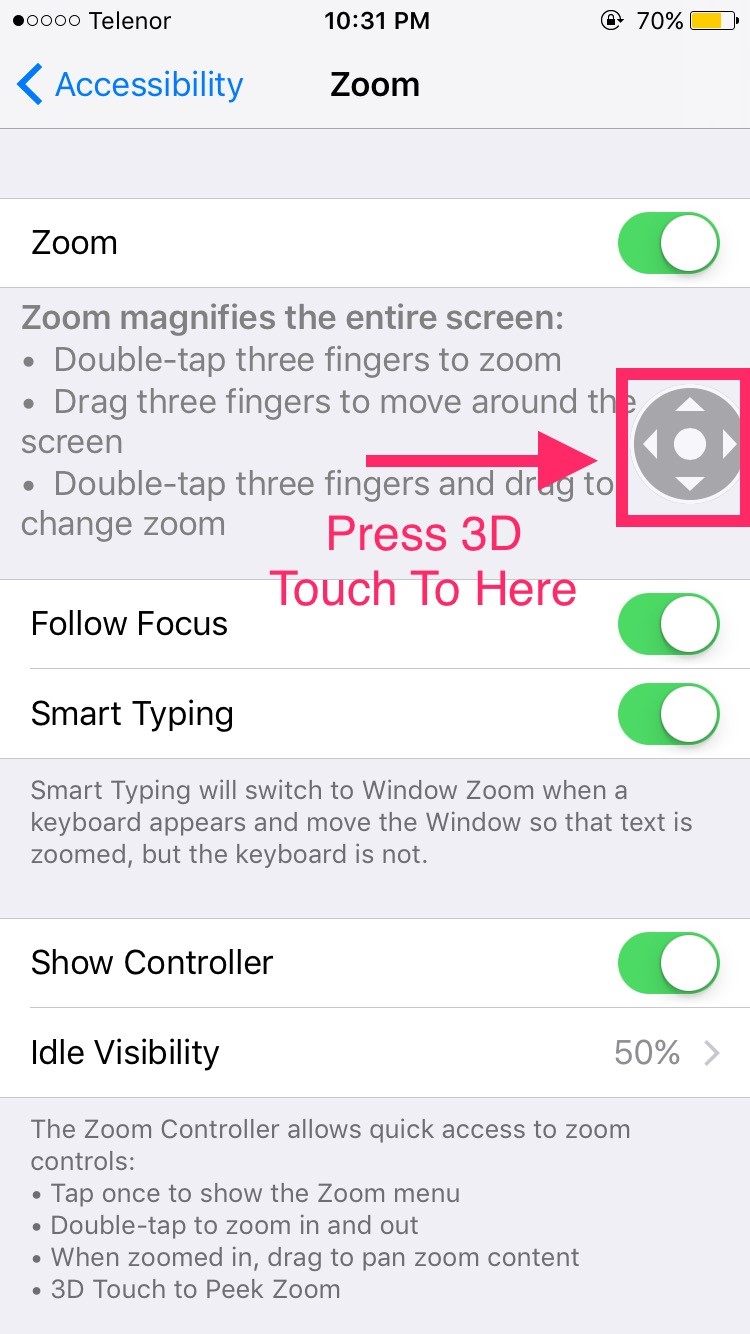
12. Activating Live Photo
Live Photos, introduced with the iPhone 6s, can be activated with 3D Touch. You can also use 3D Touch to view Live Photos taken with your camera. If you want to activate Live Wallpapers on the Lock screen, you can use 3D Touch to see them move.
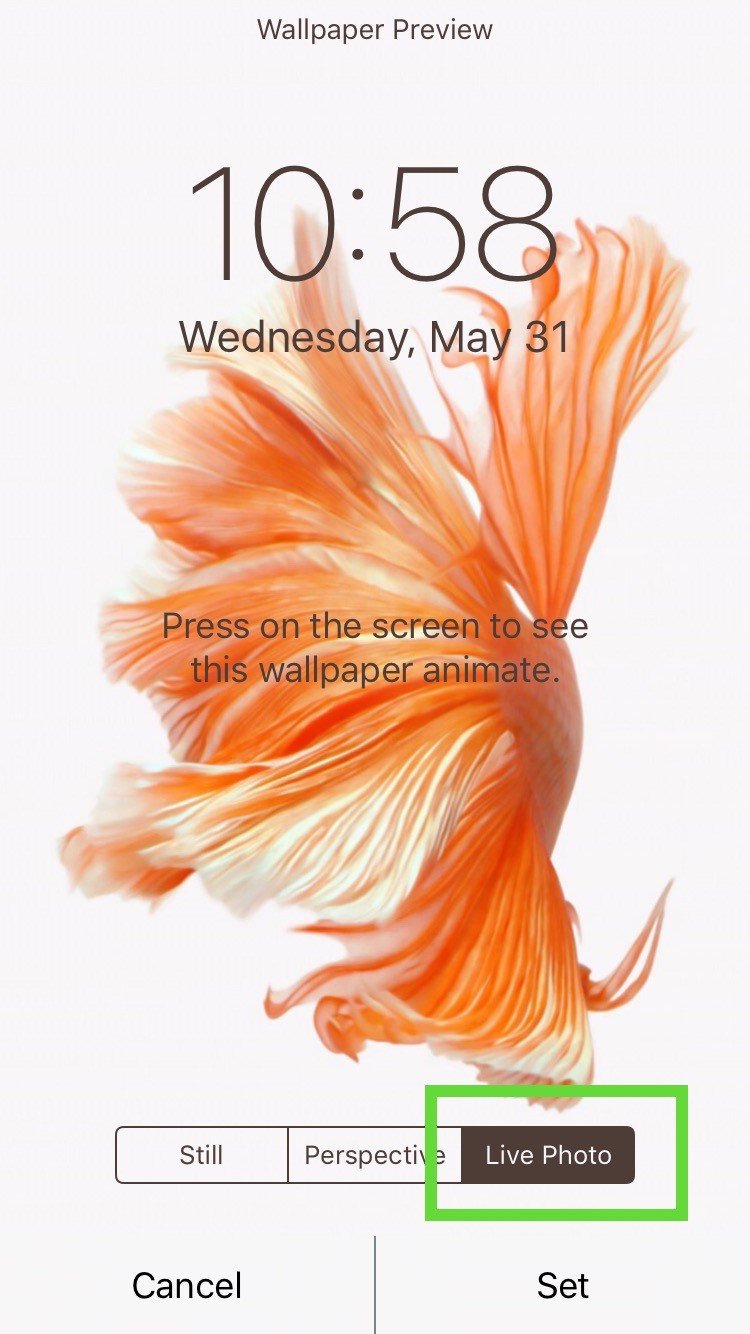
13. Activating 3D Touch Command on Assistive Touch
The Assistive Touch button on your phone screen lets you assign your favorite 3D Touch commands. Commands like Lock Screen are very useful. You can lock your phone by pressing Assistive Touch with 3D Touch, without having to press the power button.
Go to Settings > General > Accessibility > Assistive Touch > Customize Top Level Menu > 3D Touch Action and choose the command you like. See the image below. (You can choose any command you like, not just the Lock Screen, for example – Screenshot, Notification Center, Control Center, etc.)
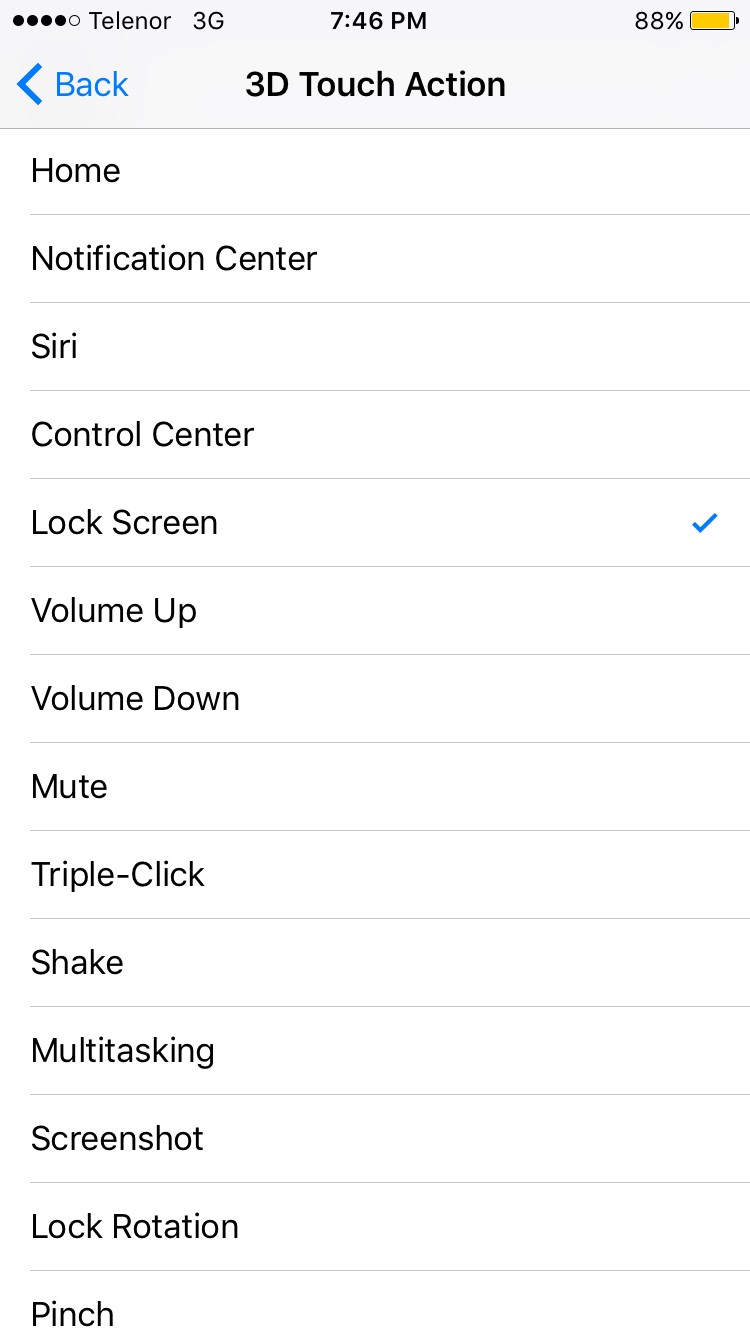










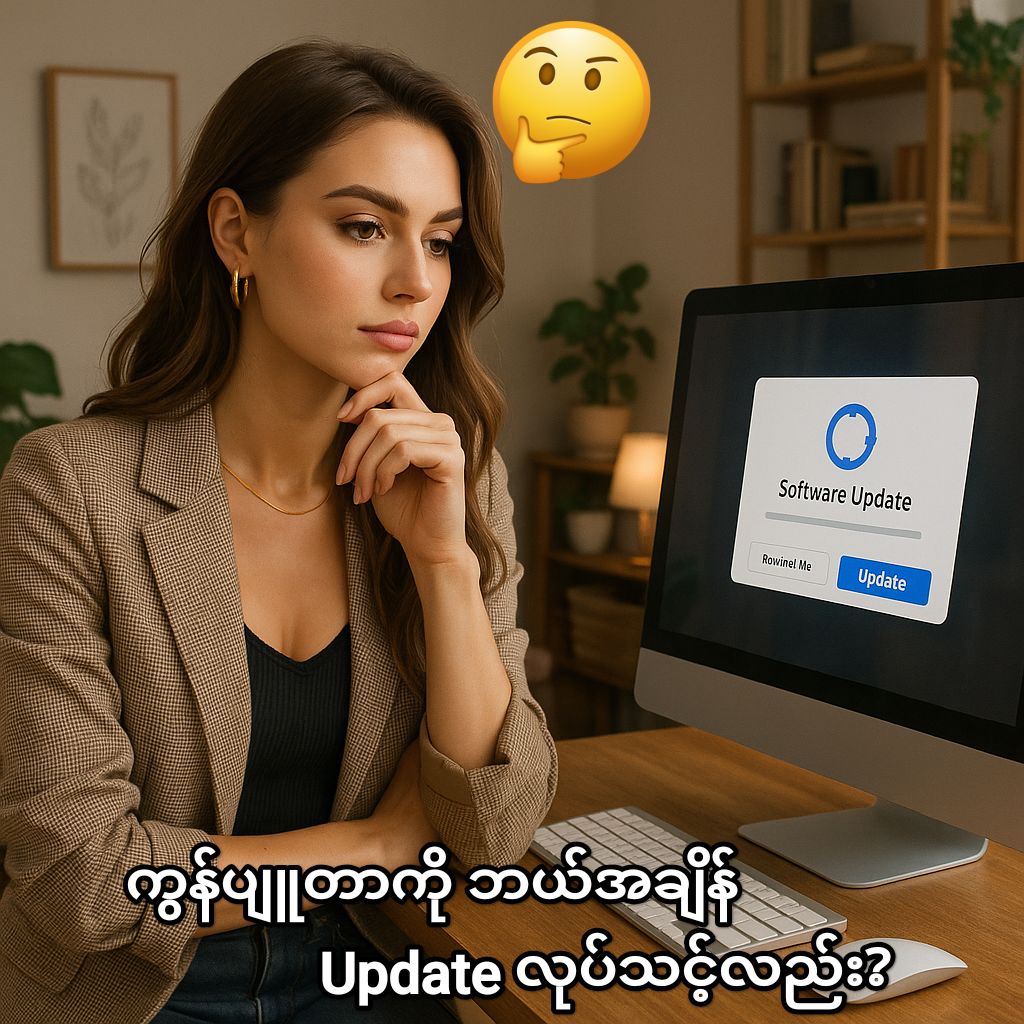


Post Comment