
How to keep your iCloud account more secure
Apple’s iCloud services are arguably the most secure and reliable, but you can’t protect yourself from hackers unless you secure your iCloud account. Here’s how to secure your iCloud account.
1. Use Strong Passwords and change your password once a month.
Easy-to-guess passwords are also dangerous. For example, Myanmar123 is a password that you can remember yourself, but it’s hard for others to guess. If you’ve been using an easy-to-guess password in the past, change it now. You can change your new password by going to Settings > Apple ID > Passwords and Security > Change Password.
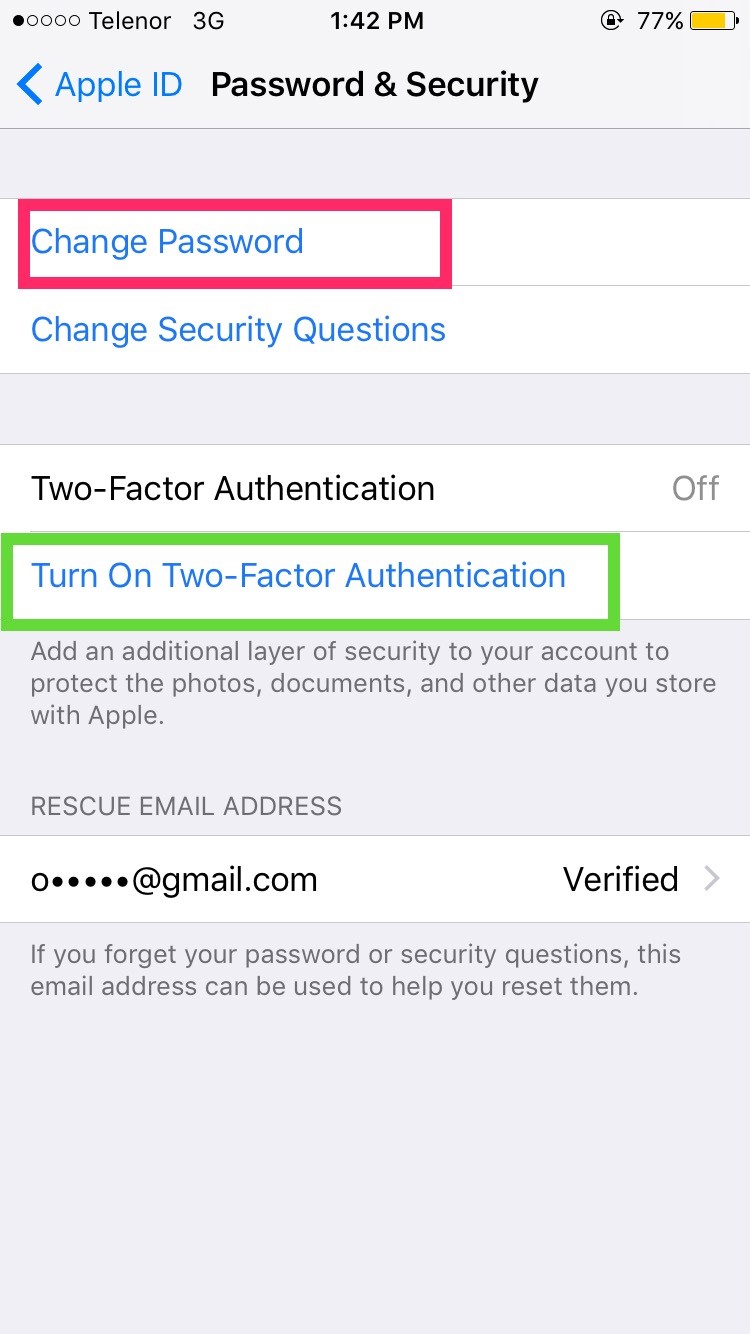
2. Don’t Show your Apple ID to Public
Don’t make your Apple ID public. Some people do this by taking screenshots of your Apple ID and asking questions on Facebook Groups. If someone gets your ID email address, even if they can’t hack it, they can at least lock your Apple ID. If you repeatedly enter the wrong password into your Apple ID, your ID will be locked (and scammers can also use this method to lock your Apple ID). If you’ve made your Apple ID email public, change it to a new email address now. You can change it to a new email address by going to Settings > Apple ID > Name , Phone Numbers , Email .
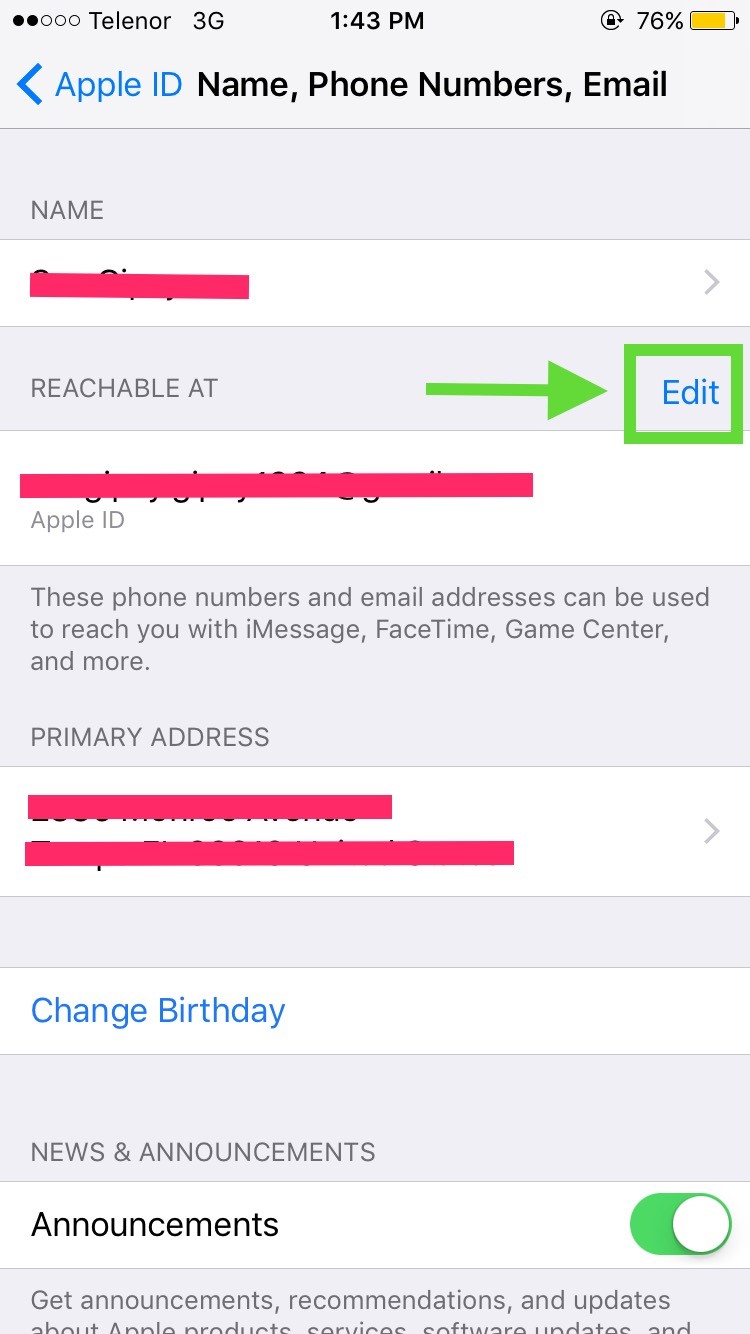
3. Use Latest iOS Update
Use the Latest iOS Version. The latest iOS updates may contain bugs and errors, but they are designed to improve both security and performance, so you should use the latest iOS version. If you haven’t updated yet, connect to a Wi-Fi network and tap Settings > General > Software Update > Download and Install to update.
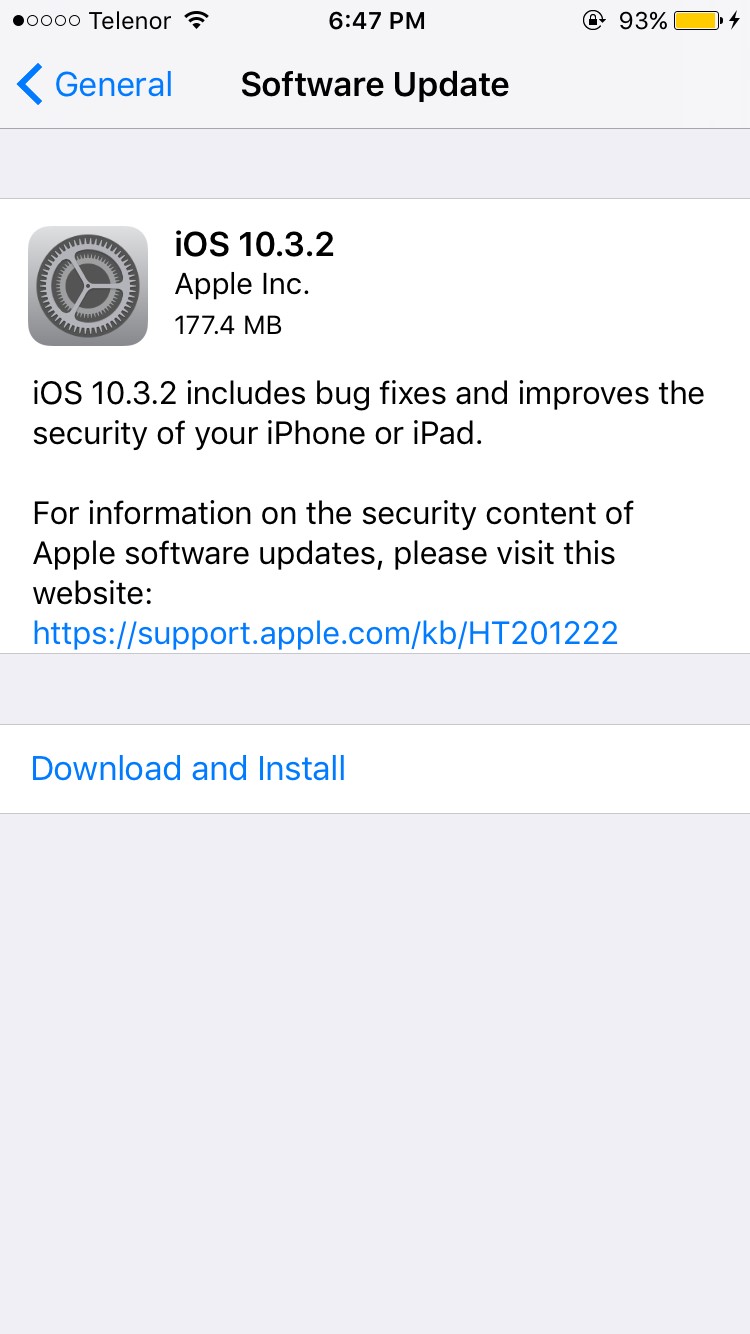
4. Turn-On Two Factor Authentication
It is similar to the Log-in Approval used on Facebook. Every time you log in to your account, a code is sent to your phone number or trusted device, so you can’t just know your password. You can log in with that code, so it’s more secure. There is one. People in Myanmar can’t use Two-Factor. They don’t have a Myanmar phone number. Those who are overseas can use it. Two-Factor users should also add two or three phone numbers. If you lose one, you can log in with another. And those who return to Myanmar should remove Two-Factor at once. At this point, the overseas phone number will no longer be used, so it will be a big problem. If you want to use Two-Factor, you can turn on Two-Factor Authentication by going to Settings > Apple ID > Passwords and Security > Turn On Two-Factor Authentication.
5. Keep an eye on devices signed in to your icloud account
Go to Settings > Apple ID and scroll down a bit to see the devices that are signed in to your iCloud account. If you see any devices that you don’t recognize in the list, tap on them and remove them immediately. If you see any suspicious devices, you should also change your password immediately.
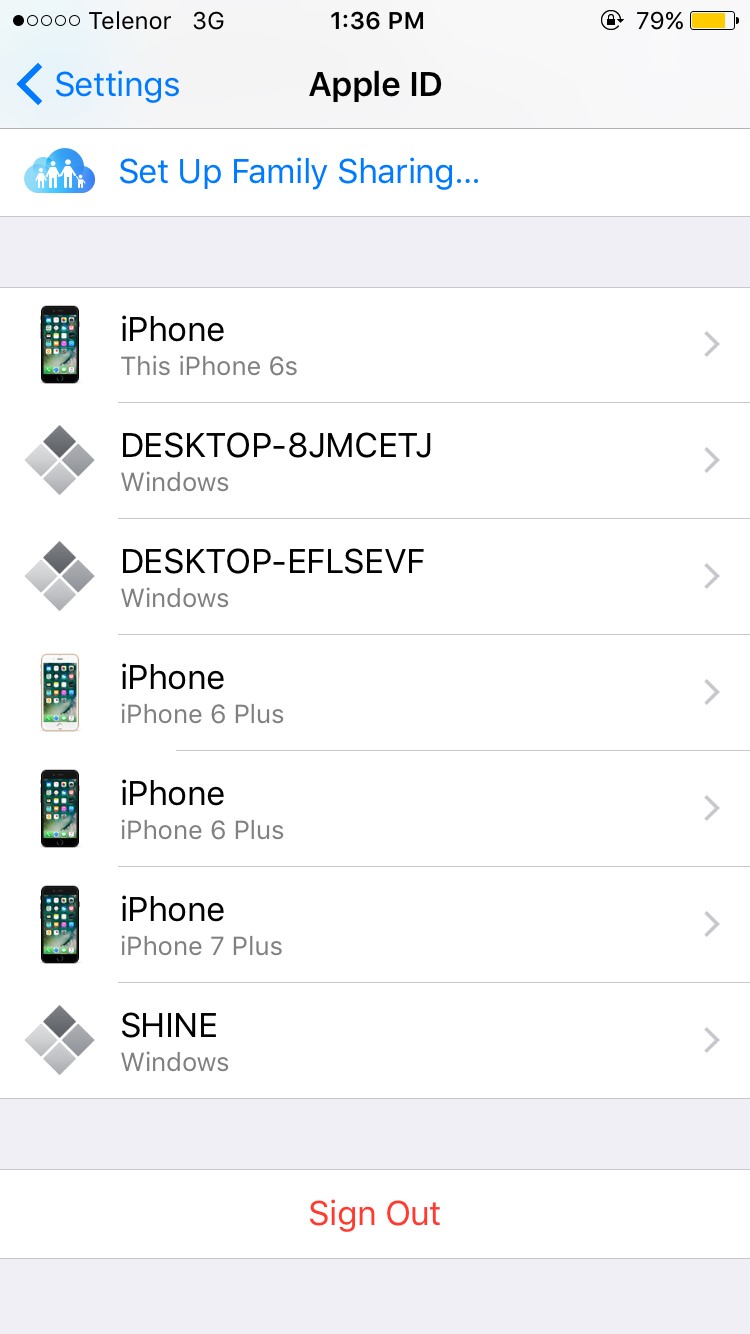
The above 5 settings can be done from the iDevice settings on iOS 10.3 and above. Devices below iOS 10.3 will need to visit this link in Safari to change their password, enable Two-Factor, change their Apple ID email, and remove signed-in devices.










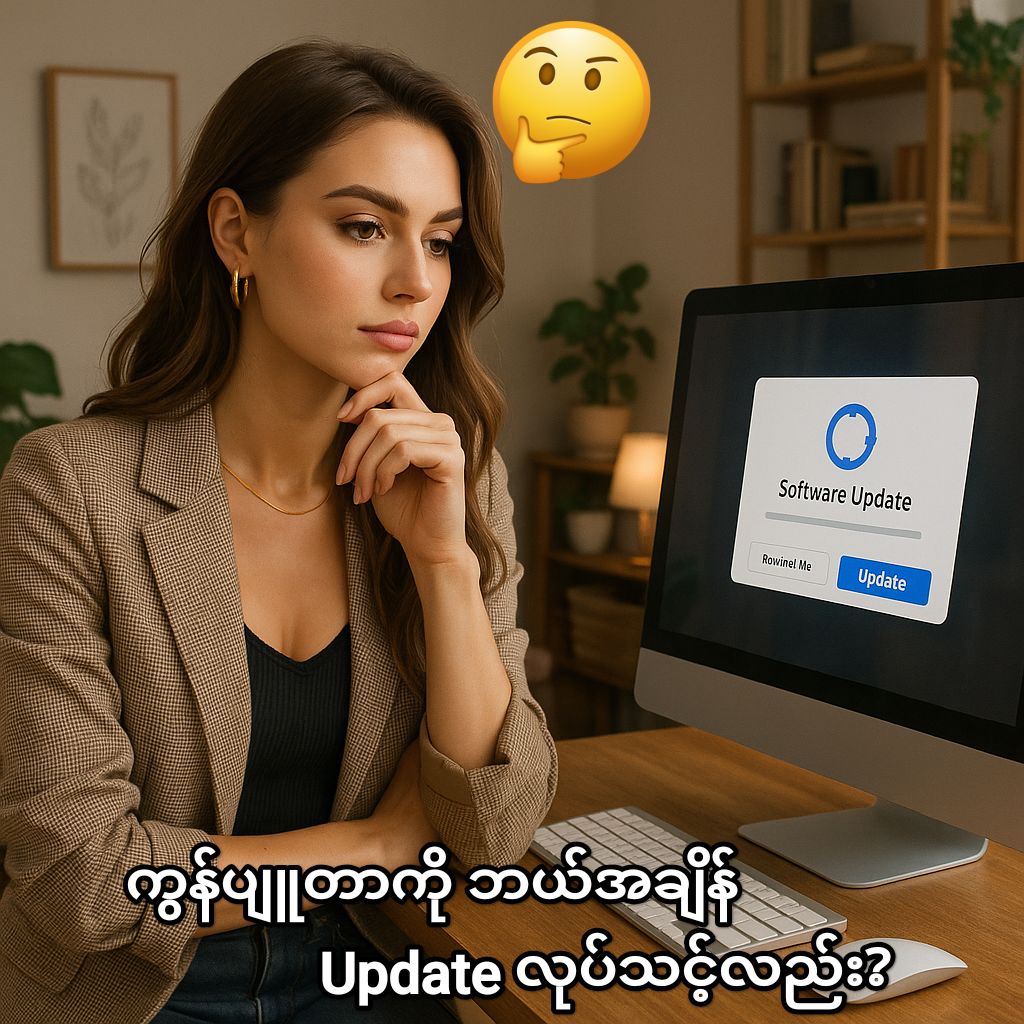


Post Comment