
How to backup large games from Android smartphone without a computer
It’s been a while since we’ve done a How-To, so now I’d like to share a way to backup large games on your Android smartphone.
This method is actually very easy. For those who are quite familiar with Android smartphones, this method is quite basic. However, this article is written for those who do not know and for those who are not yet proficient in using Android smartphones.
Introduction
We usually store .obb files as External Application Data in Internal Storage for Android Apps when they are large in size. Usually, we notice the need for Obb files when installing games with large file sizes. This data is found as a folder in the Android/Obb Folder in Internal Storage with the Android Package Name (com.examplecompany.examplegame) associated with the Android App. Usually, you will find an Obb file named main.xx.com.examplename.examplegame.obb in this Folder. We have covered this in our Android Filesystem article . It has been explained.
This data is displayed in the notification bar as Downloading Additional Data when downloading games from the Play Store. If you want to share the games you downloaded from the Play Store with others, you need to share both the folder containing the Obb and the App Package (APK file), install the APK, and move the folder containing the Obb file to the appropriate Android/obb location so that the game can be played smoothly.
Even if you don’t share it with others, this method is really useful because you can save these files as a backup so you don’t have to download them again. So let’s see how we can backup and reinstall.
Backing Up Game Data
Now, let’s say we want to get Game Data from someone who has a lot of games on their phone. Here, the package name is the Application Package Name. These package names are long and not easy to find, so it will take a lot of time to find them before sharing. So, I will give you an easy way.
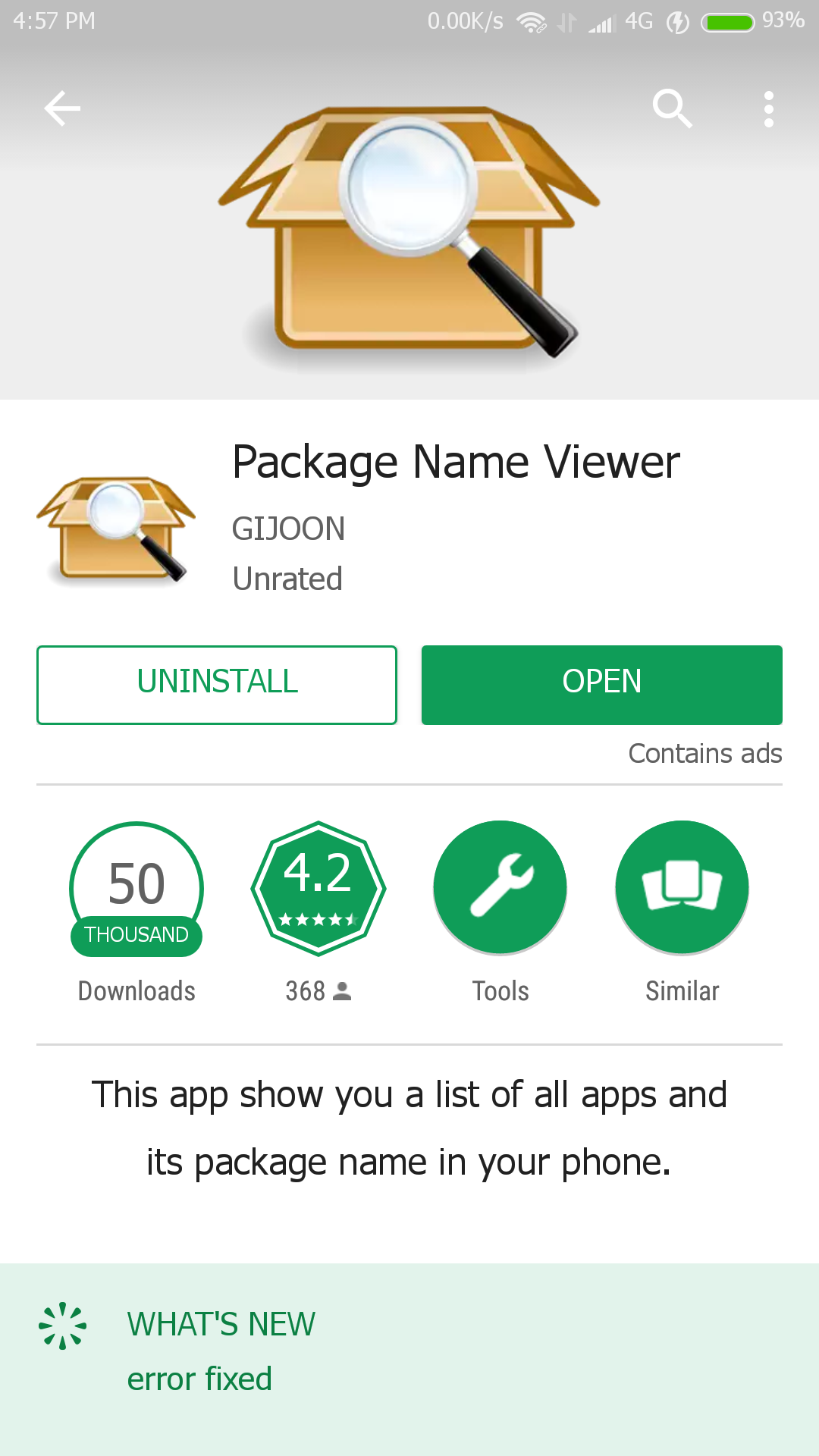
- First, we will download an app called Package Name Viewer from the Play Store .
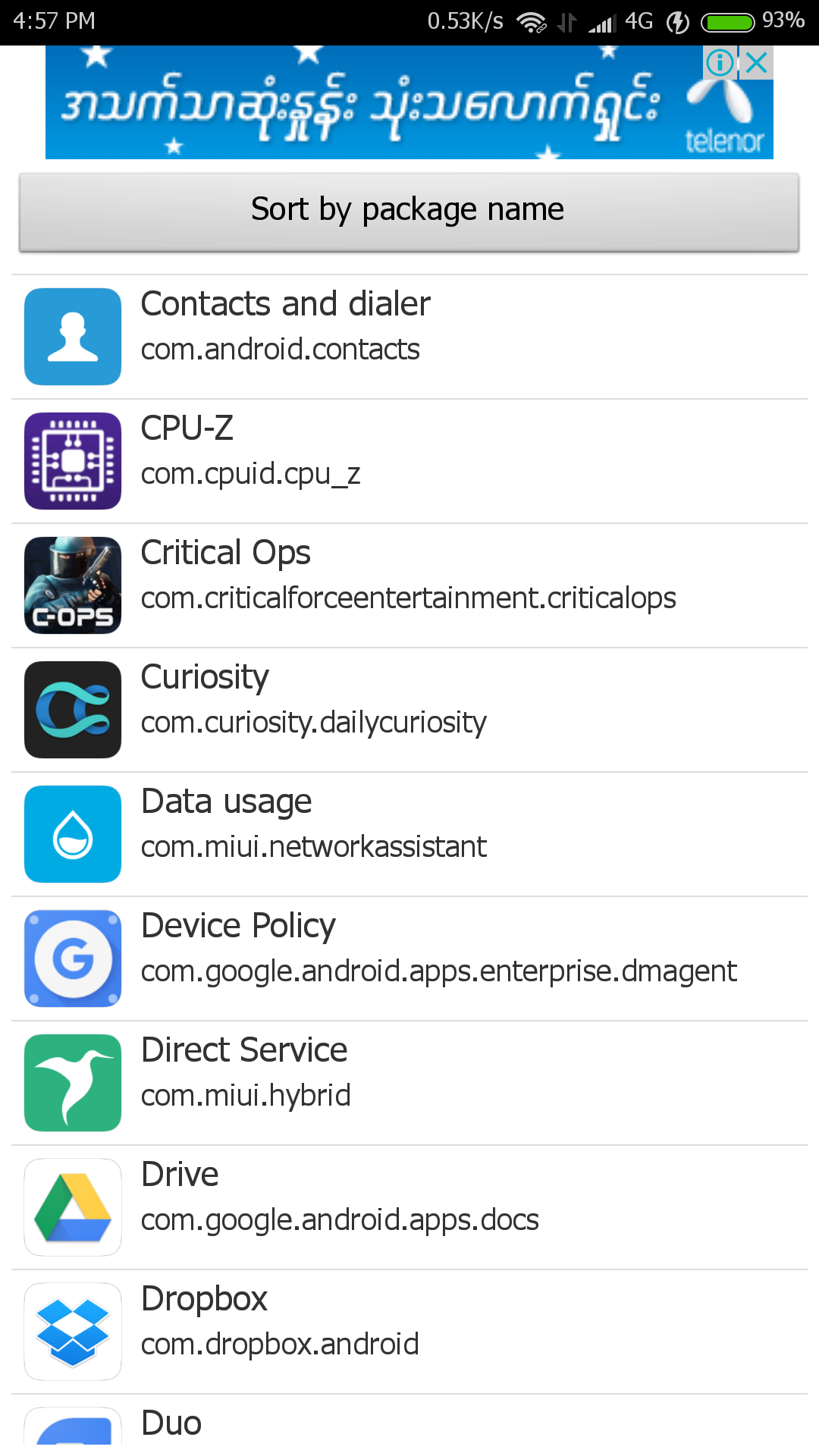
- After downloading, go into the app. A list like this will appear.
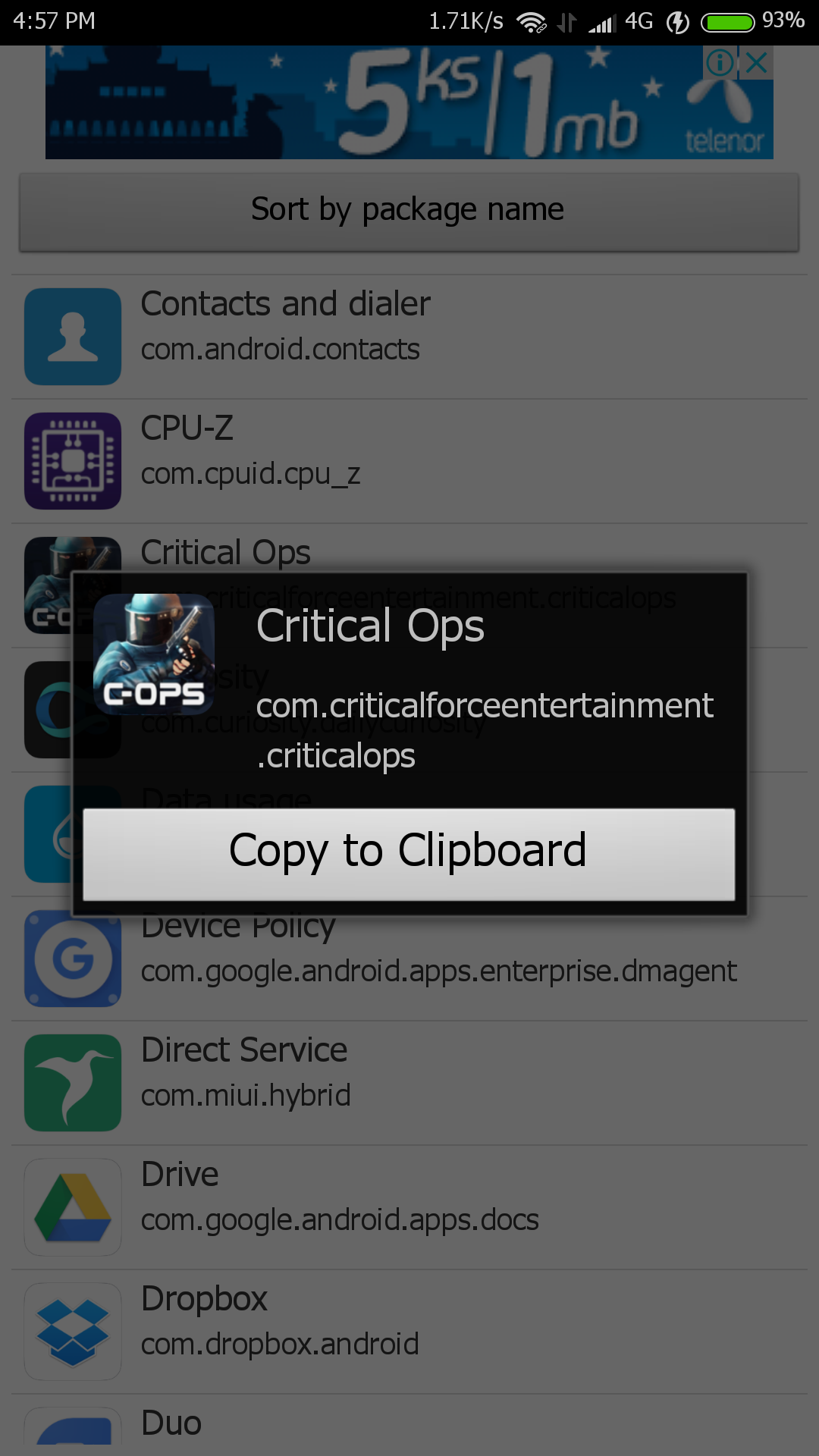
- Find the game name you want to backup from the list. For example, I will backup the game Critical Ops . Once you find it, you will see the App Package Name starting with com under the App name. In my case, it is com.critcalforceentertainment.criticalops. (If you don’t remember the name, you can copy the App Package Name and search for it in File Explorer. Click on the relevant App and click Copy To Clipboard.)
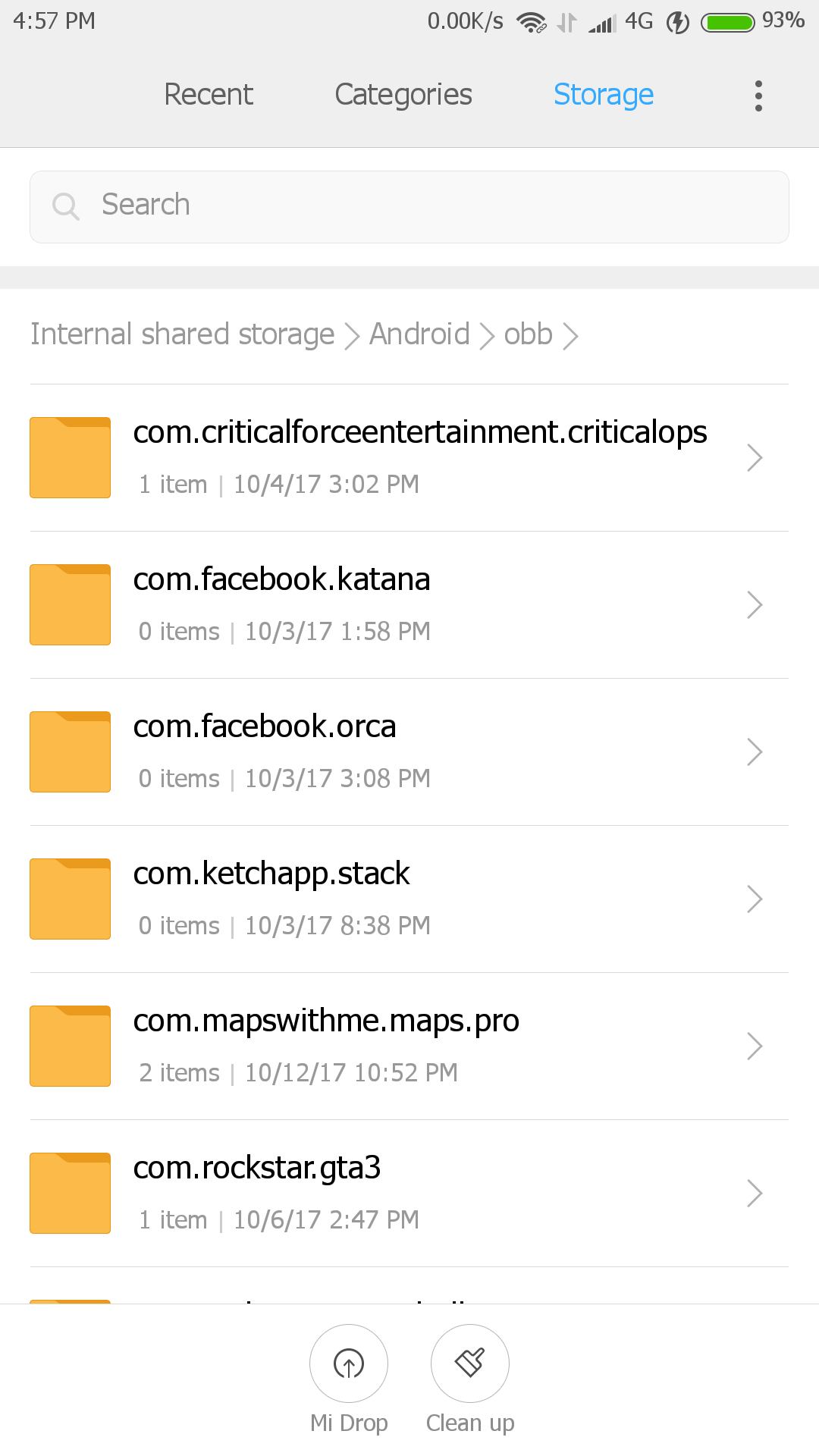
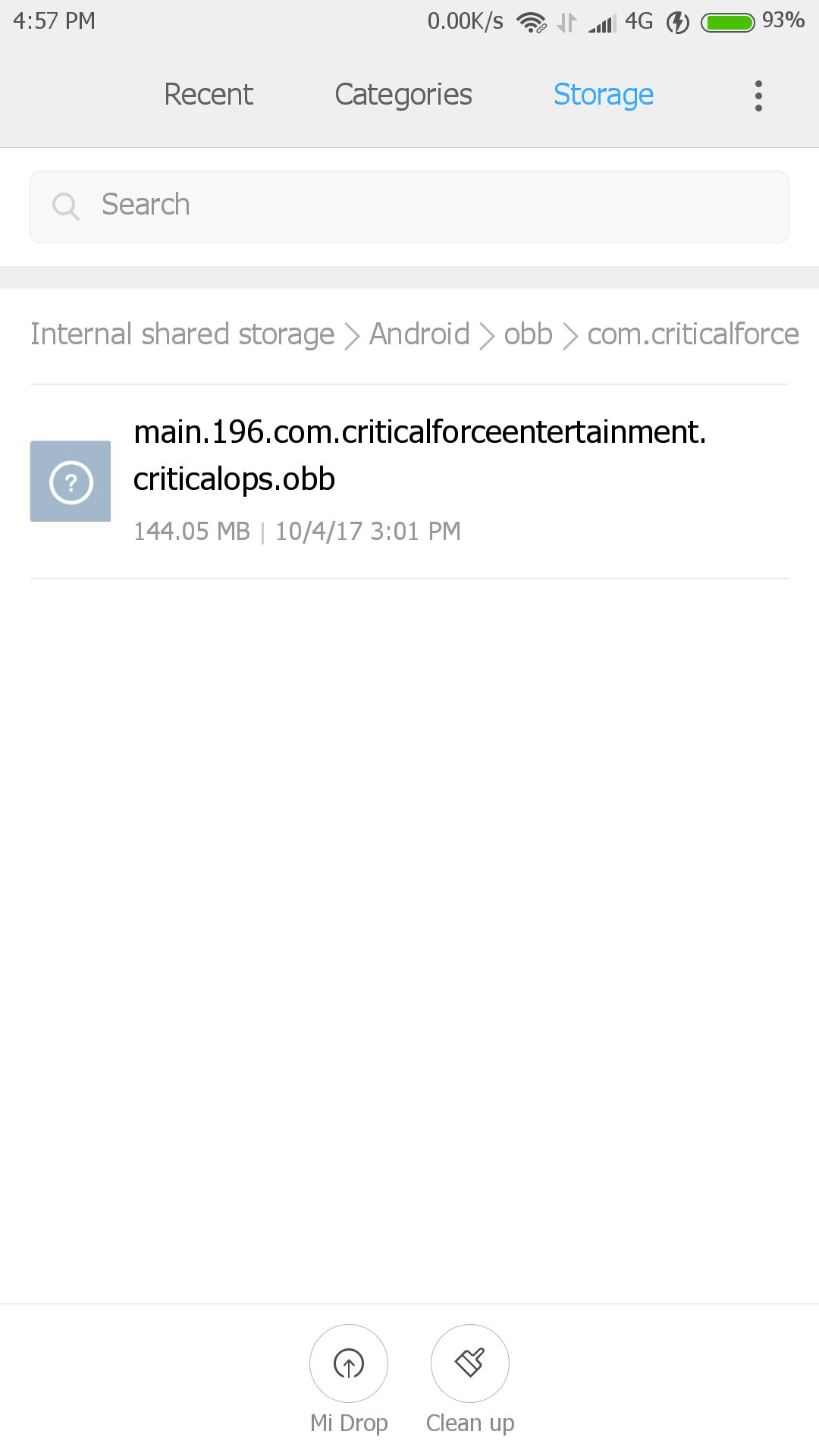
- Once you’re done, go to the Android > obb folder in File Explorer on your phone. It’ll be easier to find it now that you know the name.
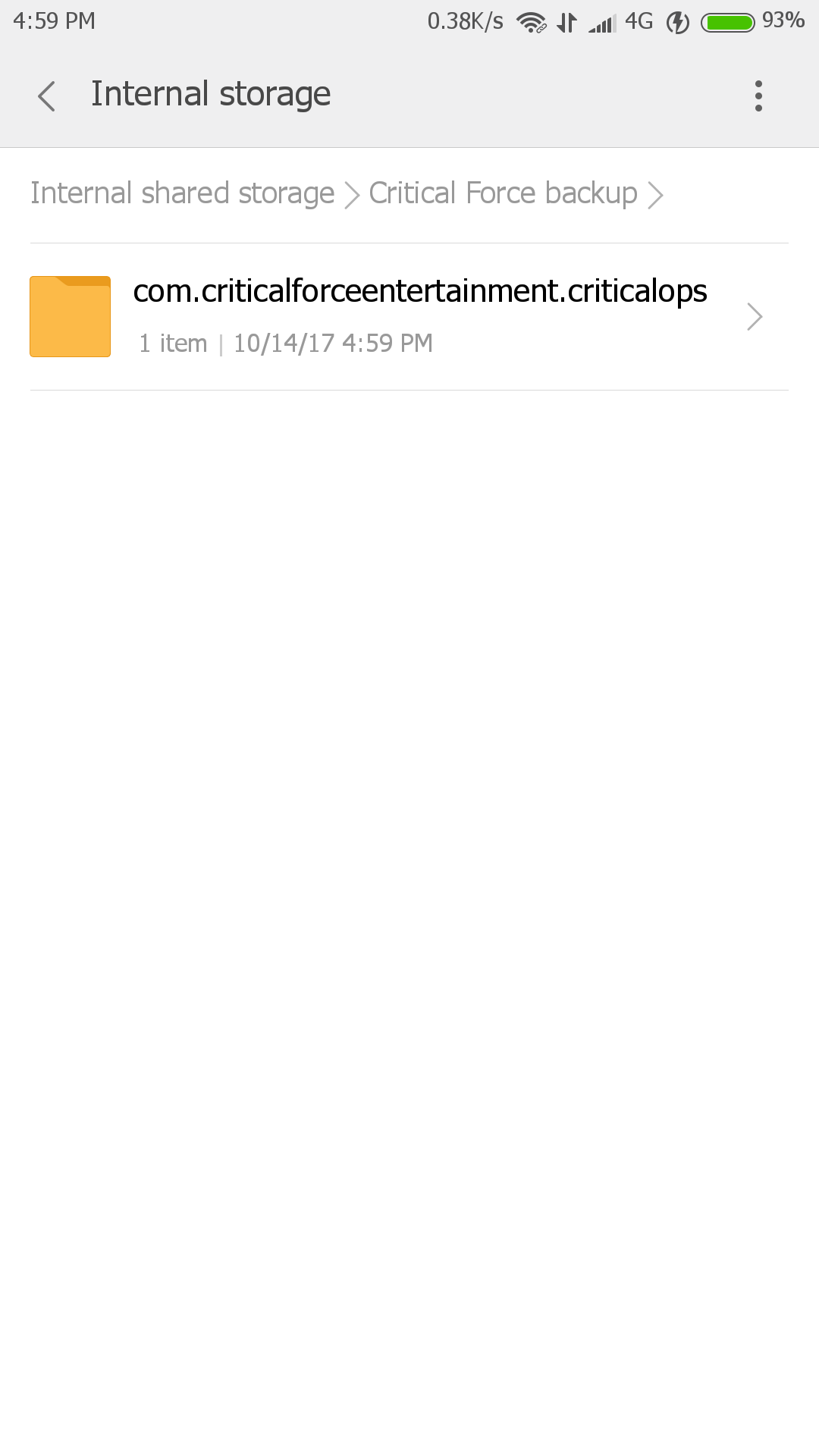
- Here, copy the folder containing the Obb and save it in a new folder. I copied it to the Critical Force Backup folder in the Internal Storage.
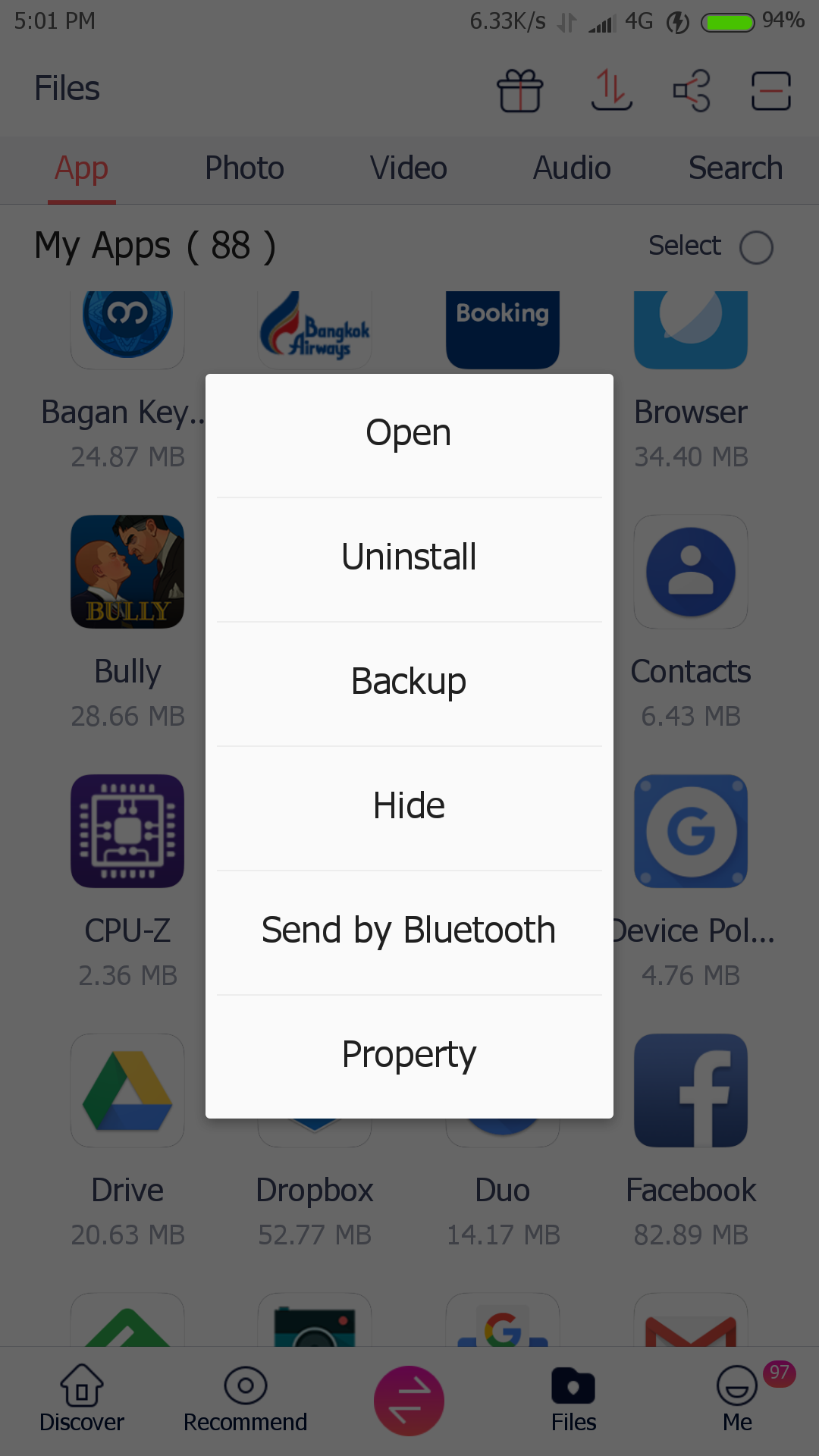
- So, you still need the APK file. That’s why we use Zapya to share files on every smartphone . What many people don’t notice about this Zapya App is the Backup feature. When you enter the Zapya App, long press on the relevant App and when Backup appears, click on it.
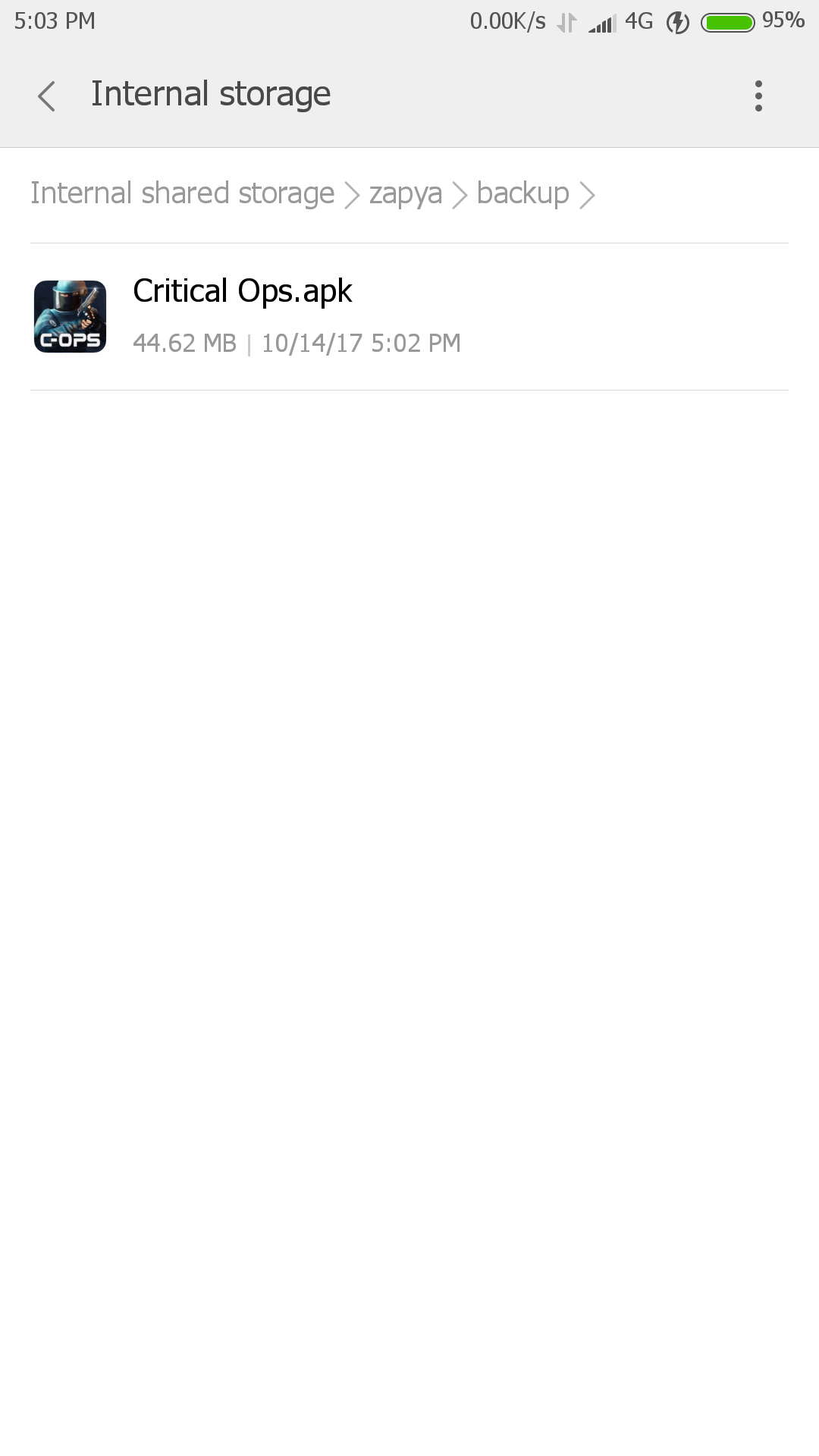
- After clicking Backup, go to the zapya/backup folder in File Explorer. You should see the APK file you backed up. Move this APK file to the Critical Force Backup folder.
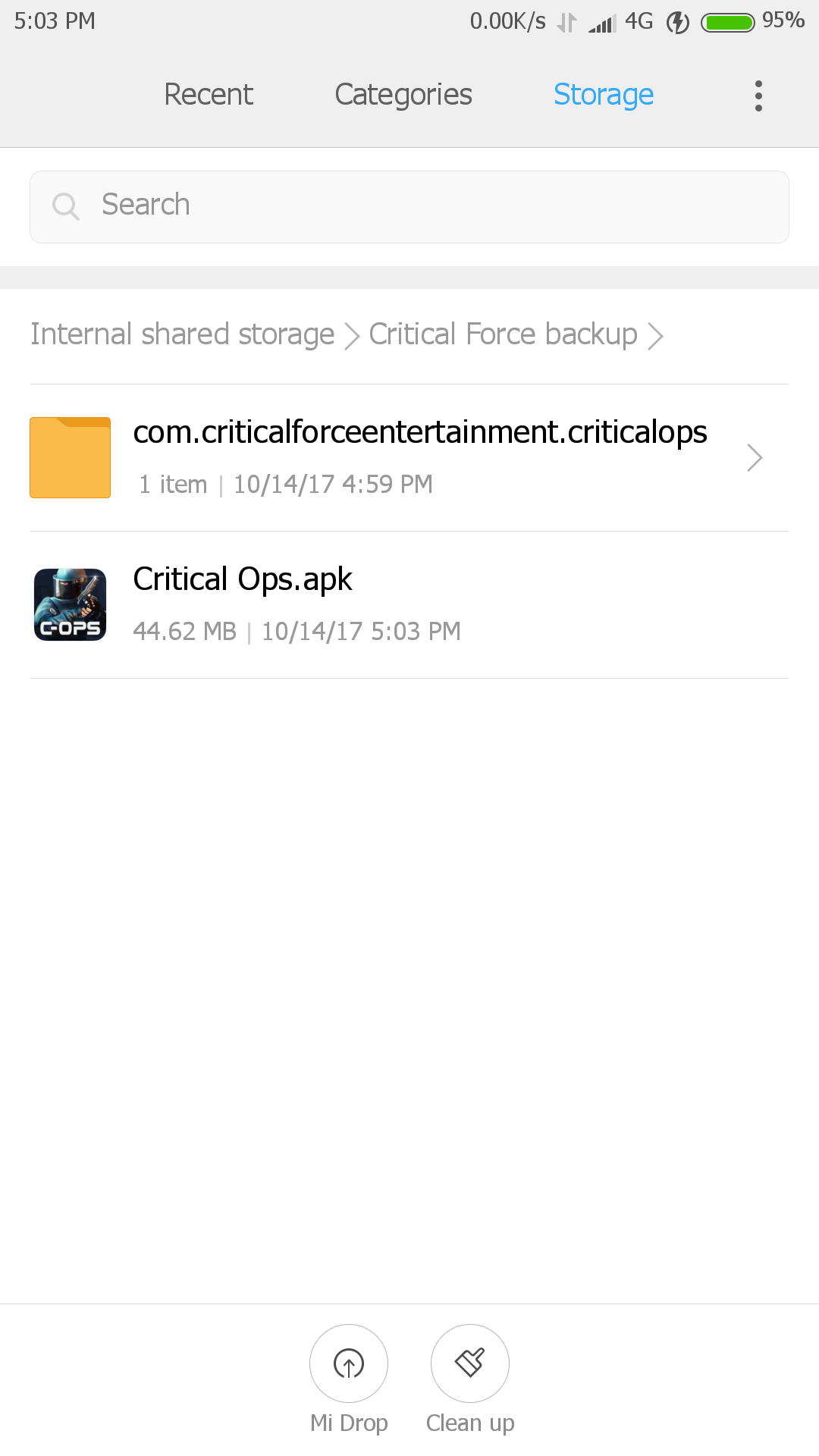
Now that we have successfully backed up a game with Obb data, let’s see how we can reinstall this backup.
Installing Backed-Up Games With Obb Data
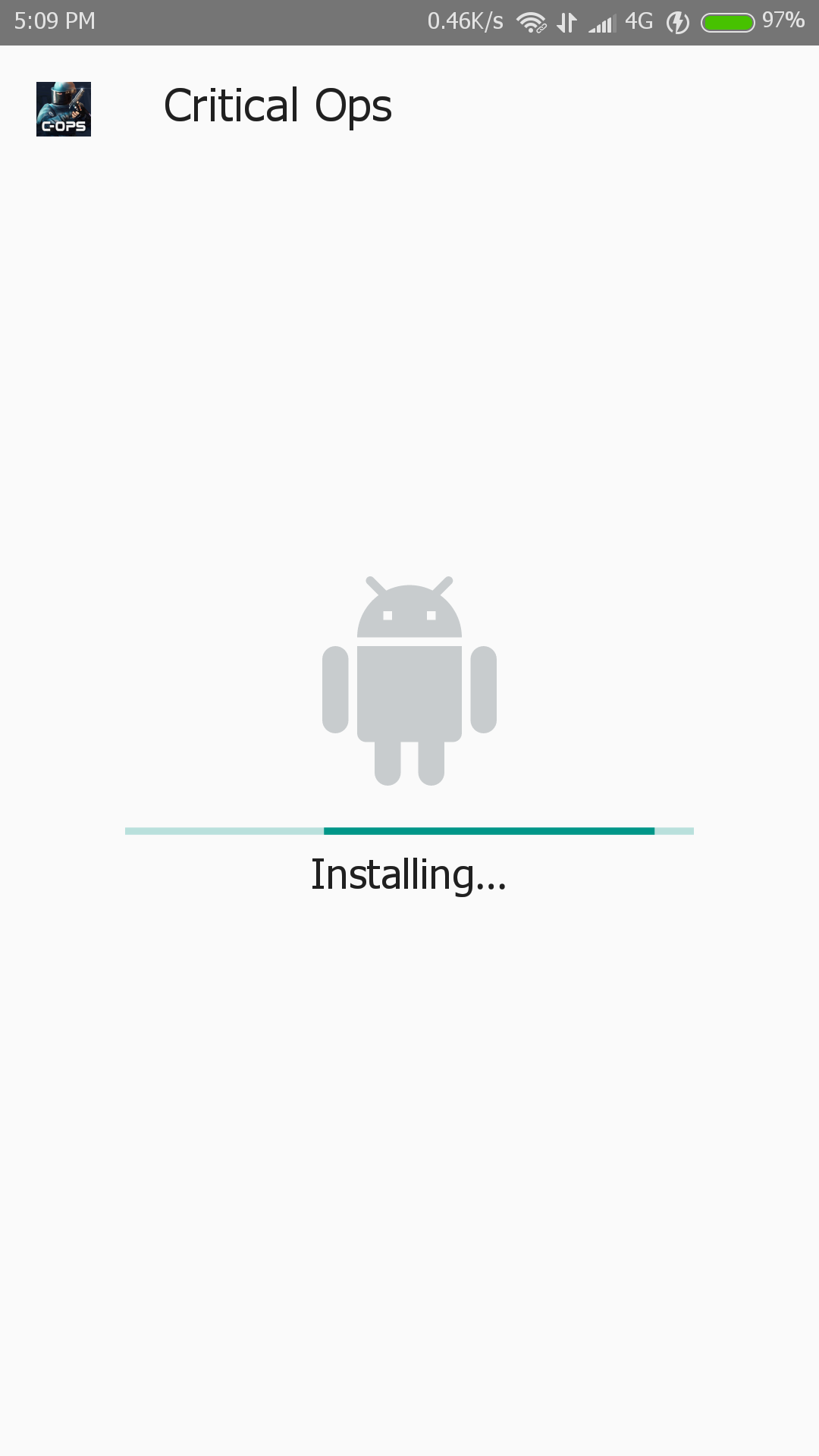
- First, we will install the APK file from the backup we just made.
- Once you’re done, you need to move the backed up Obb folder to Android/obb using File Explorer without opening the game you just installed. Don’t use Cut here, just use Copy. If you make a mistake, some games will delete the .Obb file, so using Cut will erase all your backed up files.
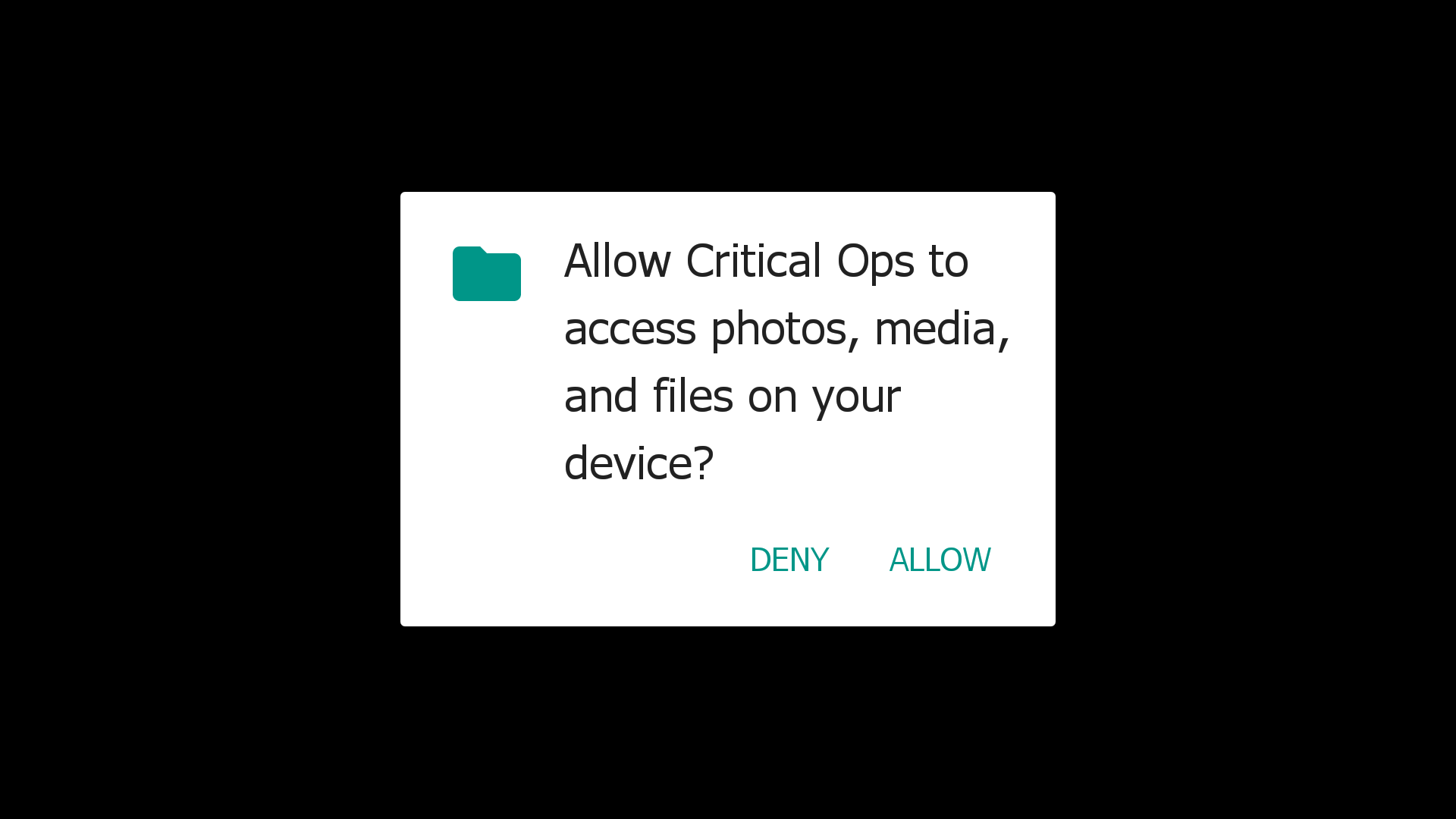
- Once done, launch the game and select Allow when prompted to “Allow Critical Ops To access photos, media, and files on your device.”
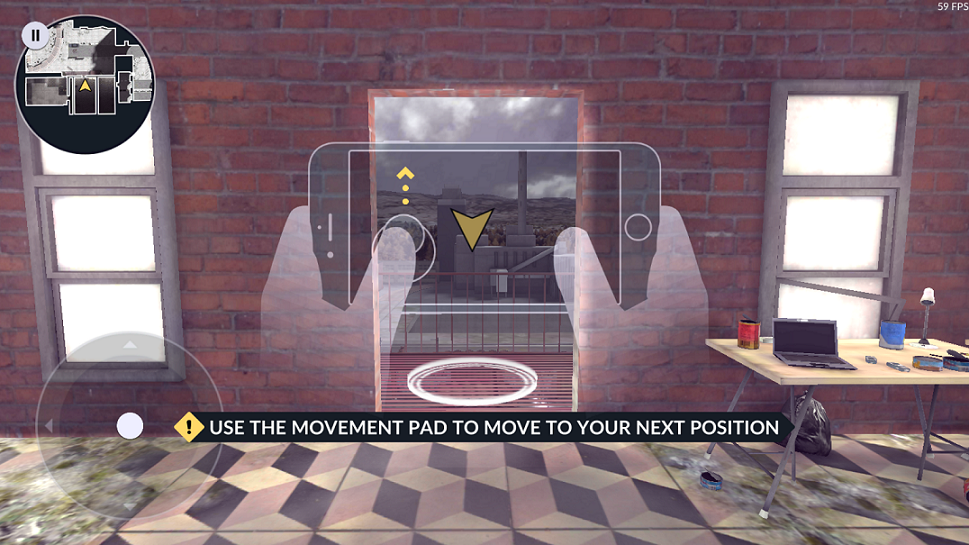
- Now that everything is installed, you can start playing the game.
Conclusion
When you make a backup in this way, if you want to share it with others, you can share it neatly in a folder, so it’s not a hassle. Or if you have to factory reset your phone and don’t want to download some games again, you can use this backup method and save them on the SD card.
As a final note, some games (for example, Vainglory, which I always play) split the Obb into data files, so you should make a backup before you open the game immediately after downloading it from the Play Store.
Another thing is that some games are downloaded directly from the game to Android/data, so it’s not easy to back them up. However, with these exceptions, you can back up most Android games yourself using this method, so hopefully, everyone will be fine.










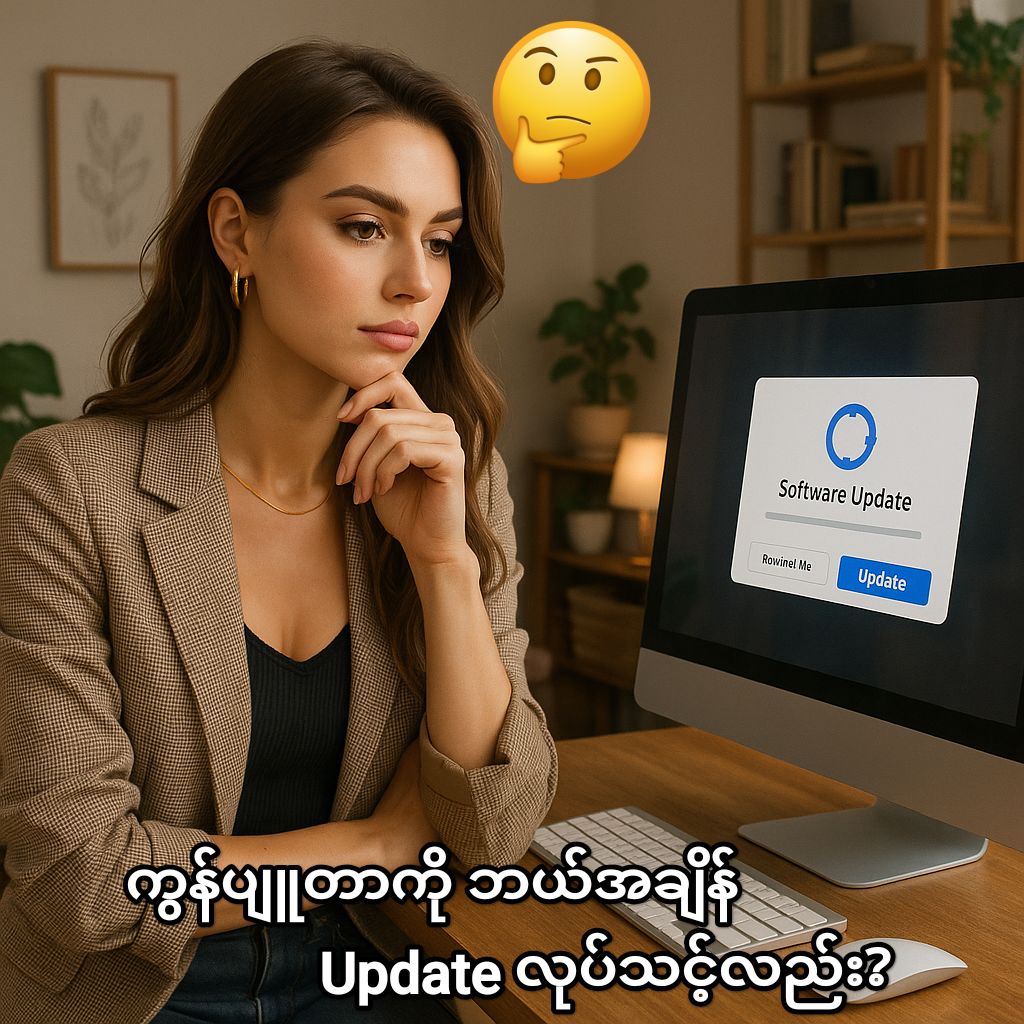


Post Comment