
How to find a lost phone using Google Find My Device
One of the most common problems that people with phones face is losing their phones, not just breaking them. It’s common to forget your phone in a taxi, or leave it somewhere, and sometimes it can be stolen by unscrupulous people.
So how do you find your lost phone? Usually, we try to call our phone back with another phone. However, this method is not effective if the other person who has your phone picks up and answers it, but it is a problem if the phone is not picked up for various reasons.
Don’t worry. Google has built a solution to this problem into its Android OS. It’s called Android Device Manager. Google renamed this feature from Android Device Manager to Find My Device in May. But the functionality is the same. It’s just in your phone’s Settings, under the name Android Device Manager. Many of you may already know it, but it’s meant to be useful for those who don’t know it.
It should be noted that
The first thing you need to do to use Android Device Manager is to have a Google account on your phone. This shouldn’t be a problem, as almost everyone already has a Google account. Android Device Manager is already enabled on most phones, so you don’t need to manually enable this feature. It’s also very convenient because you don’t need a separate app. (Google has also released an app for those who want to use it with an app.)
The second thing is that the lost phone must have internet enabled. This is not a concern anymore as data plans have become so cheap that you can use it all the time, and many people don’t even turn off the internet anymore. If your phone is stolen, the person who stole it will probably turn it on at some point. In that case, you can use Android Device Manager to find it. Since it works with your Google account, you can find it even if the other person changes the SIM card.
How to use Android Device Manager
In recent phones (OS), Android Device Manager is already enabled automatically, so you don’t need to do anything on your phone. If for some reason, Android Device Manager isn’t enabled yet, you can enable it from your phone’s Settings.
Keep in mind that settings locations can vary on Android phones due to custom OSes from different manufacturers. I’ll show you how to do this using OnePlus’ Oxygen OS, which is almost identical to Google Stock Android.
How to open Android Device Manager
Settings > Security & Fingerprint > Device Administrators > Android Device Manger > On
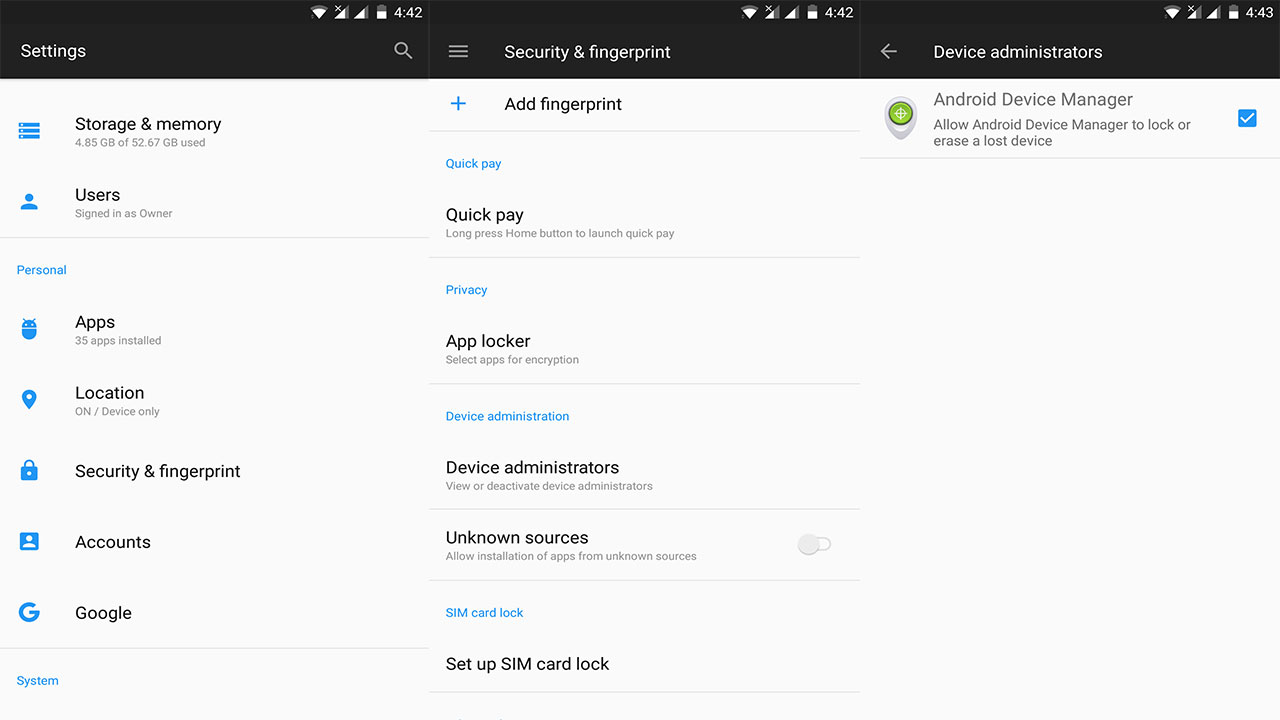
How to find a lost Android phone
If you want to find the exact location of your lost phone from a website browser, visit this link (https://www.google.com/android/find) from another phone or computer. (If you are logged into your Google account in the browser, you can find it by typing Find My Device in the search box.)
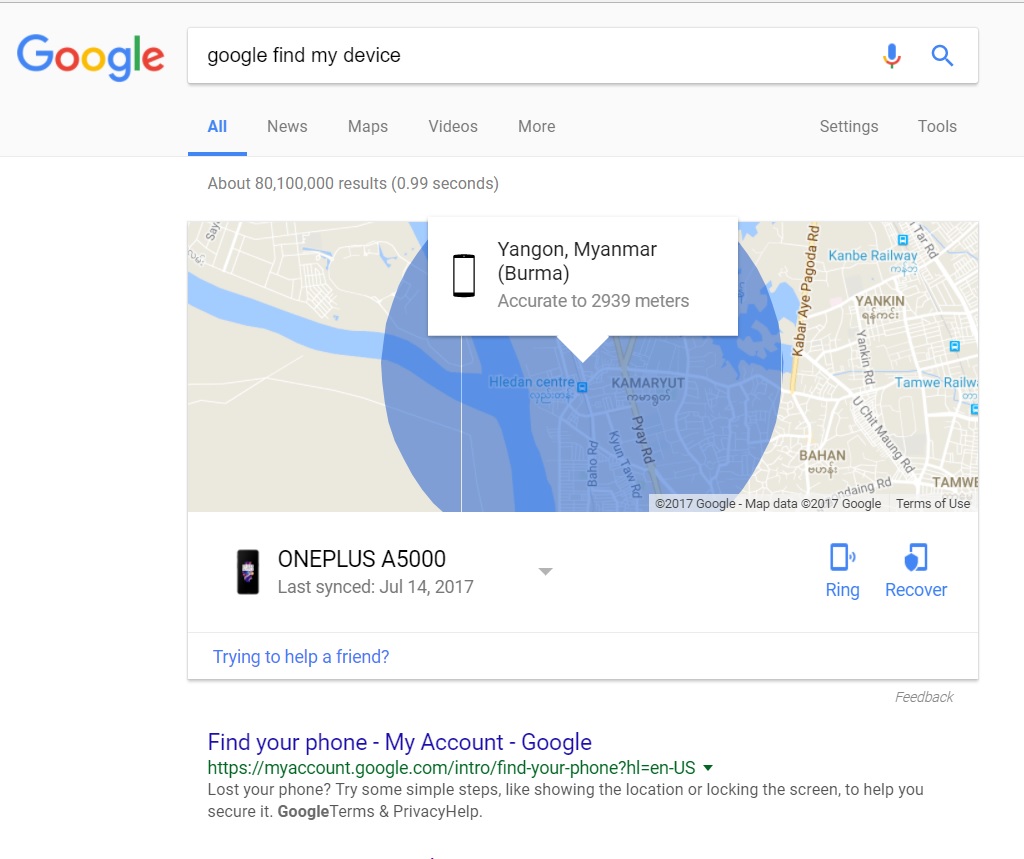
Once you’re on the website, you’ll see all the phones that are signed into your Google account. If you’ve only signed in one, it will only appear one by one. Here, select the phone you want to search for.
It will automatically find your phone’s location on a map. You’ll also be able to see how much battery is left on your phone and which WiFi it’s connected to.
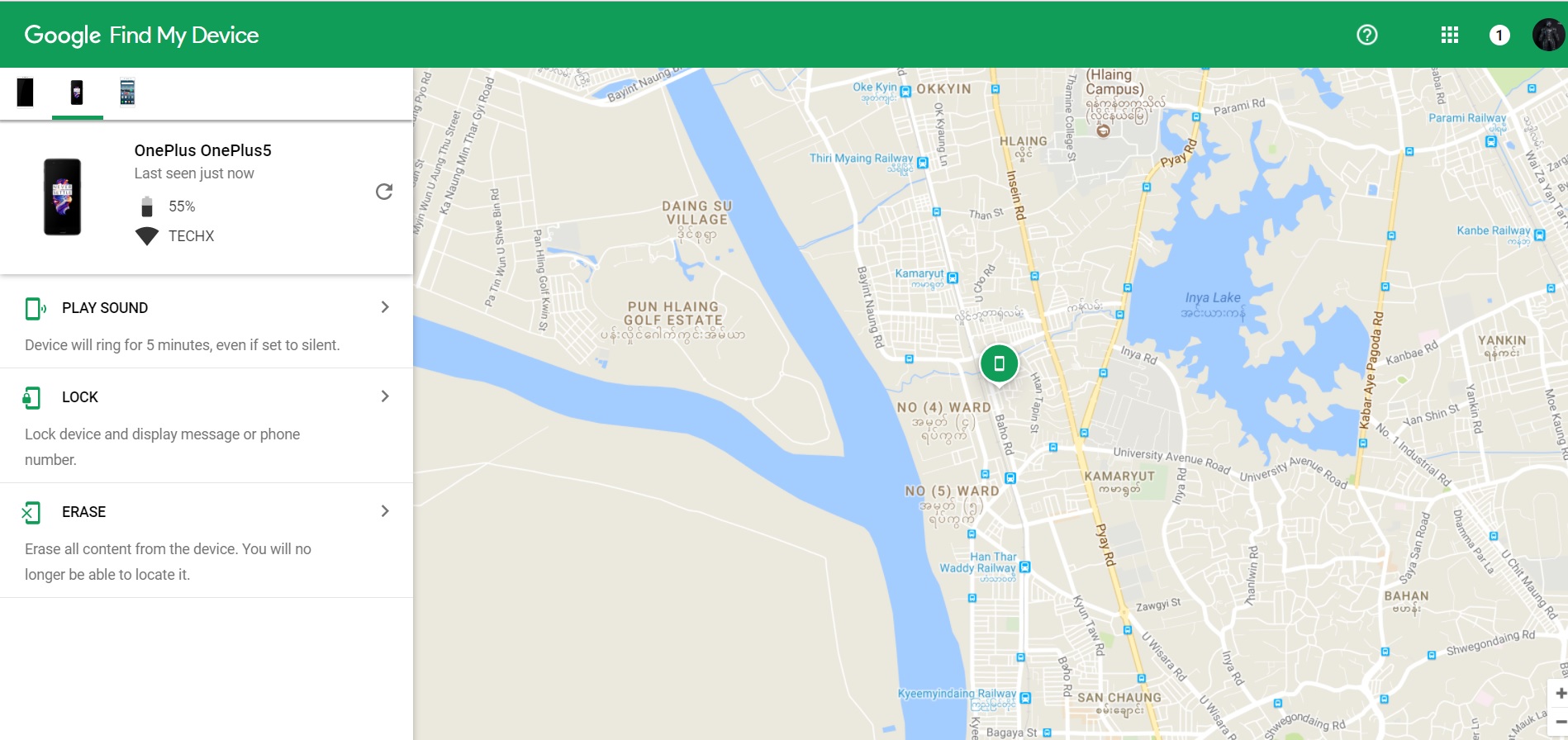
This way, you will know the exact location of your phone and can go find it wherever you left it. As mentioned above, if your phone is not connected to the internet, you won’t be able to find it. If someone has taken it, you will need to keep an eye on it regularly.
Other features of Google Android Device Manager (Find My Device) include:
You can also use the “ Play Sound ” button below to make your phone ring. This way, if you know the location of the person who took your phone, you can also set the ringtone to ring when you get there, so you can know who has your phone. I often use this feature when I misplace my phone in a room and can’t find it.
Another feature of Google Find My Device is Lock . This one is probably the most useful. The way it works is that you lock your phone and type a message on it. When you type it on one side, it will appear on the other side of your phone’s lock screen.
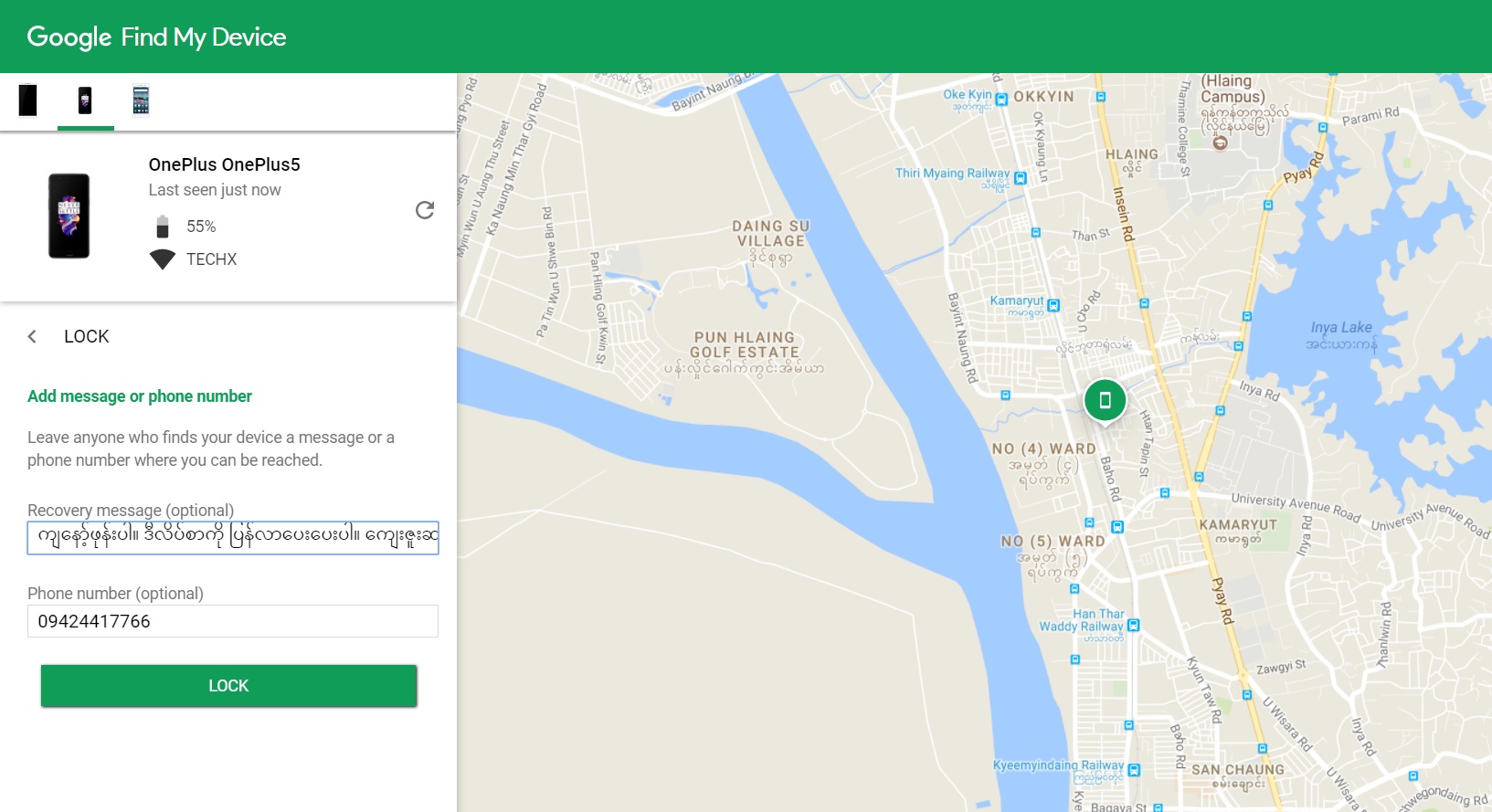
If you leave your phone somewhere, the lock screen will say I am the owner. You can return it to this phone number (or address). I will be grateful. What’s up? You can write to me.
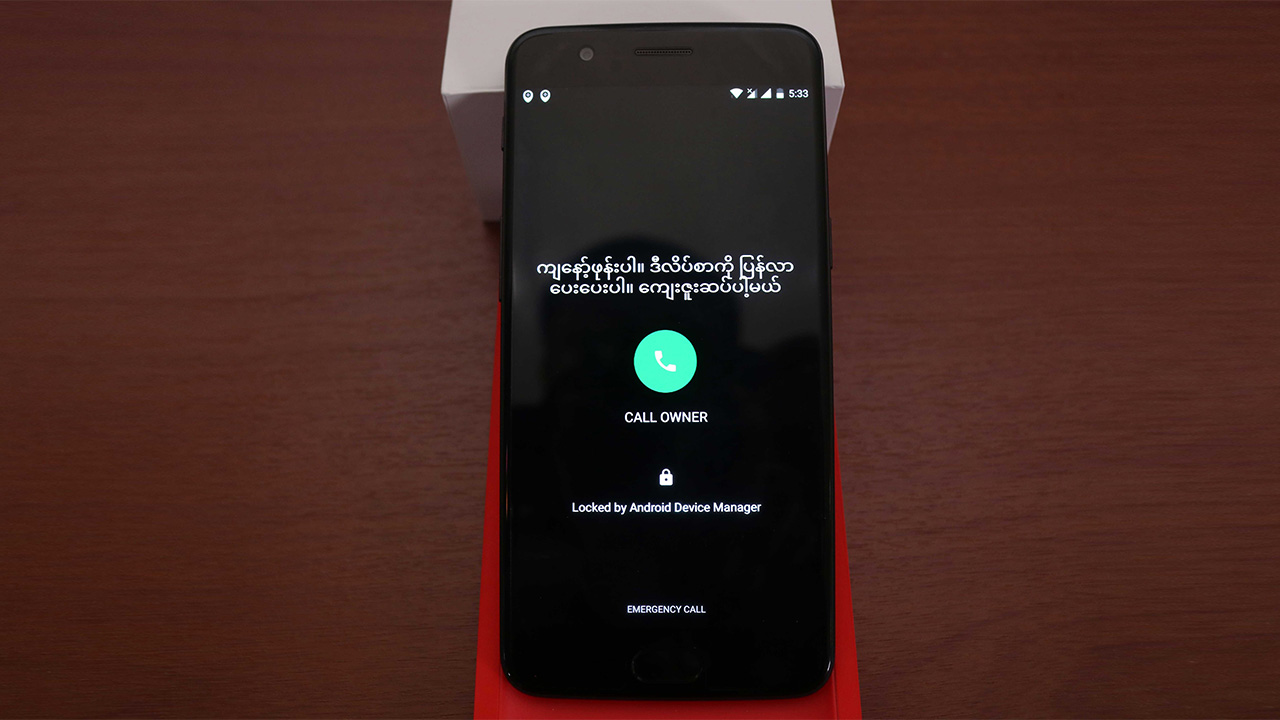
The last one is Erase .
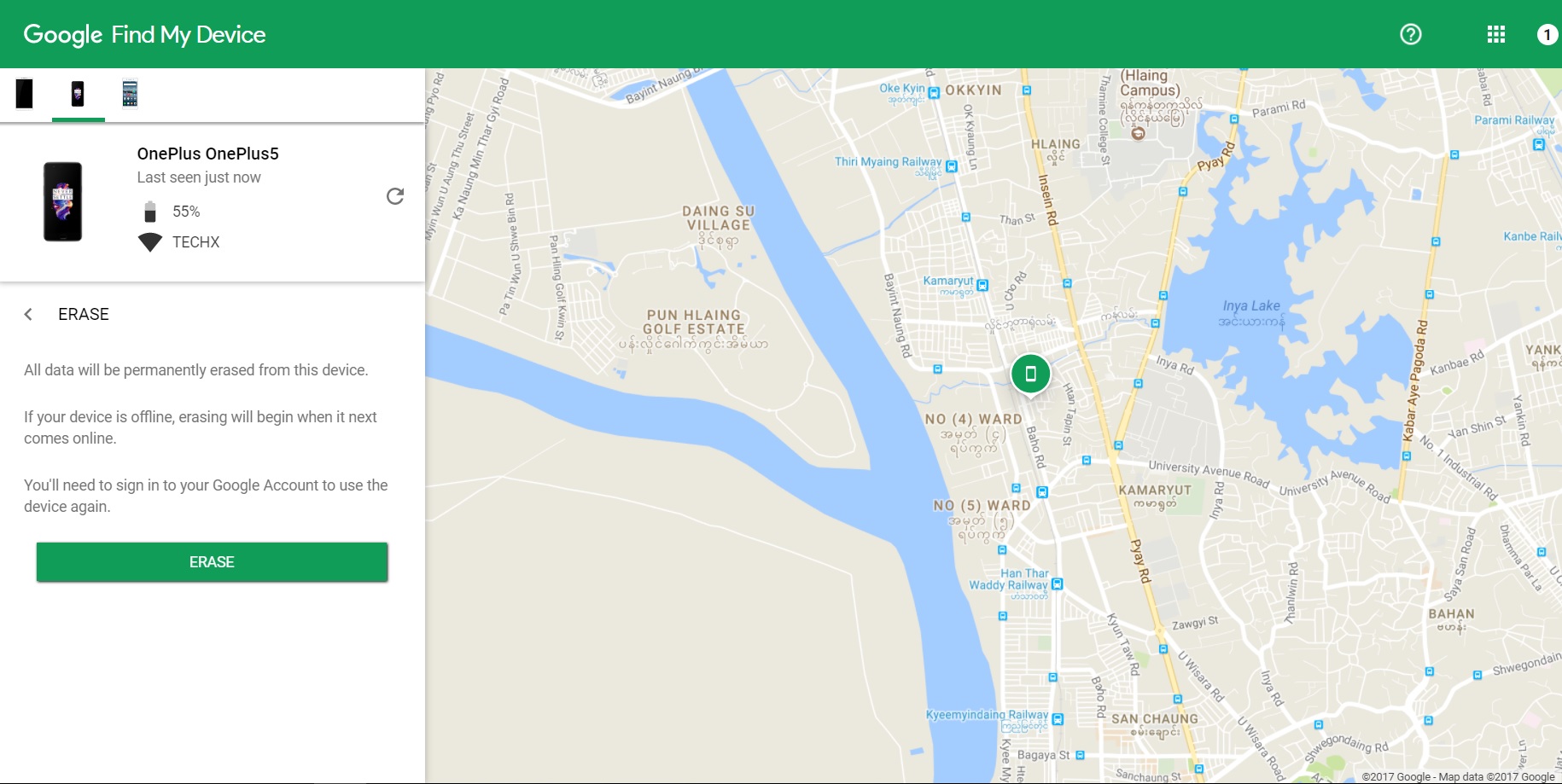
It’s a bit harsh. It will completely erase all the data on the phone, and all the accounts on the phone will be removed, so you won’t be able to find the phone again. If you have important data on your phone and you can’t find a way to get it back, you can use this method.
For those who want to use an app, there is an app called Find My Device available in the Play Store, which is provided by Google.
When you first log in to the app, you will need to enter your Google account and password, and the rest of the steps and features are the same as the web version.
For Samsung phone owners, if you don’t want to use Android Device Manager to find your phone, you can use Find My Mobile. However, since Find My Mobile requires a Samsung account, Find My Device, which works with a Google account, is better.










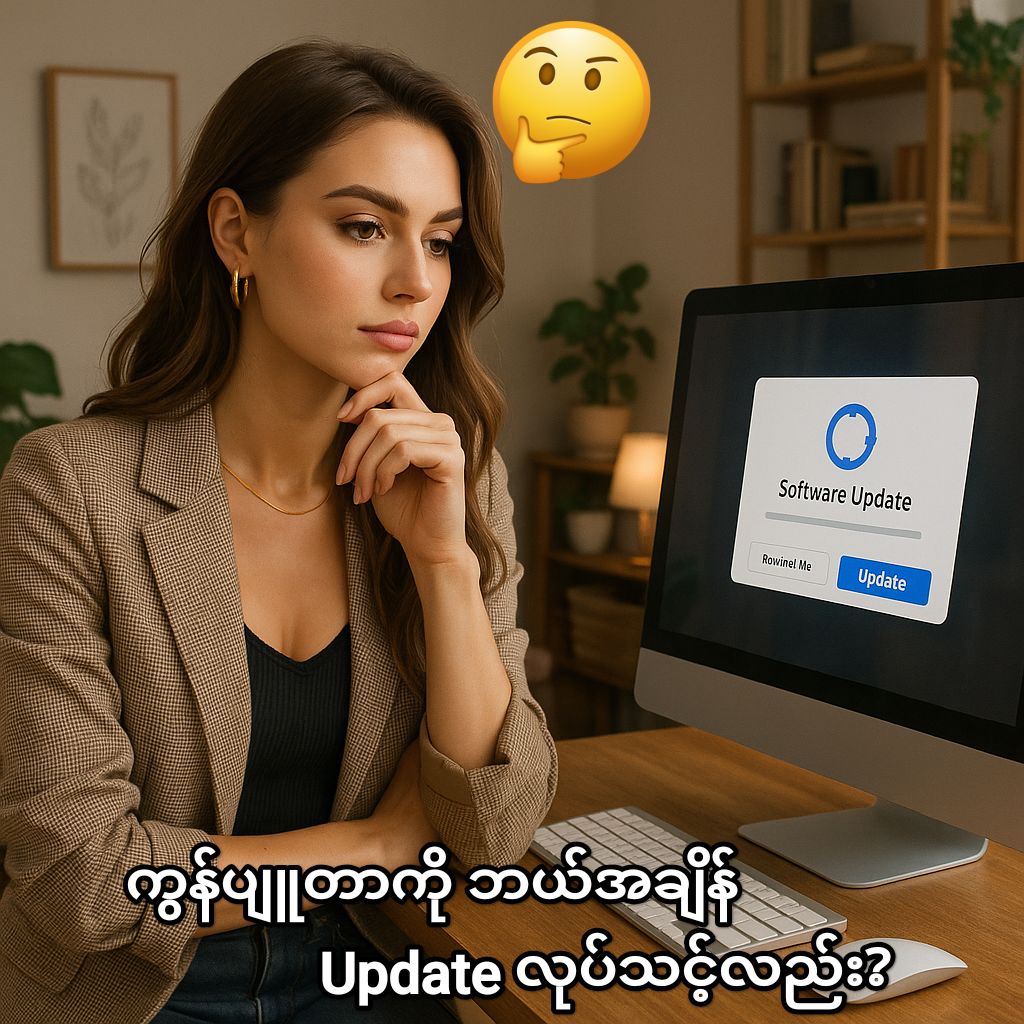


1 comment