
How to find lost Mi smartphones using Mi Cloud’s “Find Device”
The first thing we do when we lose our smartphones is to call the lost phone from another phone. This method is not a problem for normal cases of loss, but there may be situations where the phone is stolen by unscrupulous people or for various other reasons and we cannot call it back.
That’s why we ‘ve introduced how to use Google’s Find My Device to find lost smartphones and how to use Find My iPhone/iPad for iOS devices .
Now, for Mi smartphones manufactured by Xiaomi, which are currently the most popular Android smartphones, we will introduce how to find your lost Mi smartphone using Mi Cloud’s “Find Device”.
To use this method, you need to know the Mi Account that you are signed in to on your lost Mi smartphone. You can also use it by going to Settings > Mi Account > Mi Cloud > Find Device on your smartphone. Another thing to note is that this method only works if your lost smartphone is connected to a Mobile Data/Wi-Fi network and is online.
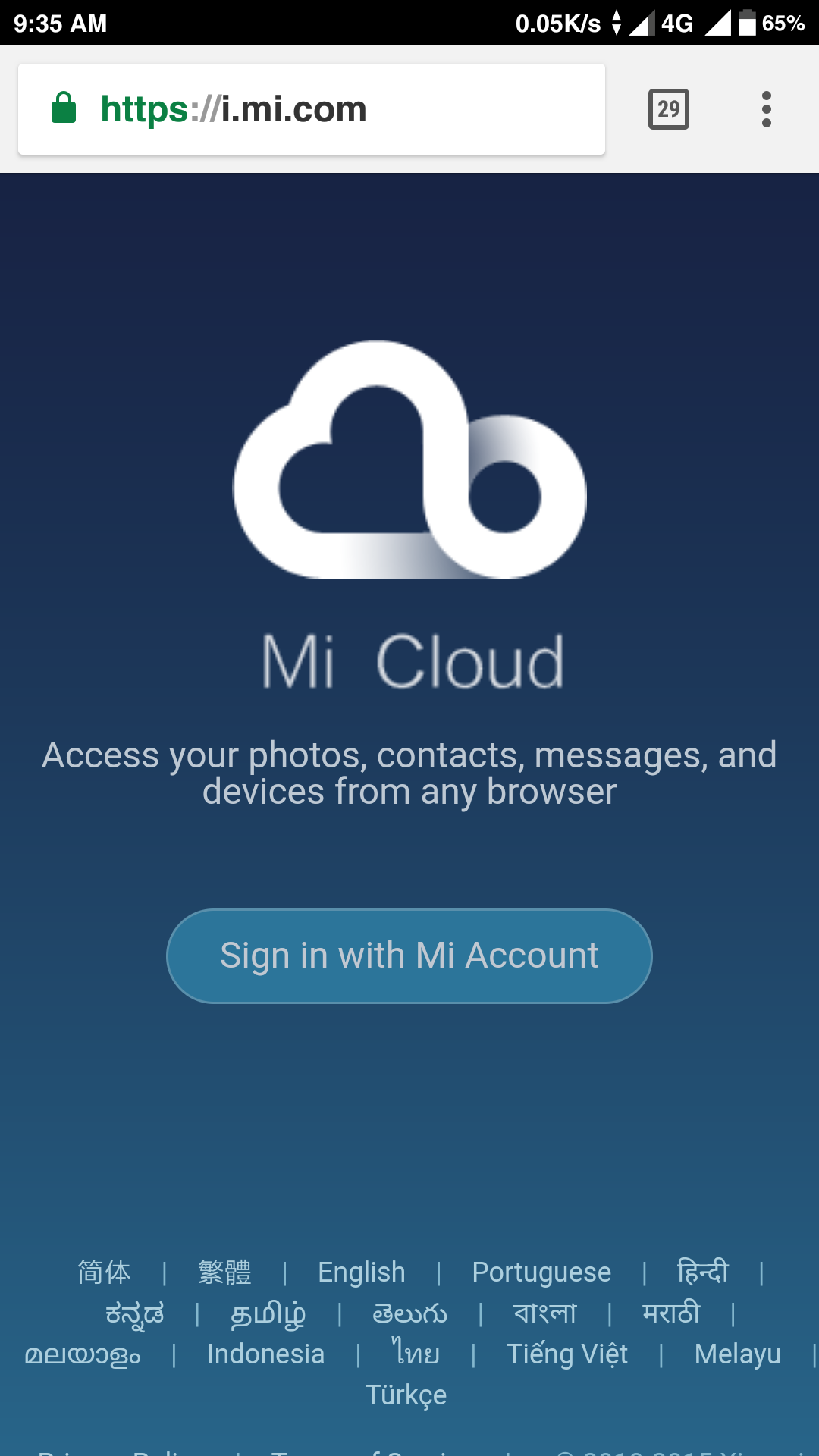
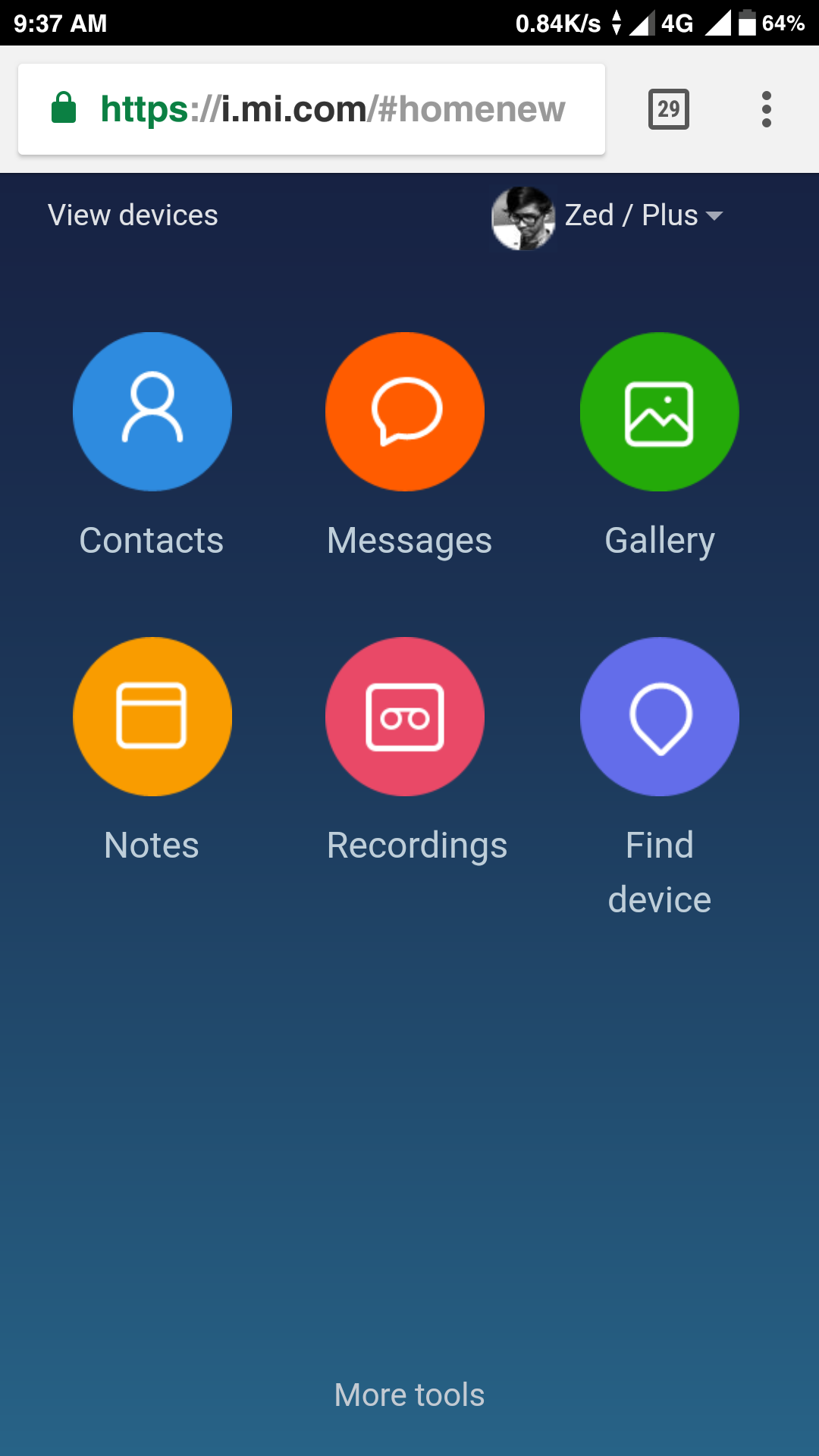
- If this appears, click Find Device in the lower right corner.
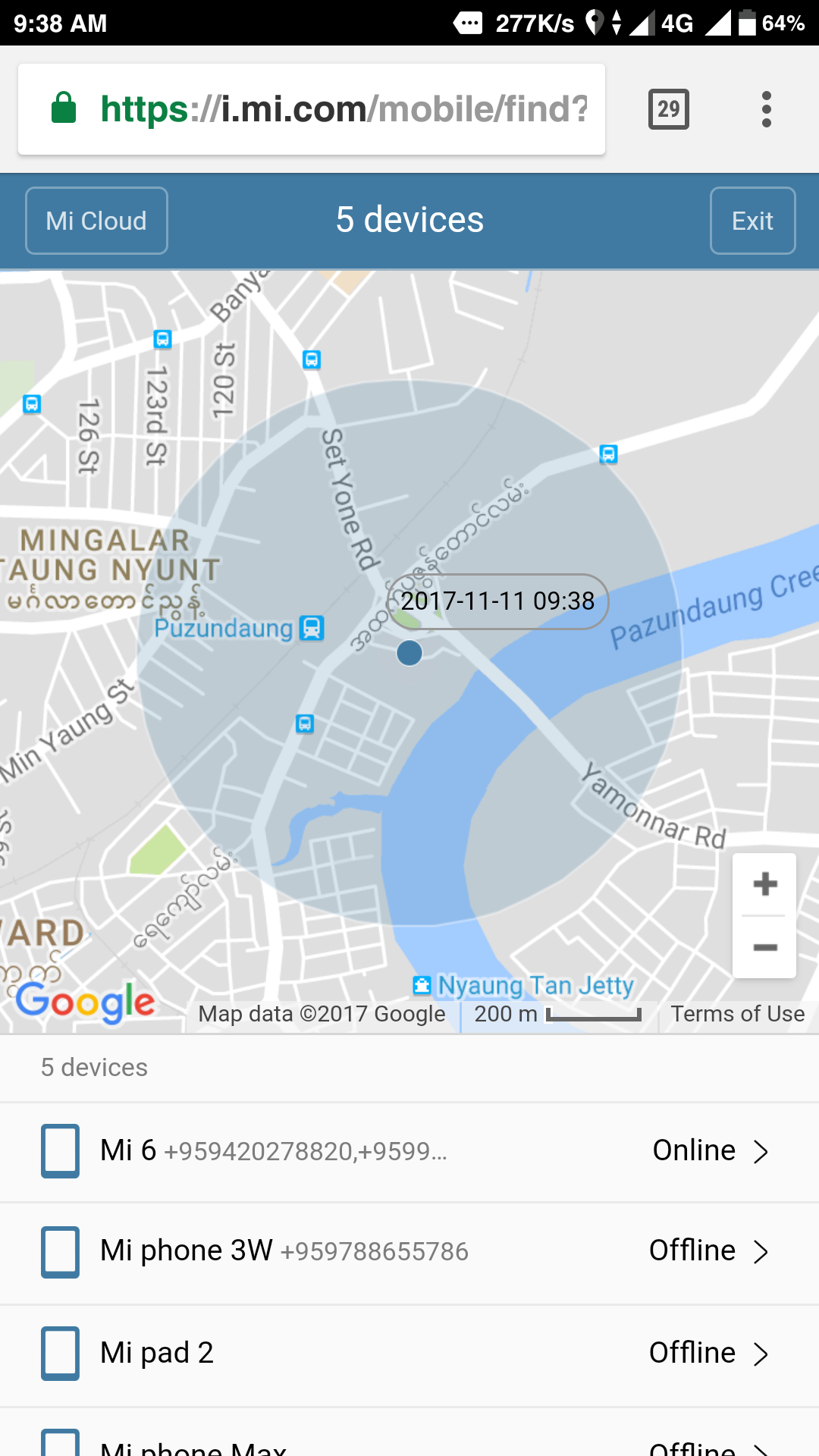
- Now you can see the list of devices connected to your Mi Cloud, including whether they are online or not, and their location. You can click on your lost device to continue searching. (In my case, it was “Mi 6”).
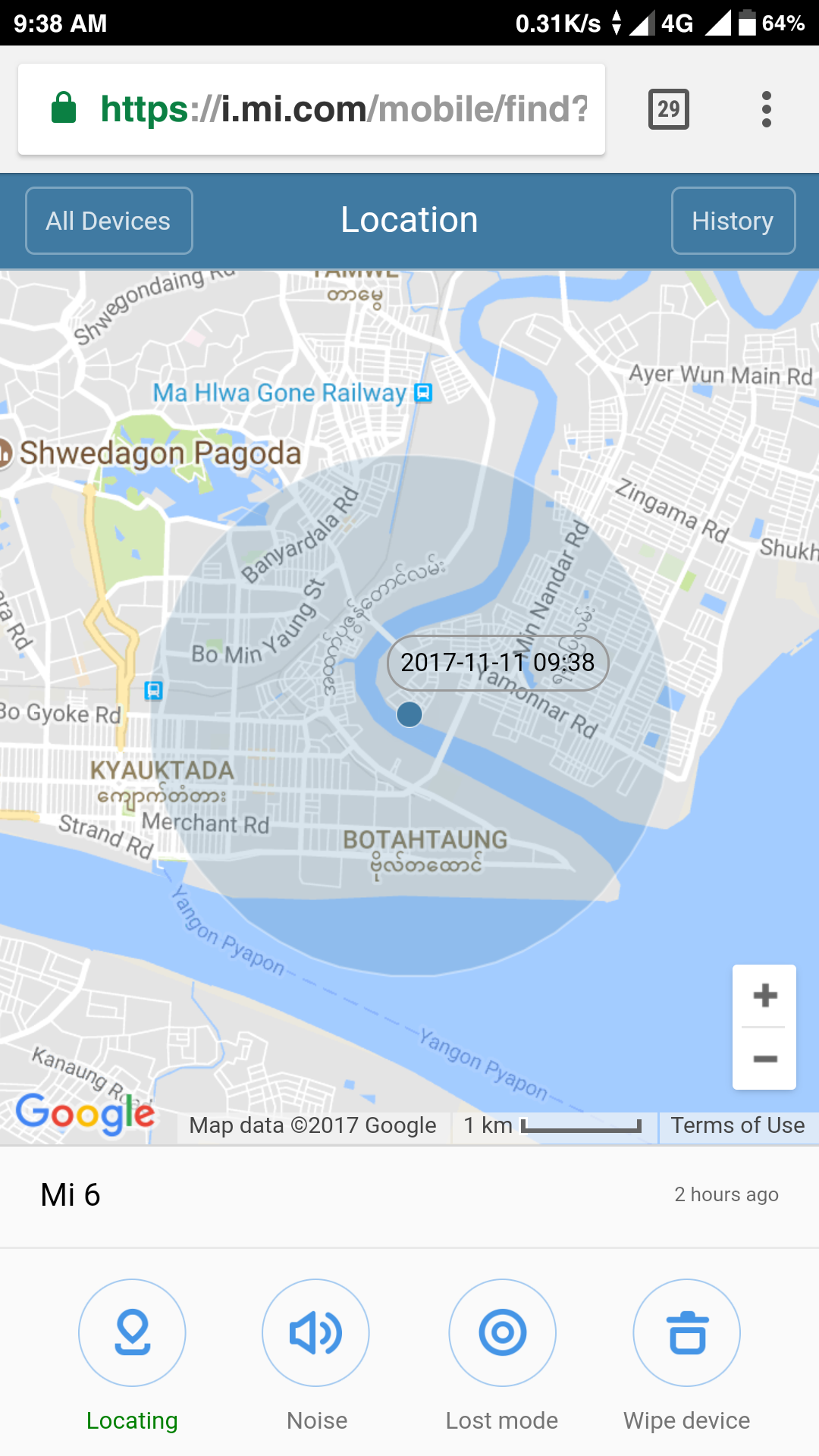
- This will show you where your smartphone is located with Google Maps, and you can also use other Lost Options such as “Noise”, “Lost Mode” and “Wipe”.
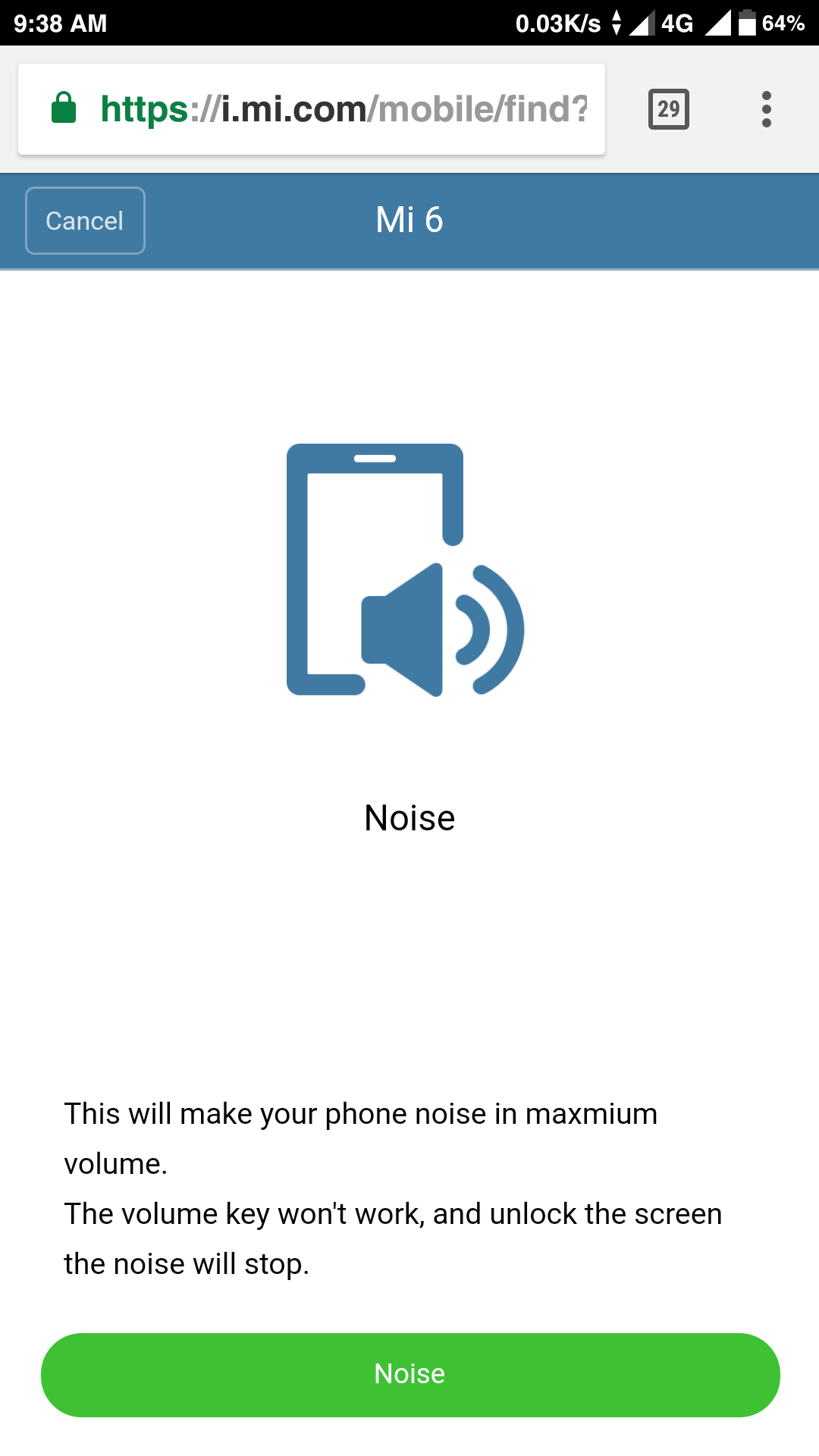
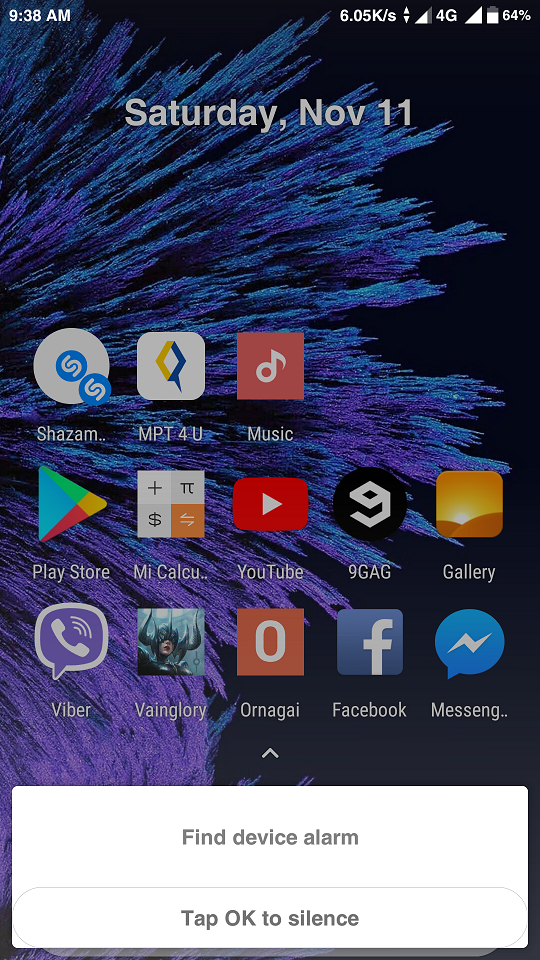
- If you use “Noise”, your lost phone will sound an alert. This method can be used for simple misplacement or to test whether the phone is nearby or not. On your phone, you can tap “Tap OK to silence” to silence the sound.
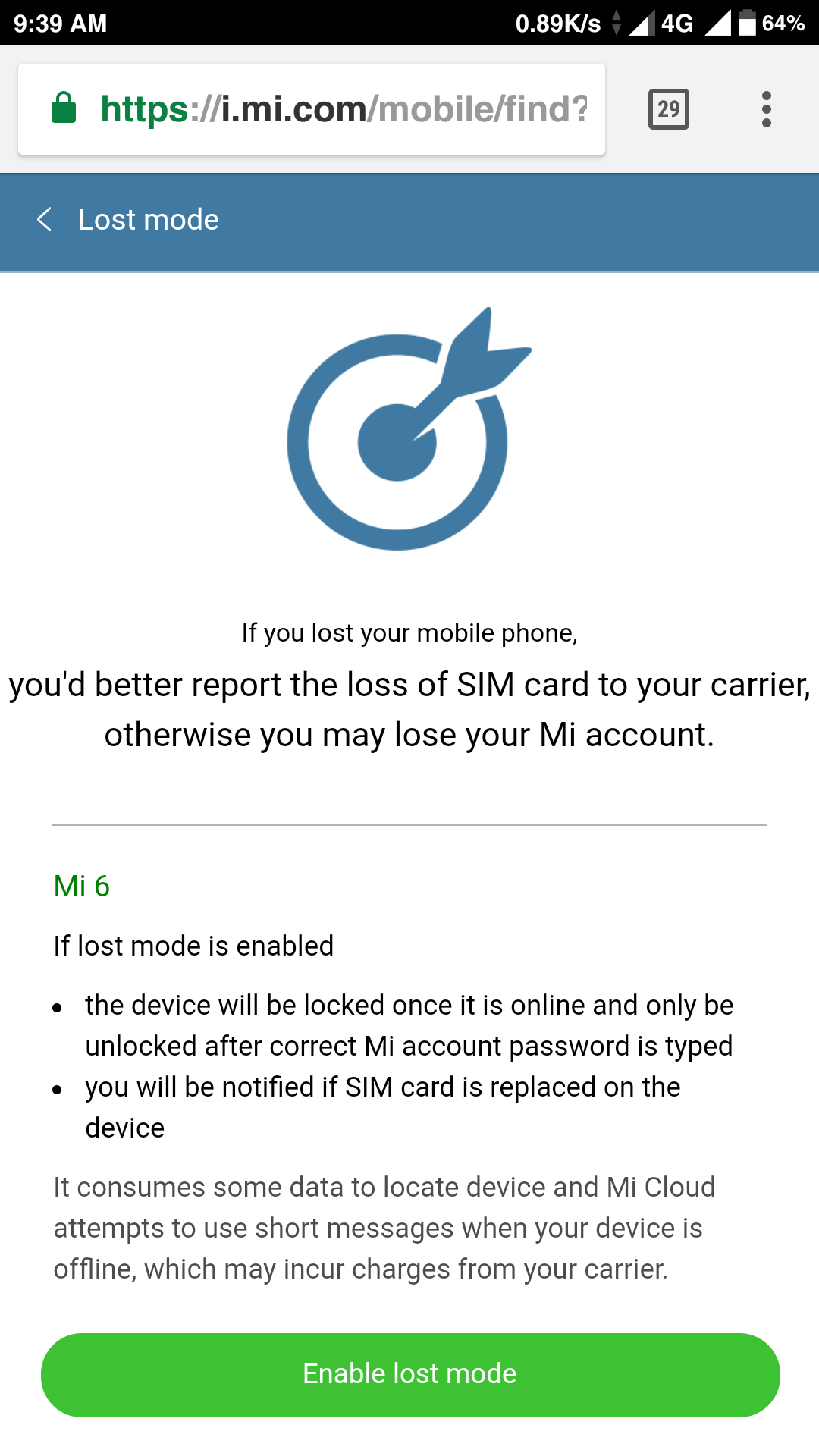
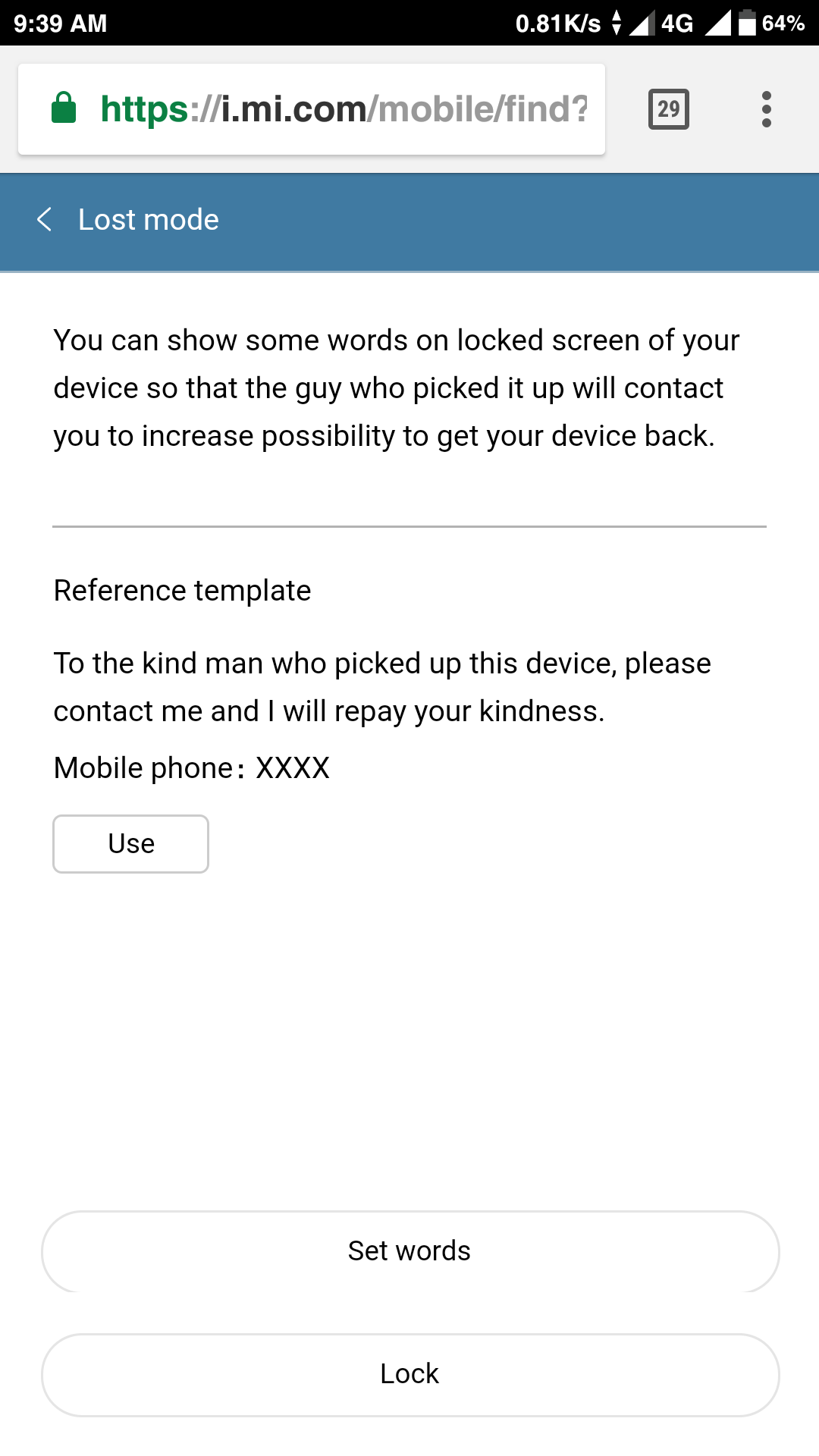
- If you use “Lost Mode”, you can lock your smartphone as soon as it is online. If you want to send a message to the stolen person, click “Enable Lost Mode”, then click “Use” again on the next screen and write what you want to say. You can also write a contact phone number at the same time.
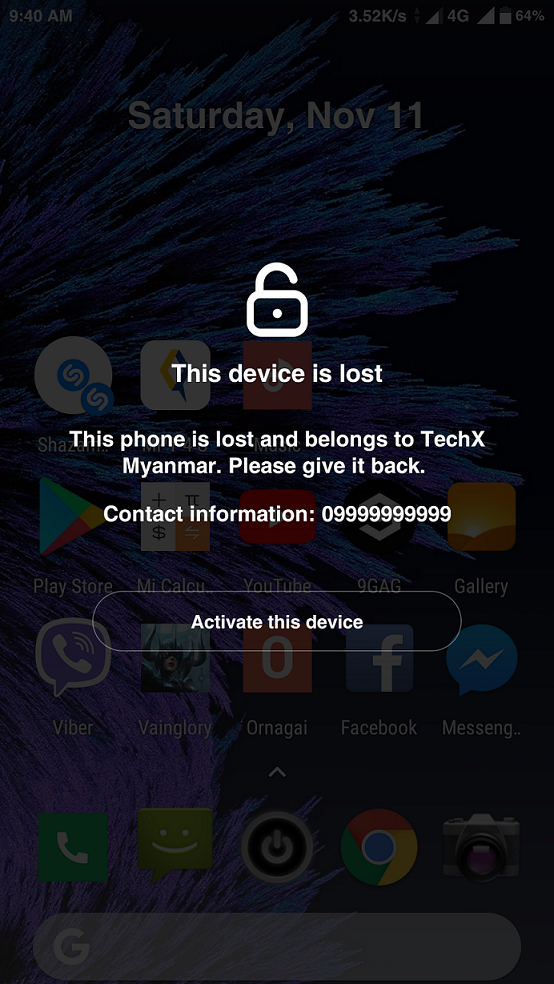
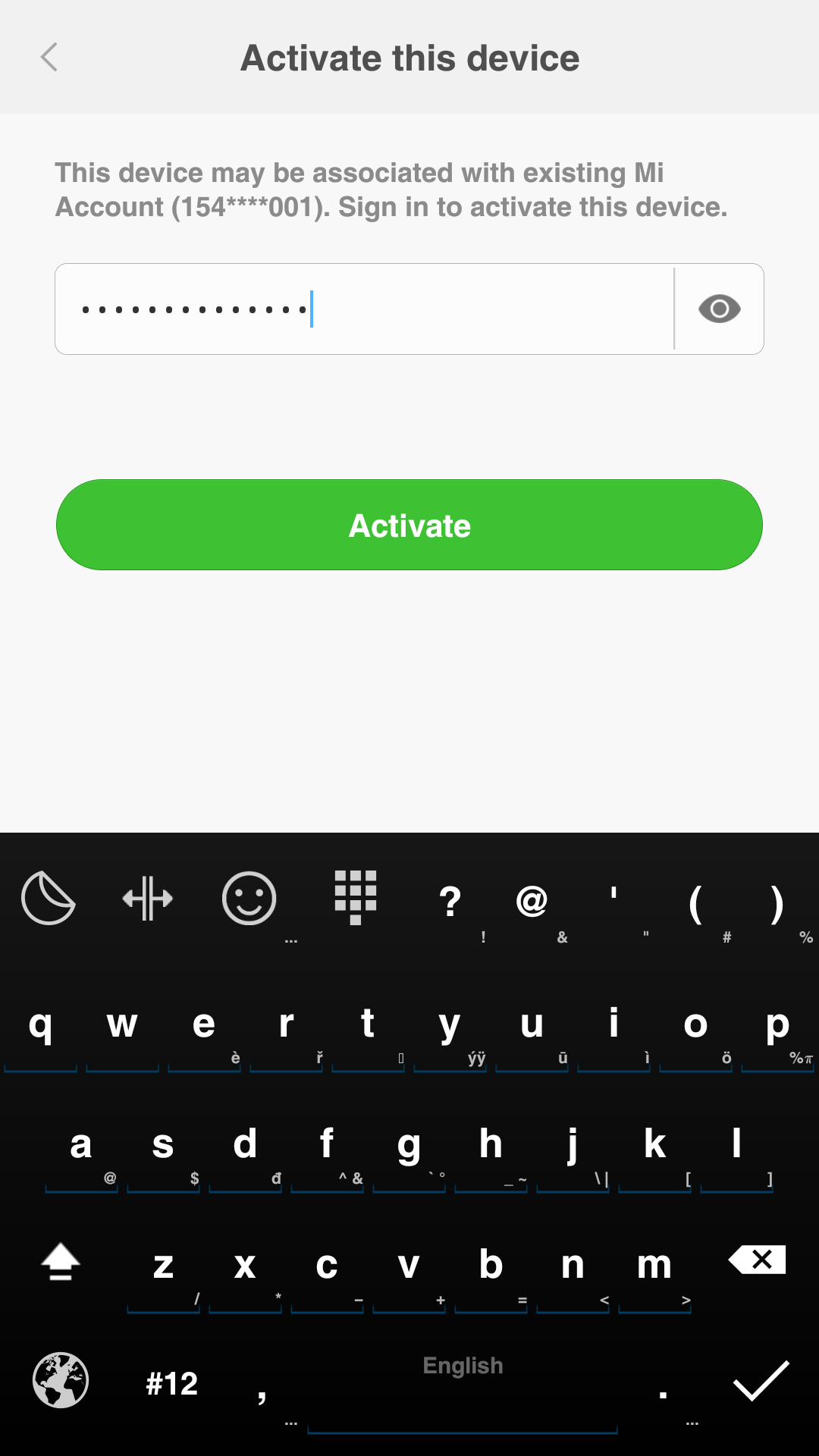
- Once locked, you will no longer be able to use your smartphone with the “This device is lost” screen. If you want to unlock it again, you can only unlock it by tapping Activate this device and entering your Mi Account password again.
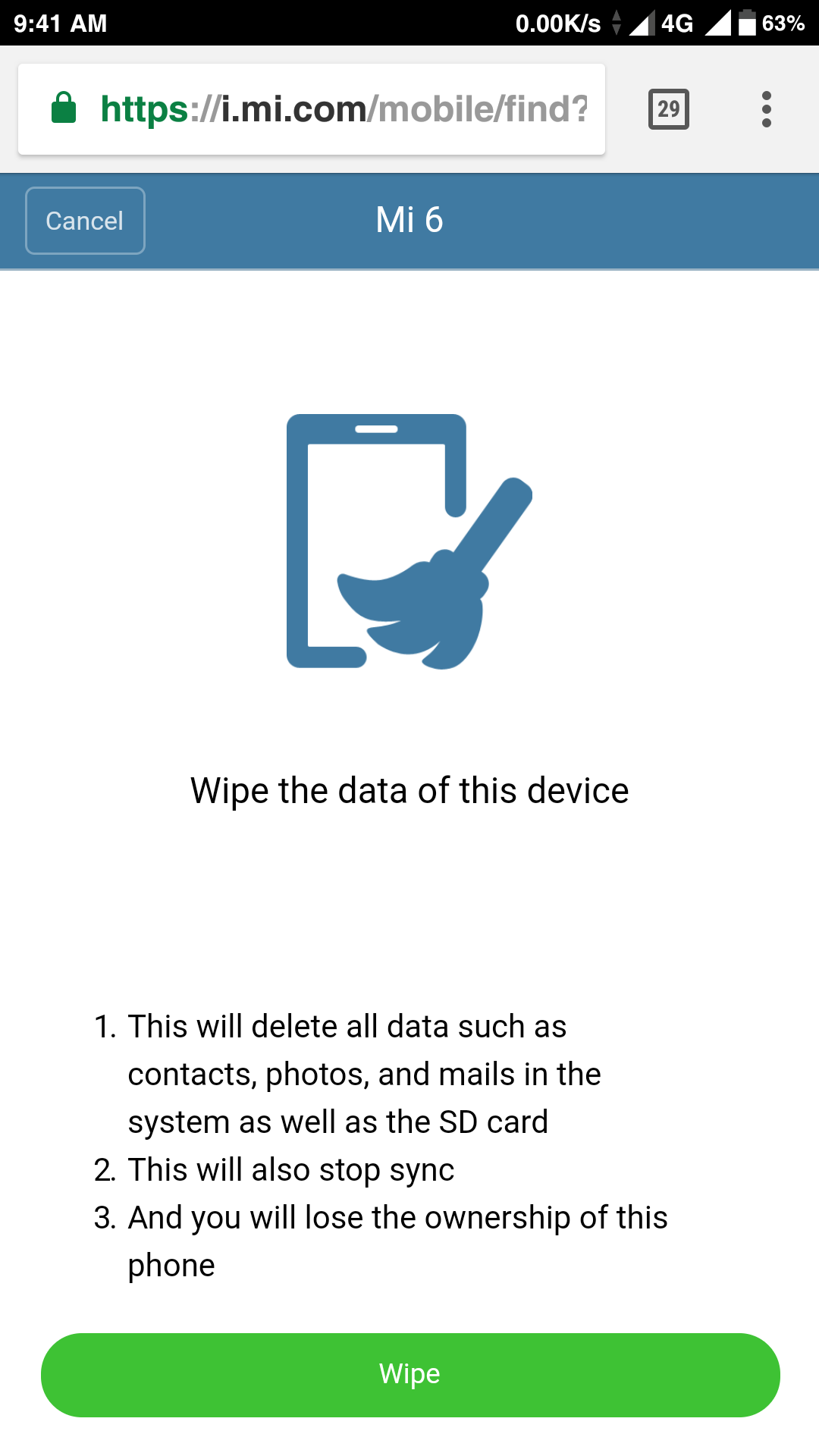
- The last Lost Option is “Wipe”. This option can be used when you are in a situation where you can no longer get your device back and you don’t want others to access your data. When you use Wipe, all the data on your smartphone will be automatically deleted once it comes online.
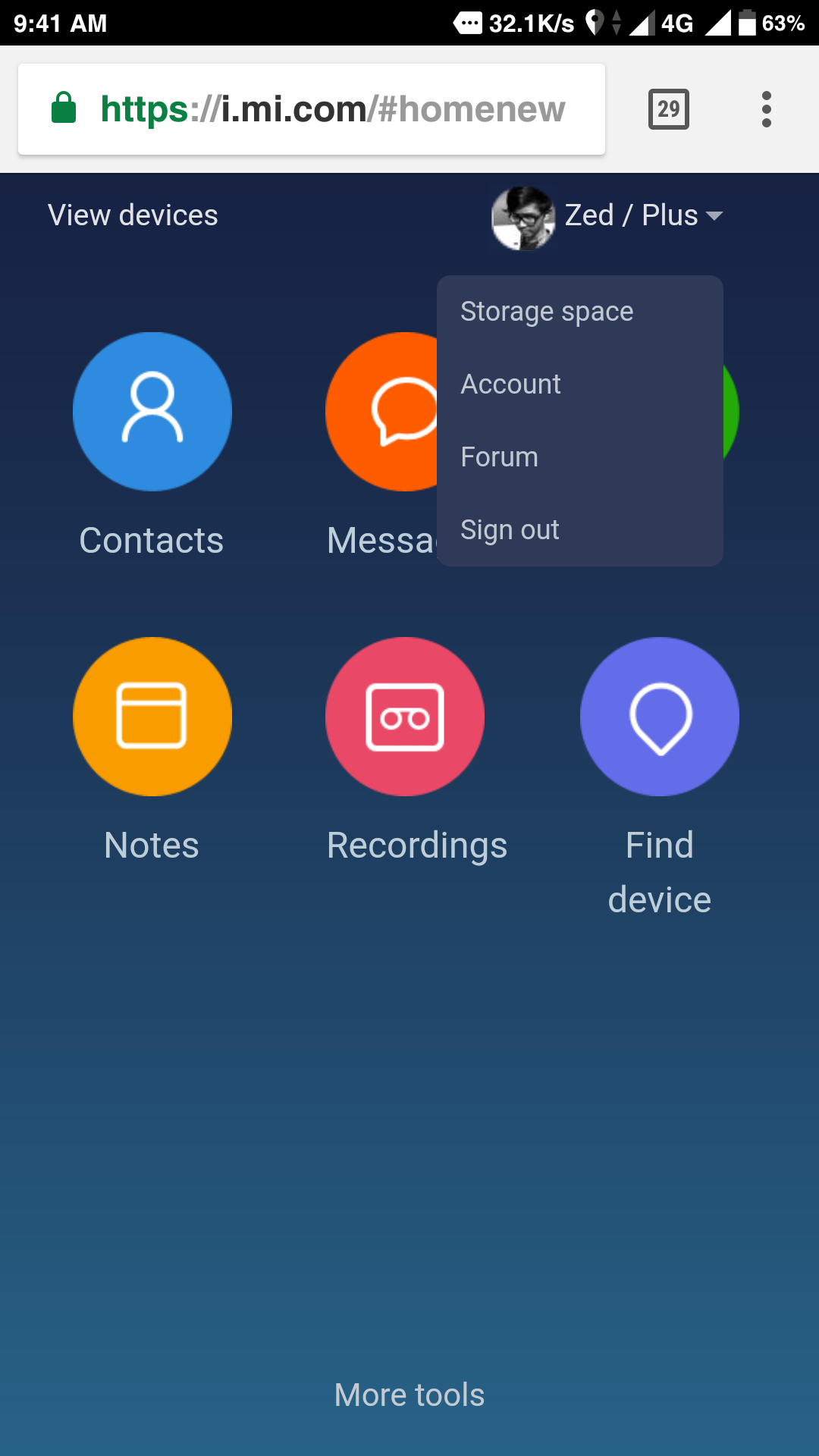
- Once you’re done, sign out of your Mi Account from the browser you’re logged into to stay safe. You can do this by simply clicking on your account picture and then clicking the “Sign Out” button.
Hopefully, that’s all you need to know about how to use Mi Cloud to find your lost Mi smartphone. With the increasing use of Mi smartphones, it’s also expected that this will make it easier to find your lost smartphone.










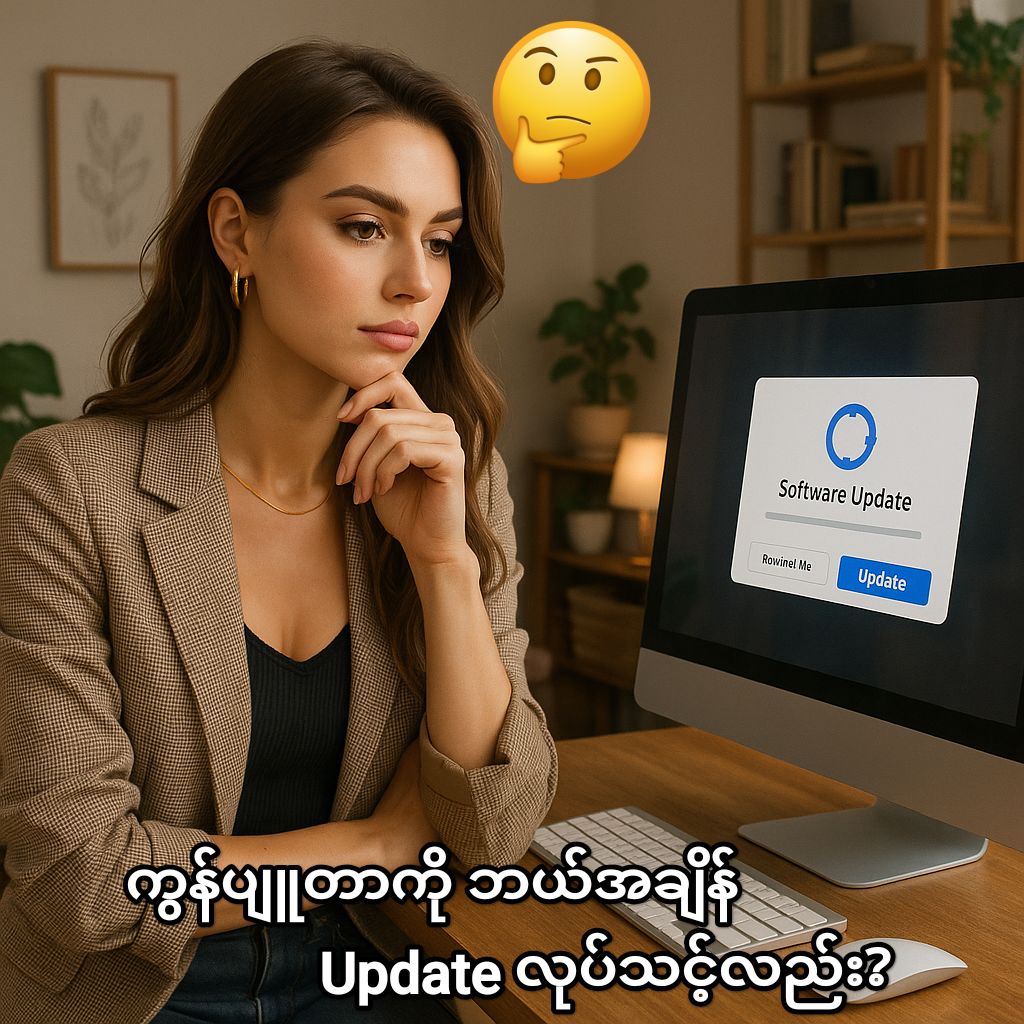


Post Comment