
18 Keyboard Shortcuts Every Gmail User Should Know
Here are 18 useful keyboard shortcuts you should know about Gmail, which we use almost every day.
Instead of searching for options in Gmail, using shortcuts can save you time and make your work easier.
Please note that these shortcuts do not work on mobile. They only work in Gmail on PC/Mac web browsers. First, you need to turn on Keyboard Shortcuts in Gmail Settings as shown in the image.
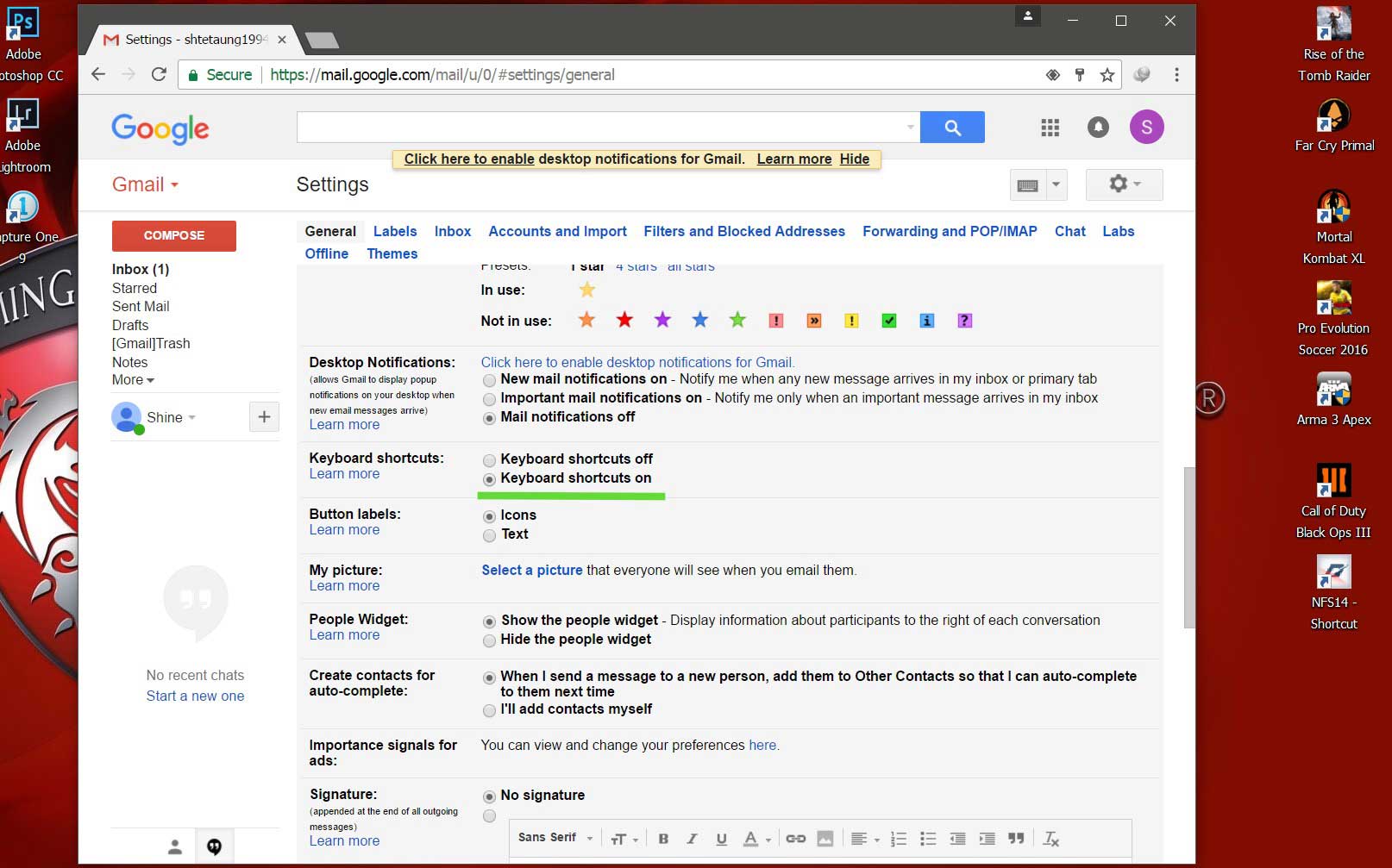
Inbox View
The following five keyboard shortcuts work both in Inbox View and while reading a mail (Conversation View).
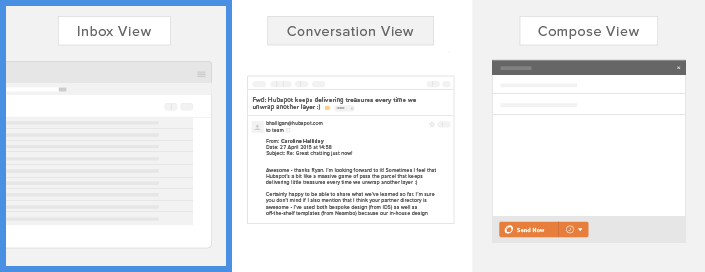
1. Compose A Mail (c)
Instead of having to click “Compose” to start writing a mail, you can simply press “c” on your keyboard and a pop-up will appear and you can start writing a mail.
2. Search For A Mail ( / )
Whether you are reading a mail or checking your inbox, you don’t have to go back to the Search Bar at the top to search for a particular mail. Just press the ” / ” key on your keyboard and you will be taken to the Search Option row where you can search.
3. Select All Unread Mails ( Shift+8+u )
This shortcut allows you to select all the unread mails that you have not opened yet. (If you want to select all the mails and archive them because they are not important, you can use the No.4 shortcut.)
4. Archive Selected Mails ( e )
If you want to archive selected emails, you don’t need to search for the “Archive” option. You can quickly archive them by simply pressing “e” on your keyboard.
5. Flag a selected Mail ( = )
If you want to flag an important email, just select it and press the ( = ) button.
Conversation View
Keyboard shortcuts numbered (6) to (13) below will only work when viewing your mail in Conversation View.
6. Reply to a Mail ( r )
If you want to reply to an email you receive, just press “r” on your keyboard.
7. Reply All ( a )
If you want to reply to all recipients of the original message in your reply mail, press “a” instead of “r” and all recipients will be included in the response mail.
8. Forward A Mail ( f )
If you want to forward an incoming email to someone else, press “f” and the Forward Mail box will appear.
9. Mark Current Mail As Unread ( Shift + u )
If you want to unread the email you are currently reading, press “Shift + u” together.
10. Jump To Next Mail ( k )
If you want to go to the next mail, press “k”.
11. Jump To Previous Mail ( j )
If you want to go back to the previous mail, use “j”.
12. Mute An Email Thread ( m )
Are you receiving unwanted emails that you don’t want to read? If you don’t want to unsubscribe, select the email and press “m”. If you resend it again, it will go to the Archive instead of the Inbox.
13. Jump Back To Inbox ( u )
If you want to exit the Inbox from Conversation View, you can exit with “u”.
Compose View
The following keyboard shortcuts work in Compose View while writing a mail.
14. Insert Link ( Control/Command+k )
If you want to insert a link into the email you are sending, press “Control+k” on Windows / “Command+k” on Mac.
(In the shortcuts below, Control/Command will be written with a “/”; Windows users use Control, Mac users use Command)
15. Insert Numbered List ( Control/Command+Shift+7 )
To add a numbered list, press “Control/Command+Shift+7”. (This means holding down Control/Command and Shift and pressing 7.)
16. Insert Bullet Points ( Control/Command+Shift+8 )
Use “Control/Command+Shift+8” to add bullet points.
17. Bold / Italic / Underline
If you want to make selected text bold/italic/underline:
- Bold – Control/Command+b
- Italic – Control/Command+i
- Underline – Control/Command+u
18. Send A Mail ( Control/Command+Enter )
If you compose a mail and want to send it, instead of holding down the Mouse (or) Touchpad and clicking the Send button, you can press the “Control/Command+Enter” shortcut to send it.










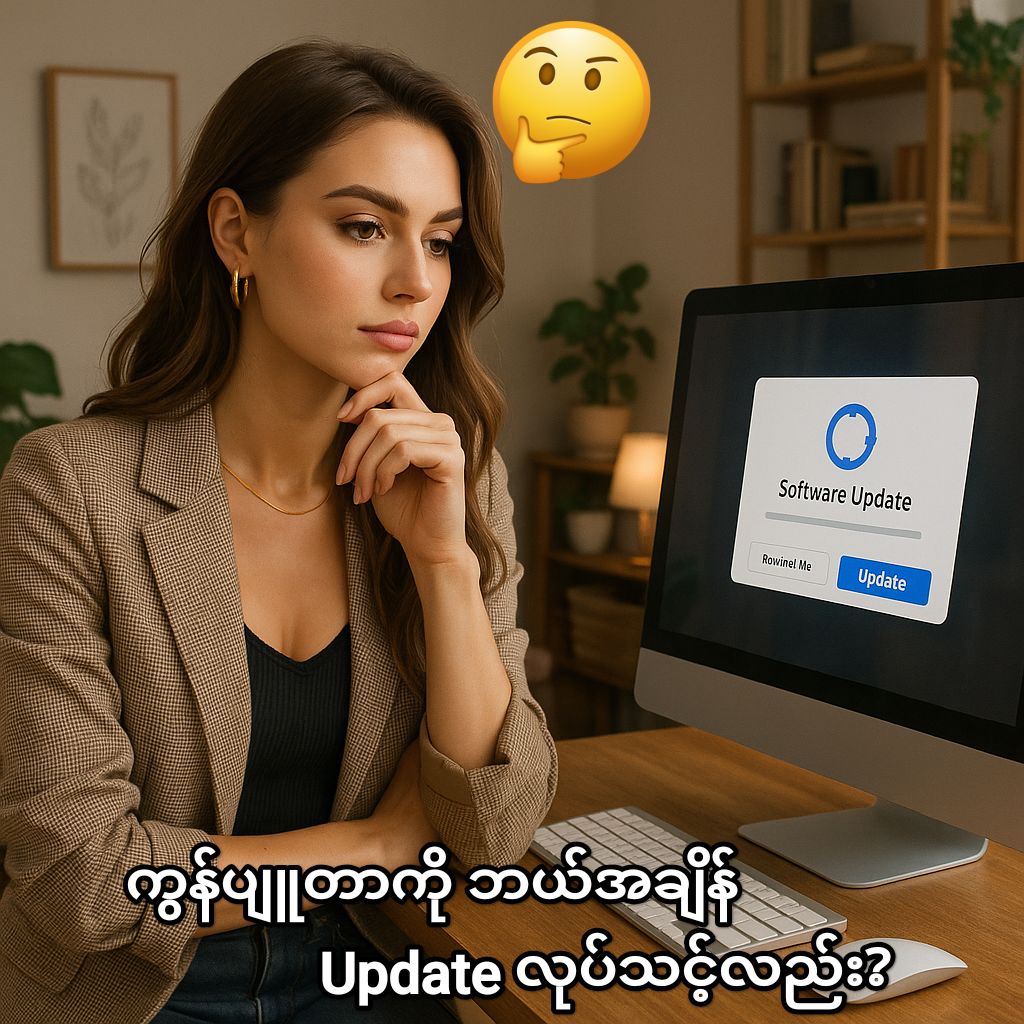


Post Comment